Need more information on how to edit your videos?
After you upload a video, you will be directed to the editing page where you can select your call to action, design your video page, and edit your video.
In the ‘Info’ tab, the ‘Title’ field serves as your own internal reference and is only visible to recipients when posting your video in a Linkedin or Facebook message. The ‘Description’ will be visible on the video landing page and will also appear directly below the video. Additionally, you can utilize ‘Tags’ to sort your videos by specific categories, and our privacy settings allow you to publicly feature your video on your video page, be saved as a draft, or exist privately only to those who have the URL.
Our call to action creation menu offers unlimited call to action options when you click the blue ‘+’ button. You can also create a new CTA, which is also accessible through the Calls to Action tab on your dashboard. You also have the choice to disable comments and password-protect your video.
Lastly, Dubb allows you to select your thumbnail frame, trim your video, and create gifs and a video playlist.
Create a video here: https://dubb.com/video/create
Manage your videos here: https://dubb.com/dashboard/videos

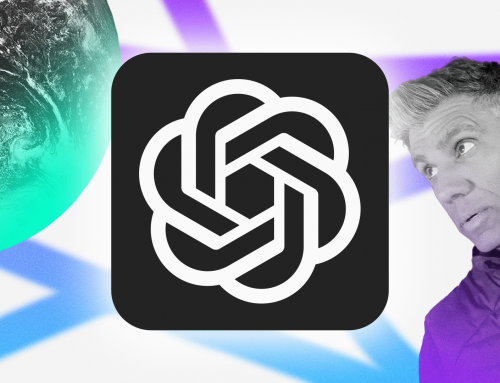
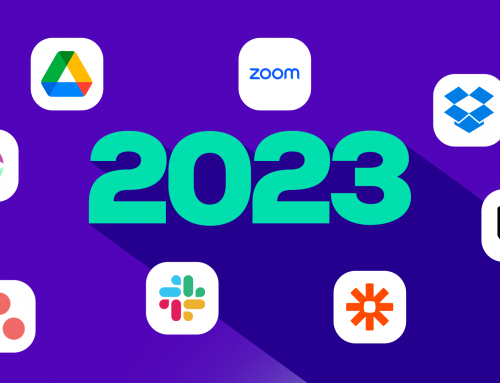
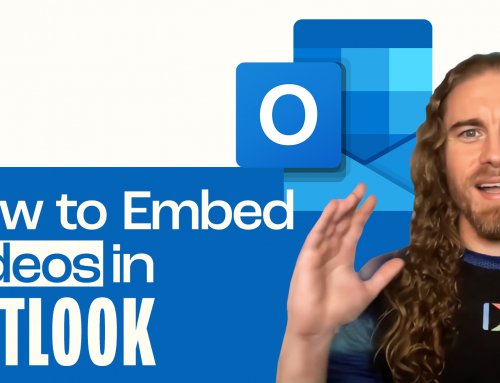
Leave A Comment