In this recap from a Dubb Support episode, we are going to take a deep dive into an app for sales videos. That app is the Dubb mobile app. Whether you are just hearing about Dubb or are looking for a new way to create content within the Dubb ecosystem, this is the perfect blog post for you. If you want to watch the video in its entirety, go ahead and click on the play button above.
Simply put, it is an outstanding time to be a creator. Whether you are trying to create a new video for your TikTok followers or want to create a blog post that builds hype for your new product or service, there are so many tools out there that can help you get the job done. This is true even compared to five or ten years ago. You have a fantastic opportunity to create valuable content that can help you accomplish virtually any task or objective.
This is especially true for sales or marketing professionals. Now, the barriers are virtually nil to creating stellar content. From introducing new prospects to your product or service or creating a quick video to close a warm prospect, content creation is the name of the game for high-performing sales professionals and marketers.
At Dubb, we intuitively understand this fact. In fact, we created the platform with the intention of helping sales and marketing professionals leverage the power of video. Video is a game-changing tool to help you find new prospects, nurture those prospects, and generate more sales.
In this post, I want to speak about one of the ways that Dubb can help you unlock everything that video has to offer. Specifically, I am talking about the Dubb mobile app. You can think of the Dubb mobile app as a mobile recording studio in your pocket, as it lets you create valuable and engaging content wherever you are. Whether you are in your office or commuting to work, you can open the Dubb mobile app and create awesome content.
So how can you do this in practice? We are going to take a deep dive into how to efficiently use the Dubb mobile app. We are going to go step-by-step, so don’t worry if you are just hearing about Dubb. The one thing that you will need is a Dubb account. If you are already a Dubb user, you are good to go. If you aren’t, however, you can click here to create an account. Even better, by doing so, you can sign up for a free 14-day trial of our premium plans, so don’t hesitate to get started.
Download the Dubb Mobile App
In this tutorial, we are going to show you how you can get the most from the Dubb mobile app by proceeding step-by-step. The first step is a simple one: you need to download the Dubb mobile app. You can download it for iOS devices by clicking here and for Android devices by clicking here.
Once you have installed the Dubb mobile app, you will see an icon appear on your mobile device. From there, you will need to either sign up or log in to the Dubb mobile app. Pretty easy, right?
The Whiteboard Feature
From there, you are going to want to look at the whiteboard feature. So what is the whiteboard feature? Essentially, it is a simple way to add personalization text to webcam videos. When you are doing this, you’re not recording anything on your device. Instead of that, you are seeing a visual display so that you can record on your webcam. This is useful for the Dubb Chrome extension (which you can find here) or the Dubb desktop app.
In the end, the whiteboard feature lets you include a person’s name with your video. It can be something as simple as “Hello X!” (X being the person’s name). That text will then appear. Now, when you flip your phone sideways, your text is able to go full-screen. You can then place this image right in front of your desktop webcam or external webcam.
There are several different options here. For instance, if you want to change the text size and color, you are easily able to do so. Once you are done customizing, however, I recommend that you use this feature when you are recording a video for an individual prospect. While this one line of personalization text may not seem like much, it can go a long way in helping your company stand out. While some of your competitors may be sending generic, non-personalized videos to their prospects, you can quickly add a personalization element to your video. While element alone probably won’t make the difference in you making a sale or not, I think it certainly can help. Even if you are skeptical, try this feature several times when you are using the Dubb mobile app. I think you will be satisfied.
Direct Upload and the Features Within the Dubb Camera
The next feature I want to discuss is the direct upload. By clicking the “+” button on the Dubb mobile app, you can upload a video directly from your library or you can record a native video on your device.
This feature is extremely valuable when you already have a video on your phone that you want to upload. When this happens, you don’t need to use the proprietary Dubb camera to create the video. Instead, you can simply choose the upload feature and move on. If you want something that uploads very quickly, this is the best solution. Importantly, this feature works for 9×16 videos and 16×9 videos.
Now, let’s talk about the Dubb camera. As you will see, the Dubb camera offers a simple way to create dynamic videos. Those videos can include multiple clips, music, filters, emojis, text, and so much more. If you open up the camera on the Dubb mobile app, you will immediately see the back-facing camera. What you can do here is record a very quick clip (at least for this tutorial).
There are two options here. On the bottom left, you will notice a lock icon. This means that when you tap on the trigger, the app will automatically start to record. If you unlock it, you will need to hold the trigger down with your finger. This is more like Instagram Stories or Snapchat videos (in the sense that you have a little bit more control when you are recording). Next to that lock button, you will notice a button for your library. This feature will let you add imported clips from your phone. As you can already notice, the Dubb mobile app lets you build dynamic videos with multiple clips.
Now, there are several other options on this page. The first is a lightning bolt icon. That is a flash and you can easily turn that on and off when you want. Then, at the top of the page, there is a gear icon. This lets you easily change the aspect ratio and video resolution of your video. At Dubb, we recommend a 9×16 or 16×9 aspect ratio. Square takes a little bit more time. Then, in terms of video resolution, we pretty much always recommend the fast option. We feel like if people are looking at your videos on a mobile device, the resolution doesn’t need to be that high. It takes much longer to produce and process the higher resolution video. Just keep this in mind as you are making the decision.
Once you have created your multiple clips, you can click on the checkbox. You will see a preview option, which lets you quickly see how your clip is turning out. If you hold one of the clips down, you can play it, edit it, or delete it. Ultimately, clip knitting is a dynamic thing. If the clip is less than 10 seconds, you can add text or emojis. You can also add filters and leverage trimming. While trimming requires a bit more processing, you can get a nice, granular cut and remove some of the things that are unnecessary to your video. You can even add music to your video.
One important point here. Many of these features (specifically the music and filters) are part of Dubb’s pro packs. You may see an option to subscribe to those pro packs on a monthly basis. If you are interested in this, make sure you are looking for it. Otherwise, feel free to ignore it.
Now, once you have your multiple clips, you will want to click on the white checkbox on the top right of the screen. Then, you can add editing to the entire clip. At this stage, you will also notice that the checkbox at the top right is blue. To the left of that, you also have a download option. That option will let you download the video directly to your phone. Therefore, if you would like to post your video to social channels or use it in a different capacity, you can easily do so.
Uploading and Distribution
From there, you can click on the blue checkbox. This will upload your video directly to your Dubb account. The upload will occur within seconds, and you will easily be able to see that video on your Dubb dashboard. That said, it sometimes requires a little more processing time (especially if you are merging clips), so keep this in mind. Once the processing work is complete, you will see your video on the Dubb mobile app and your Dubb dashboard.
You will have several options here. Most of them let you add some more customization to your video. At the most basic level, you can edit the video’s title and description. You can also easily edit that video’s calls to action. Then, the Dubb mobile app lets you add some switches (like adding emoji buttons and sharing and automation via email campaigns). If you are using your video for email campaigns, we do recommend you record in the 16×9 format, as this will be a little more optimized for email. You can also allow downloads, which will let your end viewers download your videos. Finally, in the spirit of staying organized, you can save your tags.
Once all of this is done, you will want to click on the white checkmark at the top right part of the screen. Then, you will have your video. You will get one final preview and will get some sharing options. By clicking on the paper plane icon, you will see that you can share your video via text message, social channels, and more. You can also click on the three dots to get Dubb’s famous “copy for email” function. That will open a web module that lets you add personalization text and let you copy that video for email. You can then paste that video directly into Gmail, which will provide a three-second animated GIF and a clickable button.
Experimenting with the Dubb Mobile App
This was just a quick tour of what you can do with the Dubb mobile app. Whether you have already used the mobile app or are coming across it for the first time, I’m sure you can see how powerful it is. It has been designed from the ground up to help you tell compelling stories, edit your videos so that they appear how you’d like, and easily distribute those videos to your prospects and customers.
Ultimately, the best way to proceed from here is to check out the app itself. Experiment with it and see how your audience reacts. I wish you the best of luck!

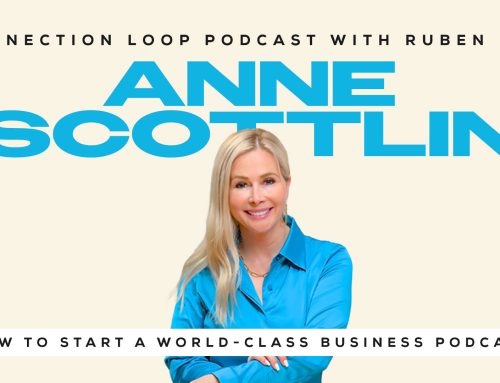
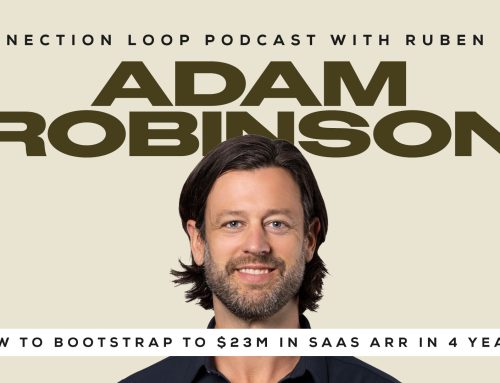
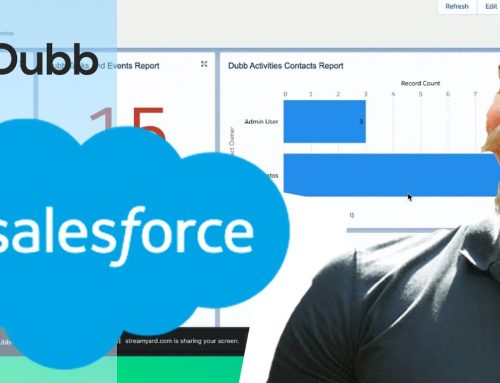
Leave A Comment