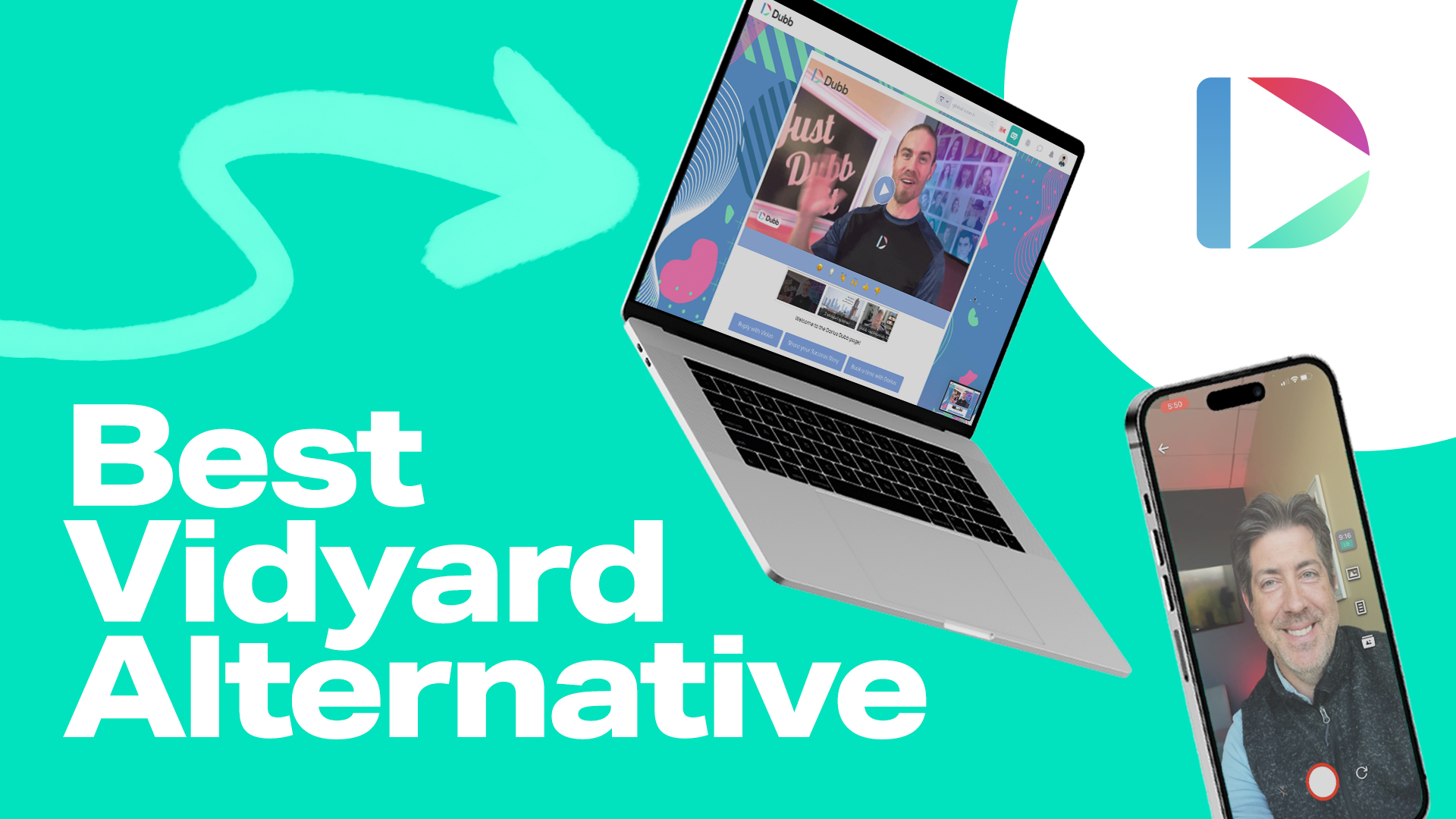Video marketing is becoming increasingly popular, and it’s easy to see why.
With the rising demand for video content, there are now numerous tools available for creating and sharing videos online. However, with so many choices, deciding which tool to use can be challenging. In this article, we are going to dive into a direct comparison between the video hosting platforms Dubb and Vidyard. We’ll show you why Dubb comes out as the best Vidyard alternative.
But before we get into the specifics, let’s first explore the reasons behind the growing significance of video.
Storytelling is at the heart of the video marketing trend. Imagine your favorite book that you couldn’t put down or a movie that had you glued to the screen – that’s the kind of engagement storytelling brings to videos. In a world where attention spans are shorter than ever, weaving a compelling narrative is like casting a spell that keeps the audience hooked.
Think about it: When you share relatable and gripping stories through videos, you’re not just selling a product or service; you’re creating an emotional connection. It’s that feeling you get when you watch a heartwarming commercial that stays with you long after it’s over. This personal touch is what sets storytelling in video marketing apart. It’s like inviting the audience into a journey rather than just bombarding them with information.
In essence, storytelling is like the secret ingredient that transforms ordinary videos into captivating experiences. It’s the difference between being another blip on the screen and making a memorable mark in the viewer’s mind.
Both Vidyard and Dubb are designed to help salespeople and marketers stand out in crowded inboxes using personalized video messages. People get tons of emails every day (about 121 on average), so they tend to ignore ones that don’t seem relevant or useful, especially cold emails. If they don’t recognize an email as relevant or beneficial or of any value to them, it’s highly likely that they’ll ignore it.
As the daily tally of emails continues to rise, it’s paralleled by an alarming surge in malicious emails, including phishing attempts, which now number over 3.4 billion per day. This echoes a fundamental life lesson we were taught from an early age – the concept of “stranger danger.” Just as we were advised to exercise caution when interacting with unfamiliar faces, we’ve naturally extended this principle to our online interactions.
Think about it. We spend hours and dedicate so much effort crafting thoughtful emails, only to see our recipients delete them in under a minute. This not only amounts to a considerable waste of our valuable time but also underscores the pressing need for a more efficient and productive approach to prospecting.
In this article, we’ll be looking at a head-to-head comparison between two popular video communication and hosting platforms, Vidyard and Dubb. Call us biased, but while they have some similarities, there are significant differences that set both platforms apart and make Dubb a solid Vidyard alternative.
Let’s start by going over both their similarities and differences. Finally, we’ll examine their pricing plans to help you decide which is worth the investment.
A Head-to-Head Comparison: Dubb vs. Vidyard
Mobile App
First, let’s compare how the mobile apps of Dubb and Vidyard stack up against each other.
Vidyard Mobile App
In the case of Vidyard, its mobile app offers basic recording options, allowing you to start, pause, and resume video recordings. It’s clear that Vidyard’s mobile app is limited in terms of functionality, and users might find it lacking in more advanced features.
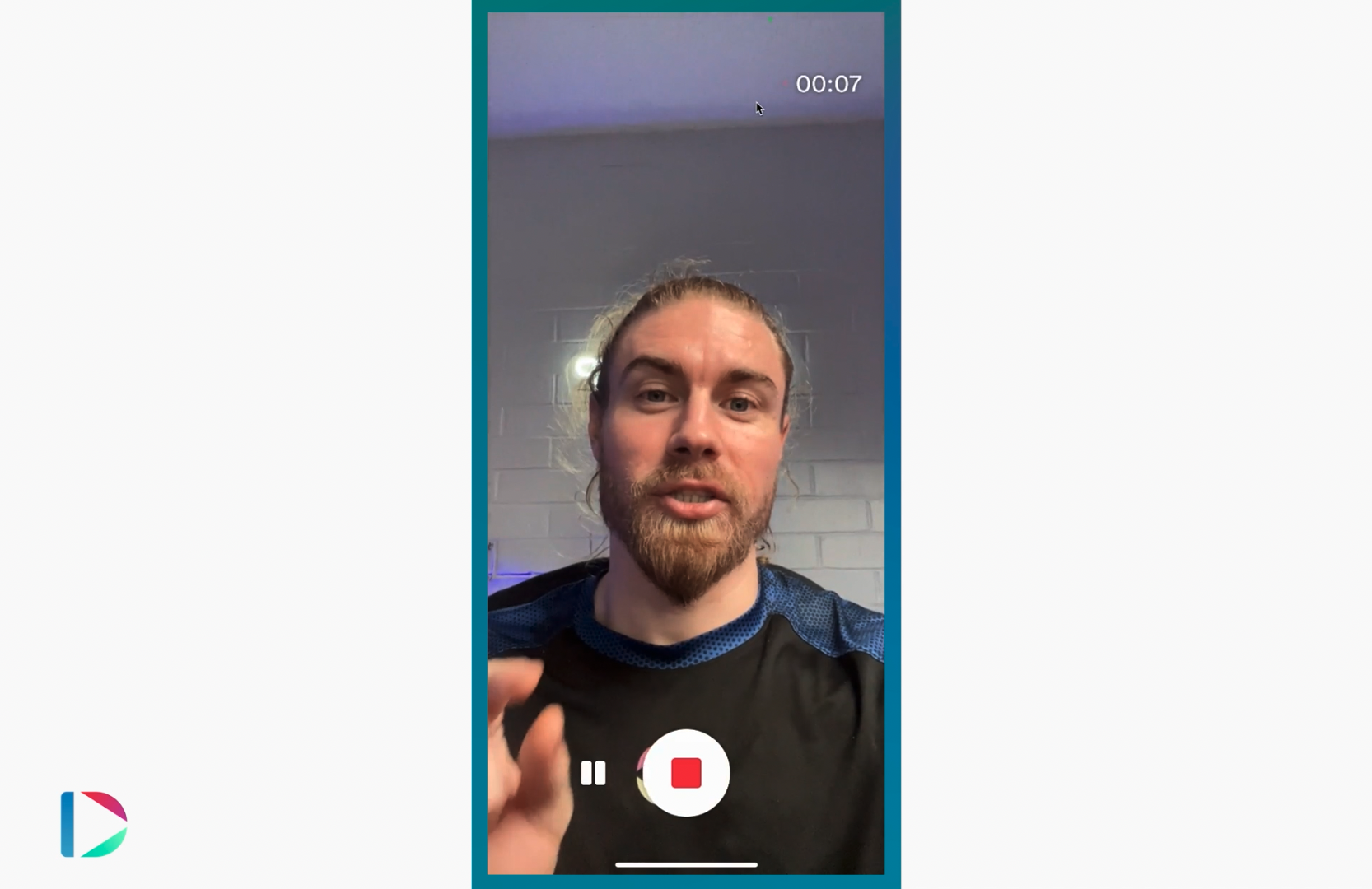
Dubb Mobile App
On the other hand, Dubb’s mobile app stands out. It covers the basic recording functions found in Vidyard and goes a step further by offering a wider range of features.
Video Clip Creation: In Dubb, every time you pause the recording, it automatically segments each recording into individual clips. Simply tap the record button again, and a new separate clip is generated. This flexibility allows you to rearrange these clips however you like in real time, so you don’t have to worry about perfecting the sequence of your lines when recording. Once you’re satisfied with the order of your clips, a quick tap on the blue arrow button prompts Dubb to seamlessly merge them into a single video.
When you open the Dubb mobile app and tap the camera icon, you’ll see six icons on the right side of the screen. Let’s take a closer look at each one.
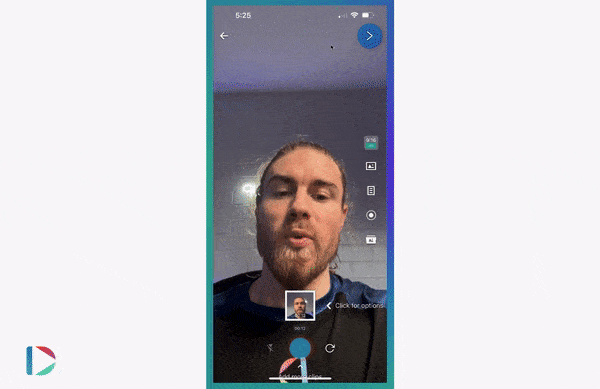
Aspect Ratio and Resolution Control: The topmost icon lets you adjust the video’s aspect ratio and resolution. You can choose between the default vertical mode (9:16) or switch to a horizontal mode (16:9) if needed. Being able to tweak the video resolution comes in handy, especially when dealing with slow internet connections and needing to upload videos quickly.
Virtual Backgrounds: Just under the aspect ratio/resolution button, you can choose to enhance your videos by adding a virtual background. You can pick from the ready-made backgrounds we offer, or you can upload your own image to personalize your video’s backdrop.
Built-In Teleprompter: Now, let’s talk about my favorite feature – the built-in teleprompter. We know that teleprompters are sometimes seen as making your message sound robotic, but we have a different take on it. Our teleprompter is equipped with features that ensure your delivery remains natural. The auto-scroll feature lets you set a comfortable reading pace, preventing rushed or stumbling readings. For iOS users, there’s an added bonus – auto-track. It utilizes speech recognition to automatically scroll through the text as you read it aloud, maintaining a smooth flow.
Screen Recording with Commentary: Right below the teleprompter button, you’ll spot the screen recorder feature. It proves highly useful when you need to showcase something on your screen. Before initiating a screen recording, you can opt to turn on your microphone, giving you the ability to provide explanations or commentary while displaying your screen content.
Simplified Video Import: The fifth button serves a practical purpose by enabling you to import video files from your phone into your Dubb video library. This feature is invaluable when you have pre-recorded videos to share, and you can merge them with clips created using Dubb.
Enhancing Visual Appeal: Finally, the filters icon offers a variety of options, including smoothing, vignette, grayscale, and more, to enhance your video’s visual appeal.
After you’ve recorded a video and your clips have been merged, you can edit your video in several ways:
- Download and Share: You can download the final video to your phone and share it with your audience or on your preferred platform.
- Precise Trimming: You can trim the video further to fine-tune it, or remove any unwanted parts to ensure that every frame delivers your message clearly.
- Adjust Speed: Modify the video’s speed, whether you want it slower for dramatic effect or faster for excitement.
- Enhance with Elements: You can add royalty-free music for mood and text for context, captions, or calls to action.
- Voiceovers: Easily insert voiceovers if you need to improve audio clarity, especially if your original recording had background noise.
Multiple Sharing Options: The Dubb mobile app simplifies video sharing. To share a video message, choose one from your library, and you’ll find three sharing options at the top: post to social, copy for email, and the standard share button. Clicking on the three-dot menu allows you to copy your Dubb video’s URL optimized for SMS, preview your video landing page in your browser, or save its QR code, or download its three-second animated GIF preview.
In contrast, Vidyard limits you to using your phone’s native sharing options.
Taking all these factors into account, it’s clear that the Dubb mobile app surpasses Vidyard’s in terms of functionality. Whether you look at recording capabilities, editing features, or sharing options, Dubb consistently proves to be a worthy Vidyard alternative and the superior choice.
Desktop App
In this section, we’ll take a look at what the Viyard and Dubb desktop apps offer to help you decide which one suits your needs.
Vidyard Desktop App
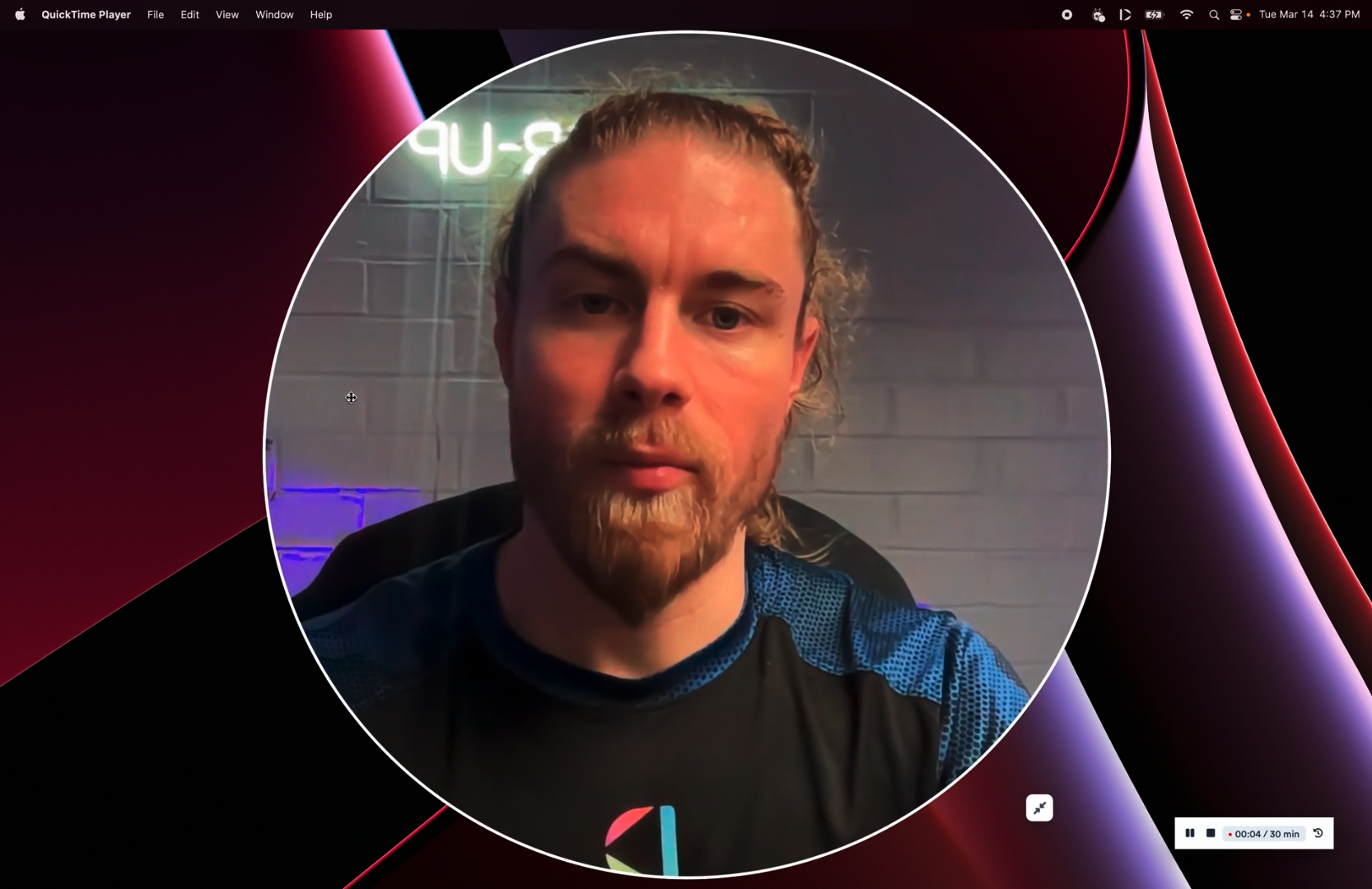
Vidyard’s desktop app is straightforward. It provides essential screen recording functions. When you begin recording, you’ll find a simple interface. You can move or resize the webcam bubble, and there are basic controls like pause, stop, and restart. Simplicity is the key strength of Vidyard, but it falls short when it comes to offering a comprehensive set of features.
Dubb Desktop App
Now, let’s turn our attention to Dubb’s desktop app, which pulls no punches when it comes to empowering users with an array of video creation tools.
Similar to its mobile app counterpart, the Dubb desktop app also allows users to import pre-recorded videos.
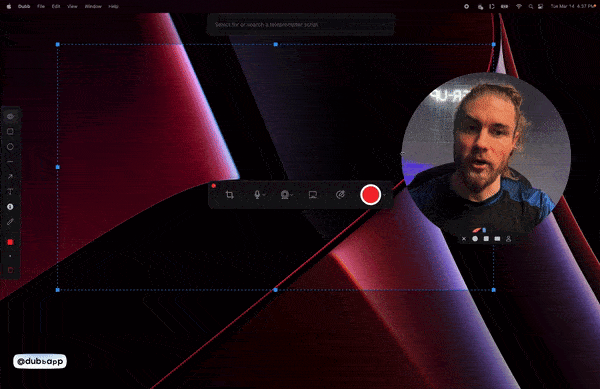
Webcam Flexibility: The Dubb desktop app allows you to have complete control over your webcam. You can effortlessly resize it or change its shape into a circle, square, or rectangle, whichever suits your presentation style.
More webcam controls can be found by clicking on the webcam toggle switch, where you’ll see five different video quality options: 640×360 (lightweight), 640×480 (standard definition), 800×600 (high definition), 1280×720 (full high definition), and 1920×1080 (ultra-high definition). This feature is a lifesaver when your internet connection isn’t stable, ensuring swift video uploads to your library.
Don’t want to be on camera? No problem – you can display your Dubb profile picture instead of a live webcam preview. But wait, there’s more! The dropdown menu offers various webcam effects like background blur, virtual backgrounds, video backgrounds, video mirroring, and the option to use your own photos as backgrounds.
Teleprompter: Dubb’s desktop app teleprompter is a standout feature. It allows you to select a pre-prepared script and adjust the scrolling speed, measured in words per minute. While you record, the teleprompter remains hidden from viewers, helping you stay on track, maintain coherence, and ensure uninterrupted message delivery.
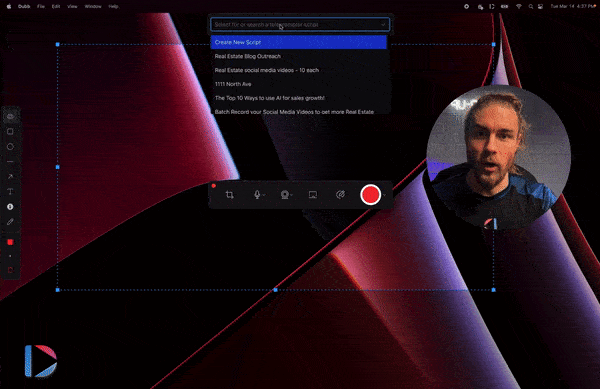
Annotation Tools: Need to highlight crucial points in your presentation? Dubb offers a robust set of annotation tools, allowing you to draw shapes, lines, and arrows, add text and numbers, or simply freehand your annotations. You can even customize the colors for a more personalized touch.
Custom Screen Size: With the Dubb desktop app, you’re not confined to recording your entire screen. You can select a custom canvas size within your screen and record only the section that you want to capture.
Clip Recording and Video Editing: To access this feature, navigate to Settings and enable Clip Recording and Video Editor. After that, when you finish recording a video and hit stop, you can record more clips, either from your screen or webcam, or import videos from your computer’s local file library, and add them to a clip timeline. This timeline allows you to rearrange the clips as needed.
While Vidyard did make strides to catch up with some of Dubb’s innovations, it’s clear that Dubb maintains a substantial lead in terms of functionality and versatility. The Dubb desktop app offers an expansive toolkit, empowering you to create engaging video messages effortlessly.
Chrome Extension
Next, we’ll dive into a detailed comparison of the Vidyard and Dubb Chrome extensions, examining their features, usability, and customization options.
Vidyard Chrome Extension
Let’s start by exploring Vidyard’s Chrome extension. Vidyard’s extension allows you to initiate video recordings with options for screen recording, webcam recording, or a combination of both, including a mirror camera setting. It also offers speaker notes, where you can add notes to refer to during your recording. Additionally, you have access to an annotation tool for on-screen drawing while recording.
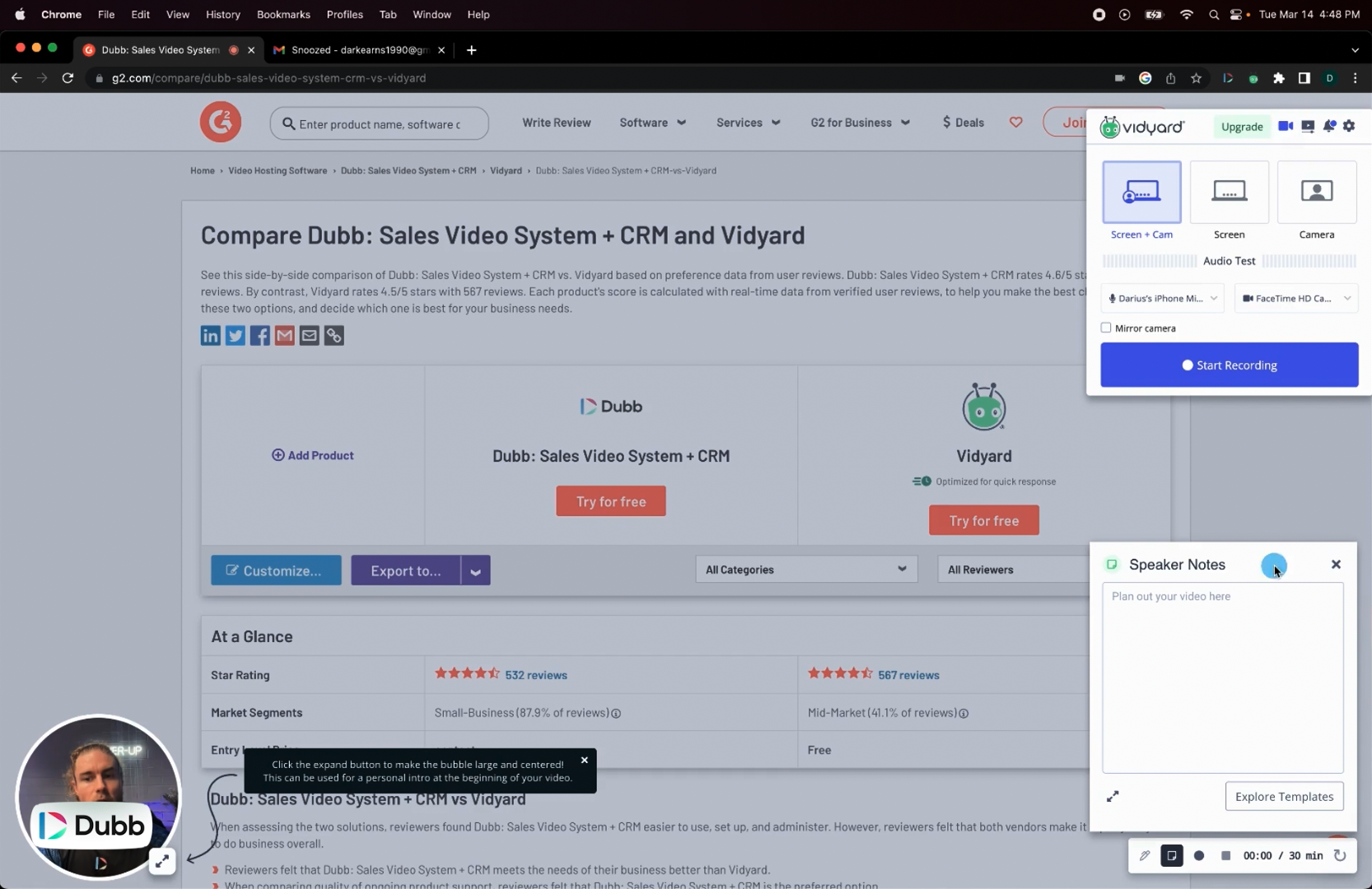
However, Vidyard’s extension is somewhat limited in terms of functionality beyond these basic features. You can resize your webcam bubble, pause and stop recording, and use speaker notes, but the options end there.
Dubb Chrome Extension
Let’s dig into Dubb’s Chrome extension, where you’ll discover a range of advanced features that set it apart. To start, we’ll break down each tab on the extension, moving from left to right.
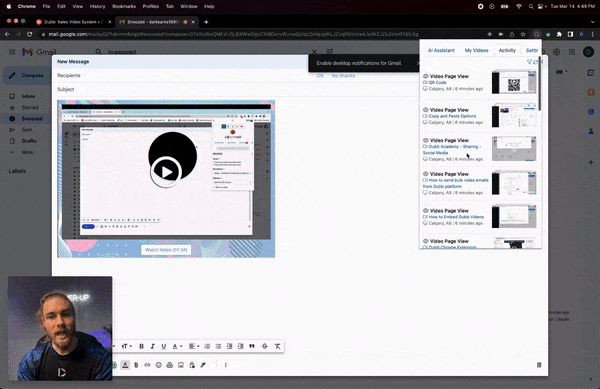
- AI Assistant: The Dubb Chrome extension includes a built-in ChatGPT assistant called IRA, providing versatility for brainstorming, scriptwriting, and more.
- Video Library Access: You can instantly access your video library within the extension, making it simple to share previously recorded videos using a universal copy-and-paste function. to seamlessly insert your video into an array of platforms and systems. Whether it’s Gmail, Outlook, LinkedIn, any CRM, social media platform, or email client, Dubb’s extension ensures your videos are at your fingertips, ready to be shared instantly.
- CRM Integrations: Dubb provides seamless integration with popular CRM systems like GoHighLevel, ActiveCampaign, HubSpot, and more. You can copy and paste your videos directly into these platforms, eliminating the need to leave them or switch tabs.
- Real-Time Activity Reporting: As soon as you upload a video to Dubb, it begins tracking every interaction in real time. You can conveniently access this live engagement data through the Chrome extension’s “Activity” section. This comprehensive reporting covers everything, from precisely how much of your video each contact watched to who visited the video page. These granular analytics empower you to refine your messaging effectively.
- Customization Options: Tailor your video recording to your specific needs by modifying settings such as camera selection, mirroring, and webcam feed shape.
Recording Options and Features
Now, let’s talk about the recording options on the Dubb Chrome extension. Whether you aim to record your entire screen, a specific window, your current browser tab, or just your webcam feed, Dubb’s Chrome Extension offers a variety of options to suit your needs.
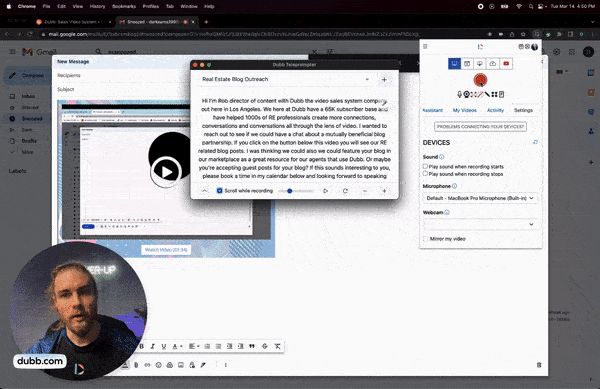
Teleprompter Functionality: Dubb’s Chrome extension includes an auto-scrolling teleprompter that functions similarly to its desktop app counterpart. Importantly, the teleprompter remains hidden from viewers even with screen recording turned on.
Annotation Tools: Similar to Vidyard, Dubb’s extension offers annotation tools for drawing, pausing, and stopping your recording.
Enhanced Recording Options: Dubb allows you to resize the webcam feed and change its size mid-recording.
Customization and Branding
Now, let’s shift our focus from creation to customization, where we’ll compare video pages created with Dubb to those of Vidyard.
Both Vidyard and Dubb offer the option to include your logo on your video landing page. However, Dubb takes it a step further by allowing you to add a logo as a watermark directly onto the video player itself, a feature not found in Vidyard, which only offers custom favicon support.
When it comes to background customization, Vidyard enables you to change the color of your video landing page background. Dubb, on the other hand, offers more flexibility by letting you change the color or upload a custom image to serve as the background. You can choose from a selection of stock photos provided by Dubb or upload your own image.
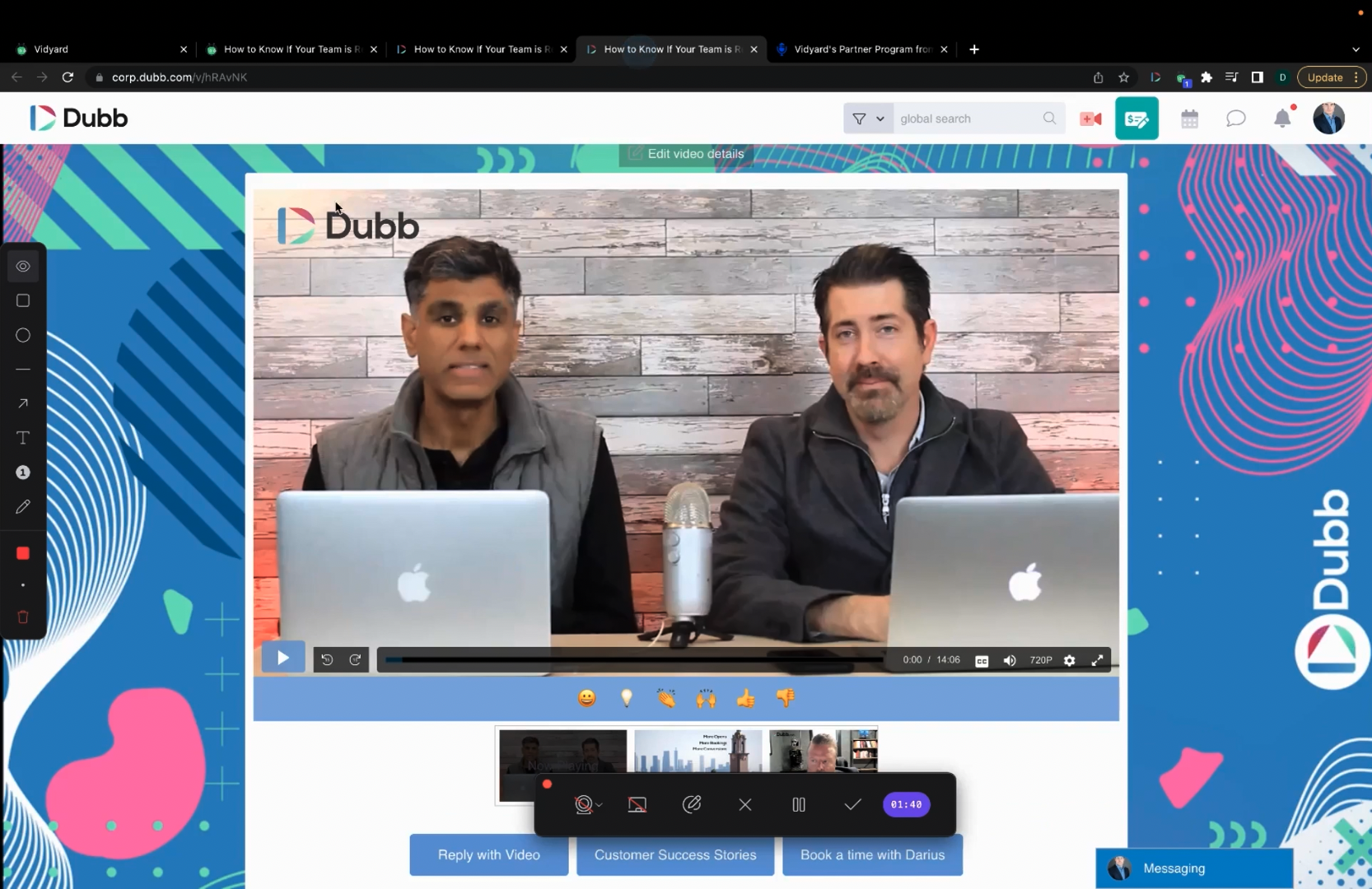
Call-to-Action Buttons
Now, let’s talk about call-to-action (CTA) buttons.
In Vidyard, the “Actions” section provides two types of CTAs: the Sharing Page Action and the In-Video Action. The Sharing Page Action appears below your video and can be configured for scheduling meetings, visiting web pages, or replying with an email. In contrast, the In-Video Action takes effect within your videos after they’ve played and can be configured with the same settings as the Sharing Page Action. If you’re on their paid plan, you may be able to further customize these actions with settings such as an annotation call-to-action, an email capture form, or a Marketo form.
On the other hand, Dubb empowers you to set up multiple CTAs that can serve a wide range of purposes.
These can facilitate actions for your contacts such as initiating a phone call, sending a text message, downloading an attachment, booking a meeting on your calendar, completing a form, visiting a website, and even responding to your video with a video of their own. Notably, this “reply with video” feature doesn’t require your contacts to install or sign up for anything; they can record their video directly from your video landing page. (Pro tip: this feature is particularly effective for collecting video testimonials from your clients.)
You can also program your Dubb video landing page to display an exit intent pop-up for a lead capture form.
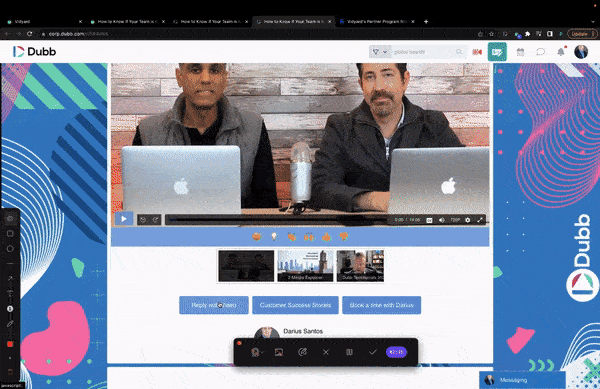
In terms of CTAs, Dubb not only allows you to add more than two but also offers enhanced functionality compared to Vidyard’s limited options.
Additionally, Vidyard only lets you use one CTA setup at a time.
Unlike Vidyard, Dubb enables you to create multiple different presets containing a predefined set of CTAs for various use cases.
Video Playlists
The video playlist is one of the most efficient features you can find on the Dubb video platform.
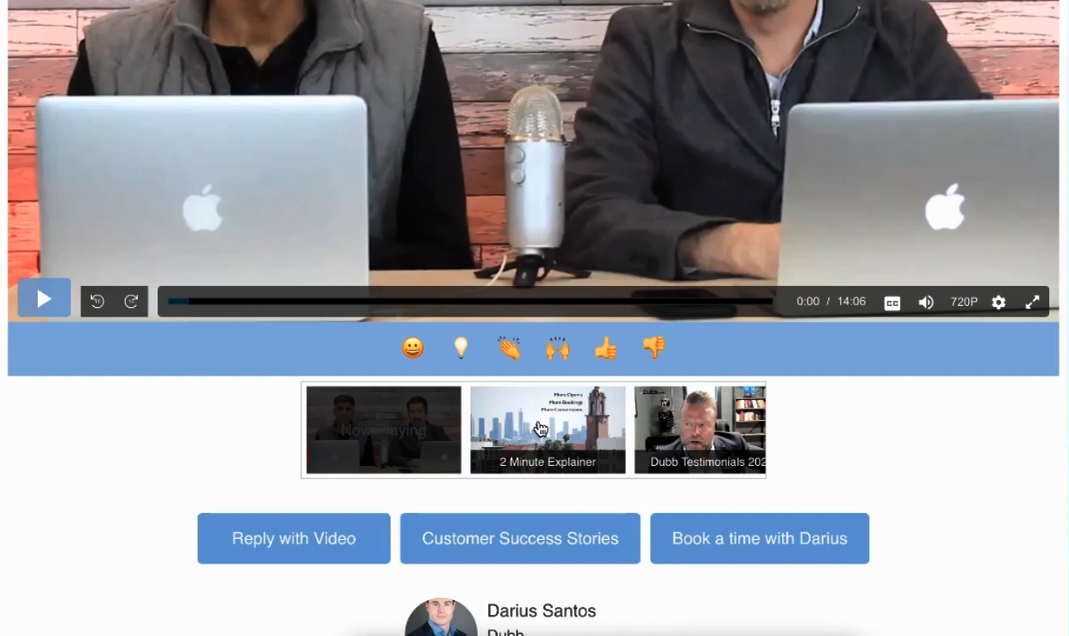
Each time you record a Dubb video, Dubb automatically places it alongside a series of videos that play one after the other, providing a smooth viewing experience. For instance, say the video you just recorded is a personalized introduction video, the rest of your message is probably repeatable. In this case, you can follow it with a pre-recorded product explanation, and wrap up with testimonials from happy customers. This organized approach helps build trust in your brand, especially for potential clients.
Not only does this playlist feature boost efficiency and productivity, but it also keeps your audience engaged and guides them through a well-structured journey. It allows you to share your brand’s story, value, and customer satisfaction all in one uninterrupted experience. By presenting a variety of content in a seamless sequence, you leave a lasting impression and establish a stronger connection with your viewers.
You can assign a specific sequence of videos to any video landing page instantly by using Dubb’s Presets feature.
Presets
Thanks to the convenience of Dubb Presets, setting up your custom video pages with buttons and playlists becomes a breeze. With presets, you have the power to assign specific CTAs, video playlists, and themes to templates. This practical solution allows you to make changes to your video landing pages with just a single click.
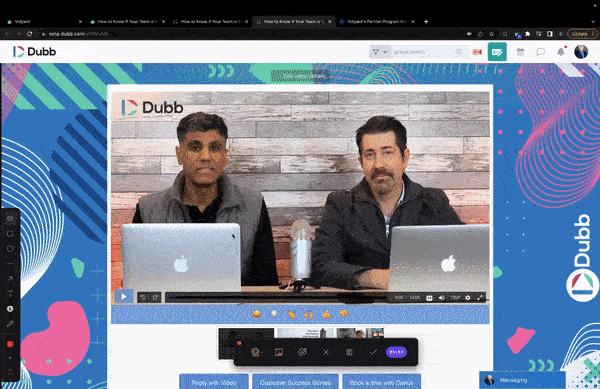
By leveraging presets, you ensure maximum efficiency and consistency in your workflow. Instead of starting from scratch each time, you can swiftly apply your preferred settings to your videos. This not only streamlines the process and saves you valuable time but also allows you to concentrate on crafting engaging content and connecting with your audience effectively.
So when it comes to video page customization, it’s evident that Dubb offers more options. Dubb makes it easy to build video pages for different pipeline opportunities, multiple use cases, and even various ideal customer profiles. Dubb does not require any HTML knowledge or custom coding knowledge in order to set up these pages.
If you prefer to have someone else set up these pages, Dubb offers a done-for-you service for all paid subscribers. We’ll build these video pages on your behalf.
Sharing and Integration
For this final section, we’re going to examine the sharing options, integrations, and tracking capabilities of both Vidyard and Dubb.
Video Sharing in Email Clients
One of the primary ways people share videos is through email clients like Gmail and Outlook. Both Vidyard and Dubb offer integrations that make sharing videos through these platforms seamless. However, the similarities end there.
With Vidyard, to share a video on other platforms, you need to return to the website, copy the link, and paste it where needed. In contrast, Dubb streamlines the process. Its Chrome extension allows you to access all your videos directly. This means you can share and copy videos into nearly any interface or place where you can input text, right from the extension.
Integration with Other Systems
What if you use a CRM or marketing automation platform?
Vidyard’s integrations are limited, and you often have to rely on direct API connections.
Dubb, as a Vidyard alternative, boasts more robust integrations. The Chrome extension provides access to a wide range of popular sales systems, CRMs, and marketing tools. You can choose your preferred platform, copy your video, and paste it directly into your system to track the results.
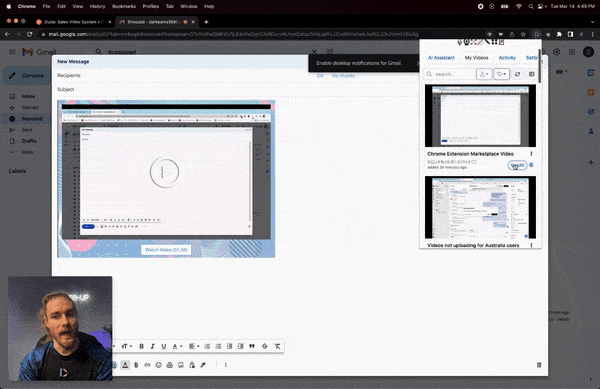
Dubb’s extensive list of integrations gives you the flexibility to optimize your video-sharing process for specific channels. Whether it’s email marketing, sales automation, or CRM, Dubb’s got you covered. Simply click on the video you want to send, choose “Optimize for,” and then select the channel through which you intend to share your video message.
No matter which platform you opt for, you can track how each specific contact interacts with your video content.
Dubb’s All-in-One CRM and Marketing Automation Solution
What truly sets Dubb apart from Vidyard is its comprehensive approach to video messaging. While Vidyard primarily focuses on video creation and sharing, Dubb goes the extra mile by offering a full-fledged CRM within its platform, complete with contact management, task assignment, deal tracking, email and text message campaigns, and automation. This means you can send and track videos, create email and text message campaigns, and automate follow-ups — all from a single platform.
The automation feature allows users to set up simple or complex sequences of automatic emails and text messages that get sent out based on recipient actions you determine, eliminating the need for third-party marketing automation tools.
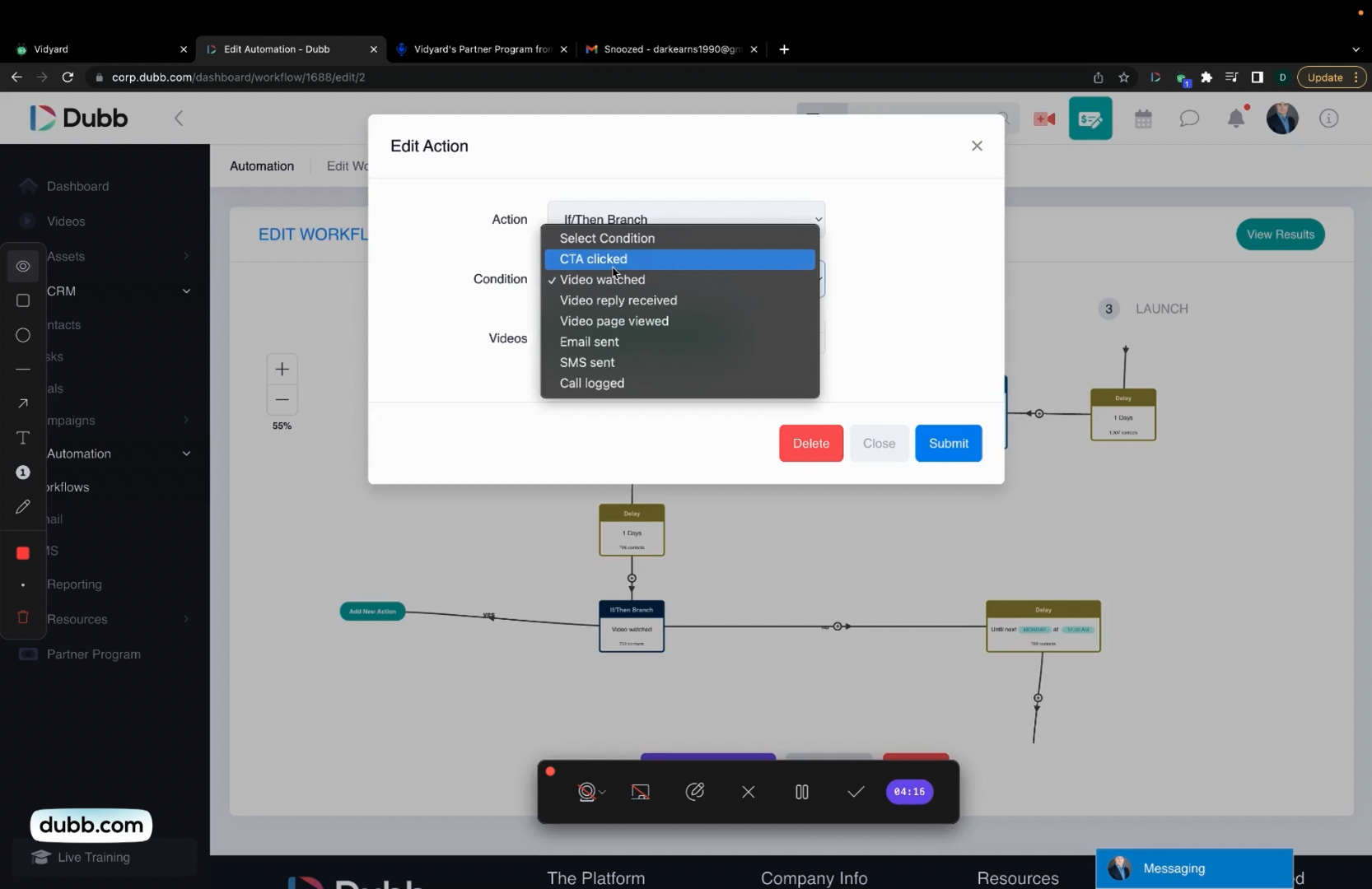
The Choice is Yours
Ultimately, the choice between Dubb and Vidyard ultimately depends on your specific needs and preferences. However, for those seeking a robust, all-encompassing video marketing solution that combines video creation, sharing, and comprehensive CRM capabilities, Dubb emerges as a fantastic Vidyard alternative and overall the ideal choice. It’s a game-changer that offers versatility, efficiency, and the power to create lasting connections with your audience.
Whether you are a sales professional, marketer, or business owner, I invite you to try Dubb with a free 7-day trial (no credit card needed). We also offer daily live training sessions for you to make the most of the platform, which you can register for by clicking here. If you have questions, feel free to reach out, and you can find detailed how-to guides on our support page.