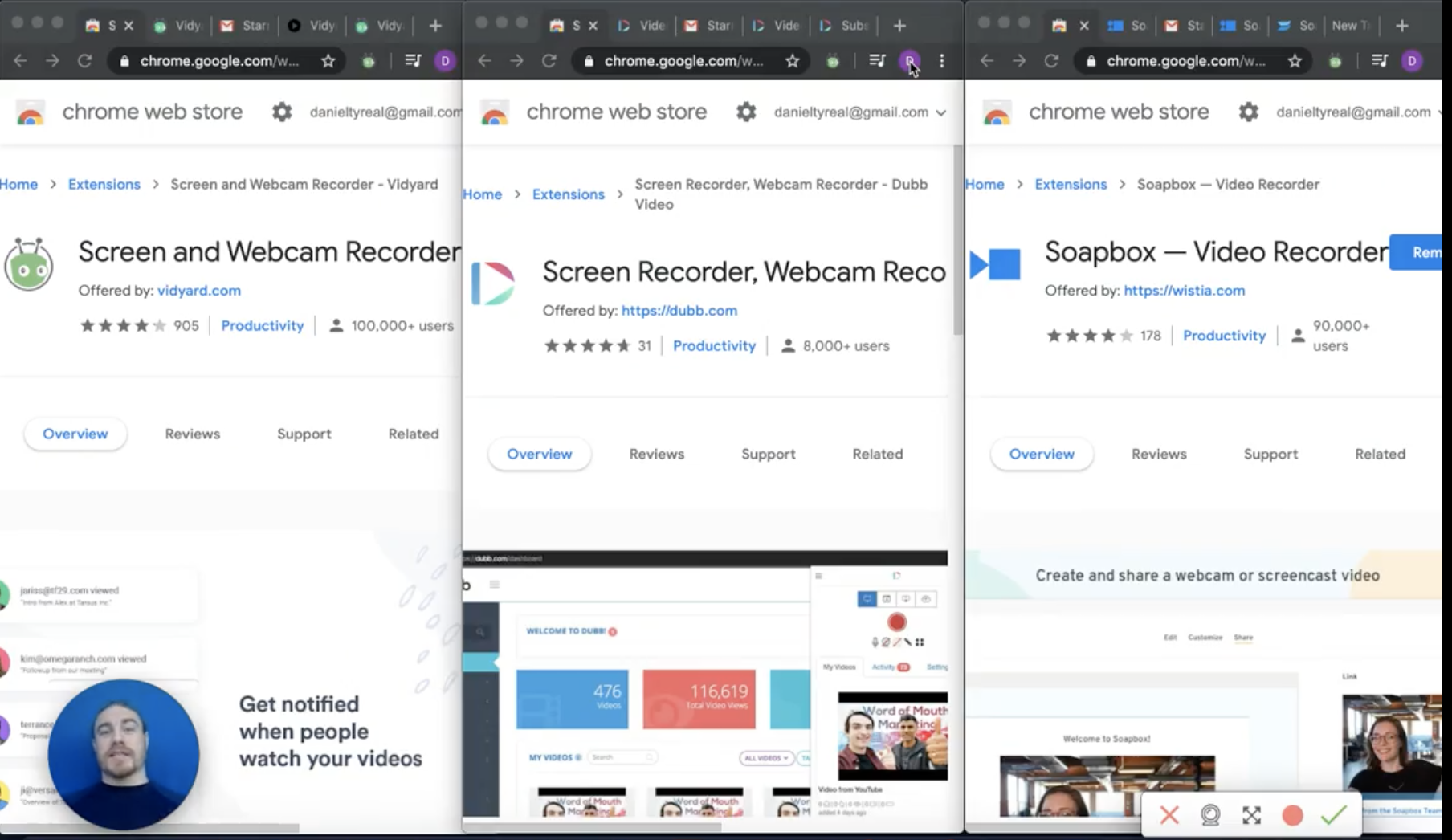In this post, we are going to take a deep dive into sales videos for success. To do this, we are going to analyze three video for sales products: Dubb, Vidyard, and Wistia’s Soapbox. At the end of this article, we hope to have offered you some tips and strategies so that you can leverage sales videos for success.
Leveraging Sales Videos For Success
Video can be a true game-changer to help you accomplish your sales goals. Whether you are trying to connect with warm prospects or convince a certain prospect to make a substantial purchase, video can be your trusted ally. It lets you closely connect with those prospects and build true, organic relationships. Even better, those relationships can last over time, letting you generate consistent revenue from those prospects that you converted through video.
Along with this, we are living in a time where video is an increasingly larger part of our digital media consumption. According to Cisco, by 2022, online videos will comprise about 82% of consumer Internet traffic, which is a stunning 15 times higher than it was three years ago. You can find your fair share of statistics and projections that say the same thing. Simply put, the digital world has transformed from text-based to video-based and there is no turning back.
So how can you take leverage sales videos for success? Ultimately, there are plenty of tools out there. Yet to better understand how you can create sales videos for success, I want to highlight three of those tools here. We are going to go through a side-by-side comparison of Vidyard’s GoVideo product, Wistia’s Soapbox product, and the Dubb product.
All three are video for sales products. They do have some similarities, which shows that these tools are dialed-in to what salespeople are looking for in video for sales tools. That said, they do have several distinct differences that we will discuss in this post.
Some Brief Overviews
To start, let’s take a brief look at all three of these video for sales tools. We are going to start at the Chrome Extension level because all of these platforms have Chrome Extensions.
Vidyard GoVideo
Upon clicking the Vidyard icon in your Google Chrome toolbar, you will see that several options are immediately available to you. Below the bright orange record button, you have three major types of recording options. You can select your current tab, screen, or webcam only to record. Below that, you can change the source of your microphone or camera.
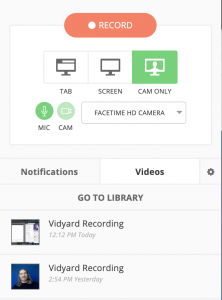
Finally, you can see analytics (in the “notifications” tab) and video selection (in the “videos” tab).
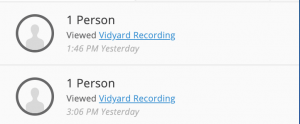
Dubb’s Chrome Extension
Looking at Dubb’s Chrome Extension, you can see many similarities with Vidyard GoVideo’s extension. Clicking the Dubb icon in Chrome, there are plenty of options available to you. You can record your full screen, current tab, camera only, and upload a video to Dubb. Below that, there is a bright red record button. There are several other features and options below this bright red record button, including the ability to toggle your microphone, webcam, your webcam full screen, profile image, annotation tool, and control bar.
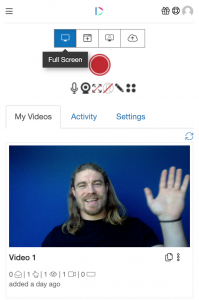
Dubb’s Chrome Extension also offers analytics. Compared to Vidyard’s GoVideo extension, however, they appear to be more detailed. While Vidyard’s GoVideo extension only shows if someone viewed your video, Dubb’s Chrome Extension shows how much of the video they viewed. Dubb’s Chrome Extension also shows the location of your viewers and when they viewed your video.
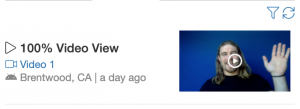
When you click “record” with Dubb, you will see a three-second countdown along with keyboard shortcuts that you can leverage while recording. You will see that there is an option to expand your webcam so that it takes up your full screen. Real-time video controls let you easily pause, resume, and cancel your recording.
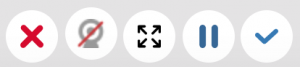
You can also draw on the screen through Dubb’s annotation tool. Whether you want to circle, underline, or highlight, you have the power to do so. It can be extremely useful for annotation presentations in real-time.
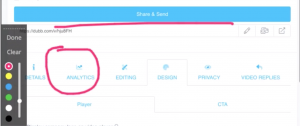
Wistia Soapbox Extension
Finally, let’s check out the Wistia Soapbox extension. Opening this extension, you will see that it is slightly different in that you only see the video recorder. You can start recording immediately by pressing the “start recording” button. Importantly, it looks like Wistia only offers a screen recording option. It does not have a webcam-only option built into it.
There are several other distinctions with Wistia compared to Vidyard and Dubb’s Chrome Extensions. Compared to the two prior extensions, you aren’t going to see a large countdown or your webcam feed when recording with Wistia. Here, you will see a very small countdown in your Google Chrome toolbar. When the countdown concludes, you will see a pulsating red button in the toolbar. There is also no preview of yourself on the screen when you start recording. Along with this, Wistia Soapbox doesn’t provide many editing features as you are recording. In other words, there is a greater emphasis on post-recording editing with Wistia Soapbox.
Chrome Extensions: A Recap
As you can see, all three of these tools have Google Chrome Extensions, allowing you to create videos extremely quickly and leverage sales videos for success. Clicking the record button, you can record your screen or webcam and then quickly distribute your videos to your prospects.
Out of all three Chrome Extensions, it looks like Dubb has the most functionality. Dubb offers plenty of options, like letting you resize your webcam, annotate your screen, and more detailed analytics within the Chrome Extension. In terms of analytics, Vidyard’s Chrome Extension just shows a generic view of who has viewed your video. With Wistia, you can only access analytics if you become a paid plan user.
Leveraging Video on Other Platforms
We have been talking about sales videos for success using these Google Chrome Extensions. These tools also have other add-ons with some of your favorite email and social media platforms (like Gmail).
For example, let’s take a look at Gmail. When you start to compose an email, you will see the Dubb icon and Vidyard icon near the “Send” button. By clicking on the Dubb icon, for instance, you can immediately access your video library. You can easily insert your videos into an email, access your activity reporting, and more.
As for Vidyard’s Gmail integration, you can see that it is similar to Dubb. You can look at your video library and create a new video. That said, there are no analytics in the Vidyard Gmail add-on.
One thing that separates Dubb from both Vidyard and Wistia is that Dubb has a LinkedIn integration. It allows you to create and use videos on LinkedIn the same way that you would within Gmail.
The Question of Customization
After looking at all three Chrome Extensions and the add-ons for Gmail and LinkedIn, you may be curious about customization options within these tools. There are quite a few similarities between all three platforms. We are going to take a look at these customization options that are available after you’re finished recording.
Starting with Vidyard, you can see that the customization window offers a variety of options. You can change the title of your recording, trim the front or end of your clip, choose a still thumbnail, animated thumbnail, or upload a custom thumbnail, or delete your clip. In the paid version of Vidyard, there are additional customization features. That said, for the free tool, the above are essentially all of the customization features that you can leverage. There is no resize option or an annotation tool. Along with this, it appears that there are significantly fewer post-editing capabilities as compared to Dubb or Wistia Soapbox.
Now, let’s look at Dubb’s customization options. Looking at the video editing page, you will immediately notice that there are quite a few options. You can add a description and tags to your videos. You can also add calls-to-action, which are extremely important when creating video for sales. Calls-to-action drive viewer behavior and can help you move the viewer down your sales funnel. Vidyard and Wistia also have call-to-action features.
Along with calls-to-action, Dubb offers a playlist feature. This feature lets you build a list of videos that will play in a particular order. This can be an especially powerful feature if you pair a personalized greeting video with action-packed pieces of video content that can create real value in your viewer’s life. Vidyard only includes playlists on one of its higher-tier plans.
Dubb also includes features like the ability to add captions, detailed analytics, trimming and custom thumbnail options, various design elements, privacy features, and video replies. Video page customization, once again, requires users to subscribe to a higher-tier plan within Vidyard.
Finally, let’s take a look at Wistia’s backend. Compared to the other two, Wistia’s backend is fairly unique. It gives you the ability to annotate your videos as they are playing back. When you are reviewing your video, you can select where you want to show your screen, zoom in on the screen, and more. Many of Wistia Soapbox’s features are built into the editing part of the video. By contrast, with Dubb, you can edit in real-time. As just one example, you can use Dubb’s annotation tool to highlight certain parts of your screen as you are recording.
Wistia also has some customization elements. For example, Wistia users can change the video title and thumbnail, call-to-action, and the colors of the page. You will find these in the “customize” tab after you record your video. Along with this, the “share” tab lets you easily share your videos on your social media channels.
Customization: A Recap
As you can see on all three platforms, customization is an important element. It isn’t just about hitting record and uploading your video to your favorite platforms. Instead, you can leverage a variety of options to make your video stand out. Your video can be branded and designed, which can make it more convincing and personal for your viewers.
While each platform has some customization elements, it seems self-evident that Dubb gives you the most control over how your video is presented to your viewers. Sales videos for success require some form of customization, so you’ll want to keep this in mind when choosing between these three video for sales tools. Instead of being sent to a YouTube video, your prospects and customers can have a fully customized experience, making your videos seem more professional.
Sales Videos for Success: Distributing Your Videos
When thinking about leveraging sales videos for success, it is natural to spend most (if not all) of your time thinking about the creation process. Granted, your video content is important. It needs to provide significant value to your viewers. If it doesn’t, you are going to find it difficult to break through the noise and bring prospects across the finish line.
Putting that aside, however, distribution is an underrated, yet crucial factor in accomplishing your video for sales goals. If you can’t properly distribute your videos to your targeted audience, you are going to be disappointed with all of your sales for video work.
Luckily, when we’re ready to distribute our videos, all three tools make it relatively easy. To start, Vidyard, Dubb, and Wistia all offer “share” buttons. The standard method of sharing is simply copying the link and thumbnail that are automatically created and placing them into your regular email.
Sending a Video Email
With Wistia’s Soapbox, when you copy the link and thumbnail, you have the option of selecting a custom thumbnail or an automatically-generated thumbnail. Below the thumbnail is a link with the title, date, and time of your video. If you’d like to resize the thumbnail, you can do so. From there, you can then compose the necessary text in your email and send it off to the recipients.
With Dubb, you can see that there is more going on with your included thumbnail. Dubb includes animated GIFs, which are created automatically. Dubb users can also add the recipient’s first name at the top of the video. Through this, Dubb lets its users achieve more personalization at scale. Below the animated GIF, you will also see a timestamp that shows the length of the video.
Finally, with Vidyard, you can see that it also includes a thumbnail with an animated GIF. You will also see text generated below the thumbnail which includes a full link to the video on Vidyard’s platform. Vidyard, however, does not include the timestamp below the thumbnail and personalization text at the top of the thumbnail.
The Video Pages Themselves
From looking at how your videos appear in video emails, let’s next take a look at the video pages themselves. Essentially, we are looking at what happens after you send your videos to your recipients and your recipients click on the video.
Let’s start with Wistia. It looks like it doesn’t offer a preview option (like in Dubb or Vidyard). Upon clicking the link, recipients are taken to a specific Wistia page for your video. They can see the title of the video, the video itself, and then any call-to-action that you may have. To reiterate, on Wistia’s paid versions, you can swap in your own branding elements. With the free version, however, you have to settle for Wistia branding on your video pages.
From Wistia, let’s take a look at Dubb. Like Wistia, the free version will include Dubb branding on your video page. You’ll see your video directly in the center of your page, along with personalized text for your recipient. Emojis below the video let your recipient quickly share their thoughts. Below that, you’ll see some contact information. Once you set up your Dubb account, this contact information will be automatically populated. There is also a chat widget, which can be helpful if you’d like to send chat messages back-and-forth with your recipients.
Finally, let’s take a look at Vidyard’s video page. This is very similar to both Dubb and Wistia’s video pages. The Vidyard logo is in the top left and your video is in the center of the page. You’ll also see a call-to-action below the video. It essentially shows that all three options are getting at the same thing.
In-House Sending Capabilities
As you can see, there are plenty of similarities between all three platforms in terms of distribution. That being said, there is another key difference here. Dubb is the only tool out of the three that has in-house sending capabilities. Through Dubb’s platform, you have the ability to send out large campaigns right from the Dubb platform.
On your Dubb dashboard, you can see that there are “campaigns” and “automations” tabs. You can find many tutorials on these features on our website. The bottom line, however, is that these are ways to send out bulk emails or series of email campaigns, which is a huge part of using video for sales. Instead of investing your time to send one-to-one video emails, these campaign and automation tools can save you time while getting you closer toward your sales goals.
This is a huge part of what separates Dubb from both Vidyard and Wistia. Arguably, these are some of the most important features for sales videos for success. You can get your videos out at scale and through automation and workflows.
Last (But Not Least): Pricing
Throughout this post, we have taken a look at all parts of the video creation process. From creating your videos to distributing them to your prospects, you can see that Vidyard, Dubb, and Wistia have plenty of similarities. That said, there are some important differences and I have tried to make those quite clear above.
However, throughout this entire post, there is one final factor that we haven’t discussed. That factor is pricing. When looking at similar tools, it is always a good idea to look at pricing.
As a starting point, Vidyard, Dubb, and Wistia all offer free plans. They are essentially similar but have a few differences. With Vidyard’s free plan, you get to embed up to five videos on your website. With Dubb and Wistia, you won’t see this limit. All of the free plans also require you to use Vidyard, Dubb, or Wistia branding as appropriate.
From the free plans, each of these tools offers a variety of paid plans. These are the plans that contain many of the features we need to generate sales through video.
In Vidyard’s Pro plan, you can embed up to 20 videos, upload and share unlimited videos, remove Vidyard branding, add a logo and call-to-action, and more. This is $15 per month.
Dubb’s Pro Plan is $40 per month ($32 if you pay for a year in advance) and contains features like HD video, a custom logo and subdomain, custom landing pages and calls-to-action, CRM integration, Slack notifications, and more.
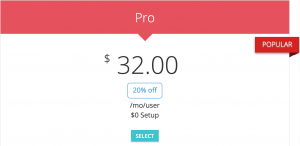
A significant difference between Dubb, Vidyard and Wistia’s plans, however, is that Dubb contains marketing automation features. If you don’t need some of these marketing features (like the marketing automation feature or campaign sender), you can opt for Dubb’s “Internal & Support” plans. They include the same calls-to-action and the same abilities in Vidayrd’s Pro plan and Wistia’s Solo plan, but it will cost $8 per month per user if you pay for one year in advance ($10 otherwise).
As for Wistia Soapbox’s pricing, its Solo plan has features like custom branding, calls-to-action, the ability to download your videos, detailed analytics, and the ability to book meetings directly from your videos. The Wistia Soapbox Solo plan starts at $300 per year ($25 per month).

Beyond these plans, all three platforms provide more advanced plans. Vidyard’s Starter plan, for instance, includes custom video sharing pages, five shared videos per license, and interactive calls-to-action.
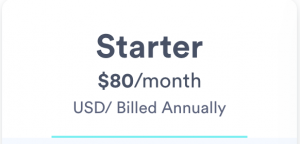
These features, like custom video sharing pages and the ability to remove your branding, are really critical, so you’ll want to account for these features when making your final decision. Dubb’s Pro Plus plan also contains things like a dedicated account manager, API access, custom integrations, and more. The Pro Plus plan goes for $99 per month per user (or $80 per month per user if purchased for one year in advance).
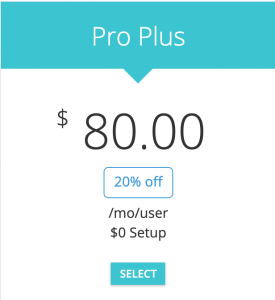
If you’d like to learn more about the pricing differences between Dubb and Vidyard, click here. You can also click here to learn more about pricing differences between Dubb and Wistia. Ultimately, however, it looks like you will be getting the most features for the lowest price by working with Dubb.
Capitalizing on Sales Videos For Success
Vidyard, Dubb, and Wistia’s Soapbox are three great tools that can help you get the most out of video for sales. As we have seen in this comprehensive guide, all three of these tools have plenty of similarities. If you were to try all of them out for yourself, you would see that all three of them look quite similar.
Nonetheless, there are some significant differences. From creating your videos to pricing, Vidyard, Dubb, and Wistia’s Soapbox shine in different ways. While I may be biased, I believe that Dubb provides the most bang for your buck. It offers you a wealth of sales and marketing features at an extremely competitive price. That said, if you have an interest in any of the specific features for these three products, I recommend that you contact their sales teams. They will be able to further describe their features and you’ll get a better sense if their product is best for you.
In sum, I am confident that you will make the right decision. If you would like to learn more about Dubb or how we can help you, click here. You can also click here to get a free 14-day trial of Dubb’s paid plans.