Are you searching for a more robust, feature-rich, and free Loom alternative, you’re in luck. Buckle up, because in this article, we’re pitting Loom head-to-head against Dubb — a video hosting and screen recording tool that’s been aptly described by users as “Loom on steroids.” Yes, you heard it right, these are the words of Dubb enthusiasts, not ours.
Exploring the Loom Desktop App: What You Need to Know
Let’s start by examining Loom’s flagship tool, the desktop app. While Loom offers an advanced recorder, its features are somewhat limited in the free version.
Loom’s Desktop App in Simple Terms
With Loom’s desktop app, you can record your full desktop screen and choose to include your webcam feed and microphone audio. It’s worth noting that the free plan for Loom only allows you to capture your screen for up to five minutes.
If you’re on macOS, Loom provides you the option to use either your iPhone camera or your Mac’s built-in FaceTime camera. You can drag and resize your video bubble any way you want.
Recent additions to the Loom software include a full-screen option and basic drawing tools with a pencil. To go full-screen mode, just click on the full-screen icon below your bubble, and then double-click on your webcam feed to switch back to bubble mode. The annotation tool is only available if you upgrade to one of their paid plans.
What’s Missing and What’s Cool
The drawbacks become evident when considering the lack of a teleprompter, which is a crucial tool for smoother presentations. A similar feature is available on Loom and is movable around the screen, but lacks automatic scrolling. Which really only qualifies as speaker notes and not a full-functioning teleprompter.
Loom’s desktop app allows you to pause the screen recorder in the middle of a recording, which is helpful in case you get interrupted or need a quick break. It also lets you use virtual backgrounds and frames to add more flair to your videos.
All features previously mentioned can be found on Dubb, but Loom does offer a unique feature called Canvas. Canvas provides you with ready-made templates for presentations that you can easily edit and add text to. They also have a button that makes confetti appear on your screen, which is fun!
So, in the end, Loom’s desktop app is good for making videos, but it’s not without its limits. Now, let’s discuss everything that the Dubb platform has to offer.
The Best Loom Alternative: Dubb’s Desktop App
Now, let’s turn our attention to Dubb’s desktop app, the best Loom alternative. Right from the outset, Dubb stands out with more options for webcam video recording. In the Dubb desktop app, you have the freedom to choose any size and shape for your recording — be it a circle, square, rectangle, or even a vertical-style video. And if you prefer, you can easily switch to full-screen mode.
Next-Level Annotation Tools
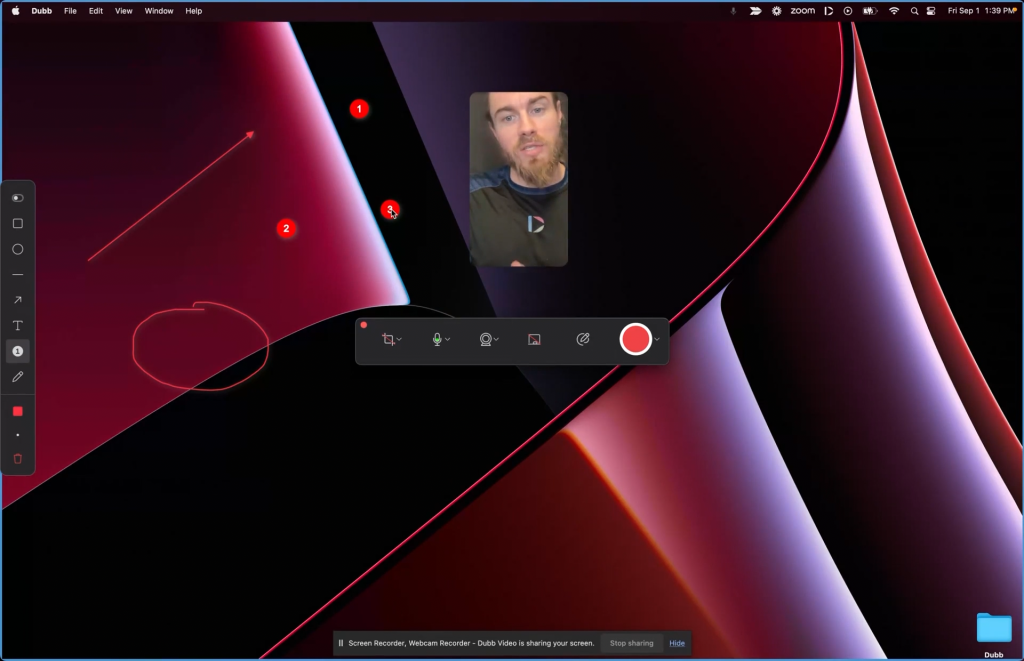
Dubb Desktop App annotation tool
Dubb takes the lead in annotation tools, surpassing what Loom offers. With Dubb, you can draw arrows, add text, and even number items on the screen. Imagine you’re showcasing a product — these annotation tools become your virtual highlighter, making it easy to label elements on the screen and enhance viewer comprehension.
The Teleprompter Advantage
Another significant advantage that Dubb has over Loom is its built-in teleprompter, offering a full-functioning auto-scrolling feature. The teleprompter is a game-changer, especially when you want to stay on message and streamline script delivery. The more traditional way to follow a script is to write it down on an actual piece of paper and read from it, but we all know this method isn’t very ideal. It requires you to look back and forth between your webcam and the script, which can make your delivery sound stilted and unnatural. It’s positioned at the top center of your screen by default, just below your webcam. While you can customize its position, the default placement ensures that the text aligns with your eyeline, making it less obvious that you’re reading from a script.
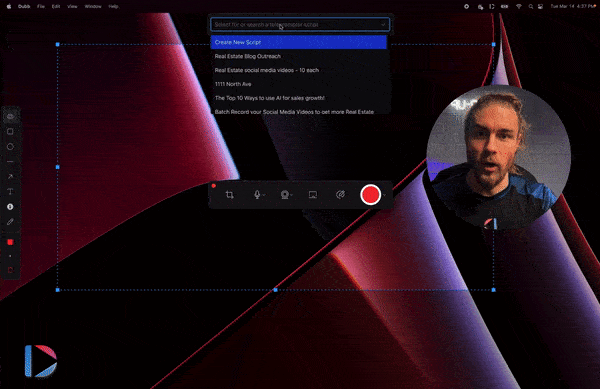
Dubb Desktop App built-in autoscrolling Teleprompter
To use the teleprompter, simply select a script or create a new one. Adjust the size of the text by clicking on the plus or minus icons until it’s easily readable. Then, fine-tune the scrolling speed with the slider. Tick the checkbox that says “Scroll while recording” so that when you click record, the teleprompter will automatically start scrolling at the speed you’ve designated. If you made a mistake and wish to start over from the very beginning, click on the circular arrow icon to force the script to scroll right back to the top. Compared to Loom’s static speaker notes, Dubb’s auto-scrolling teleprompter makes reading from a script effortless.
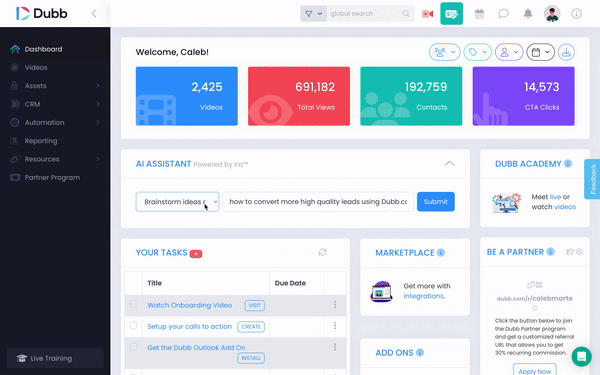
Dubb IRA AI Writing Assistant
One standout feature that Dubb offers is its artificial intelligence-powered writing assistant called Dubb IRA (Interactive Reaction Assistant). IRA lets you generate various types of text (blog posts, social media captions, email copy, YouTube video scripts) by assigning it prompts and determining the topic, the industry it’s intended for, and your desired tone. The output is a near-ready piece of copywriting that you can publish to any of your social channels or import into the teleprompter to be used as a video script.
Efficiency at Your Fingertips: Keyboard Shortcuts
Adding to its feature-rich experience, Dubb offers keyboard shortcuts for pause, start, stop, and upload functions. This brings a new level of efficiency to the video creation process. You can customize these shortcuts based on your preference, making recording faster and more convenient.
Dubb’s commitment to providing a versatile and feature-rich recording experience is evident through its advanced annotation tools, flexible webcam options, and the incorporation of a teleprompter. These components collectively position Dubb as an exceptional choice for those seeking a more efficient and effective video creation process.
So far, we’ve only talked about how Loom and Dubb’s recording capabilities stack up. But what about what happens after you’ve created your video?
Beyond Recording: Video Sharing Options and Capabilities
Moving beyond the recording process, let’s delve into what happens once the video is created on both Dubb and Loom.
Loom automatically uploads recorded videos to your Loom account and displays each one on a simple video landing page. However, the appearance of the video landing page varies based on whether you have the free or paid version. The free version includes Loom branding and advertisements, while the paid version allows for customization, such as adding your own logo and a call-to-action button.
To share your video, locate the Share button above the video page. Here, you can either input your recipients’ email addresses or copy the video’s shareable link.
Loom provides your contacts with the option to interact with your video through emoji reactions, written comments, or even video comments.
Loom also provides you the ability to add additional clips. However, these clips must first be recorded with Loom or uploaded to Loom. Uploading local video files to Loom is a feature exclusive to their paid plans. Also, you can only add clips once you’ve finished recording and have uploaded the initial video to your Loom library.
In contrast, Dubb offers greater flexibility by allowing you to record multiple clips or incorporate existing videos prior to uploading anything to your library. This means that your final upload will be the completed version, inclusive of all your additional clips. How this works is when you click on the check icon on the tool tray, a window appears, providing the option to add pre-recorded videos or record new screen and webcam footage. Subsequently, you can then rearrange these clips however you want.
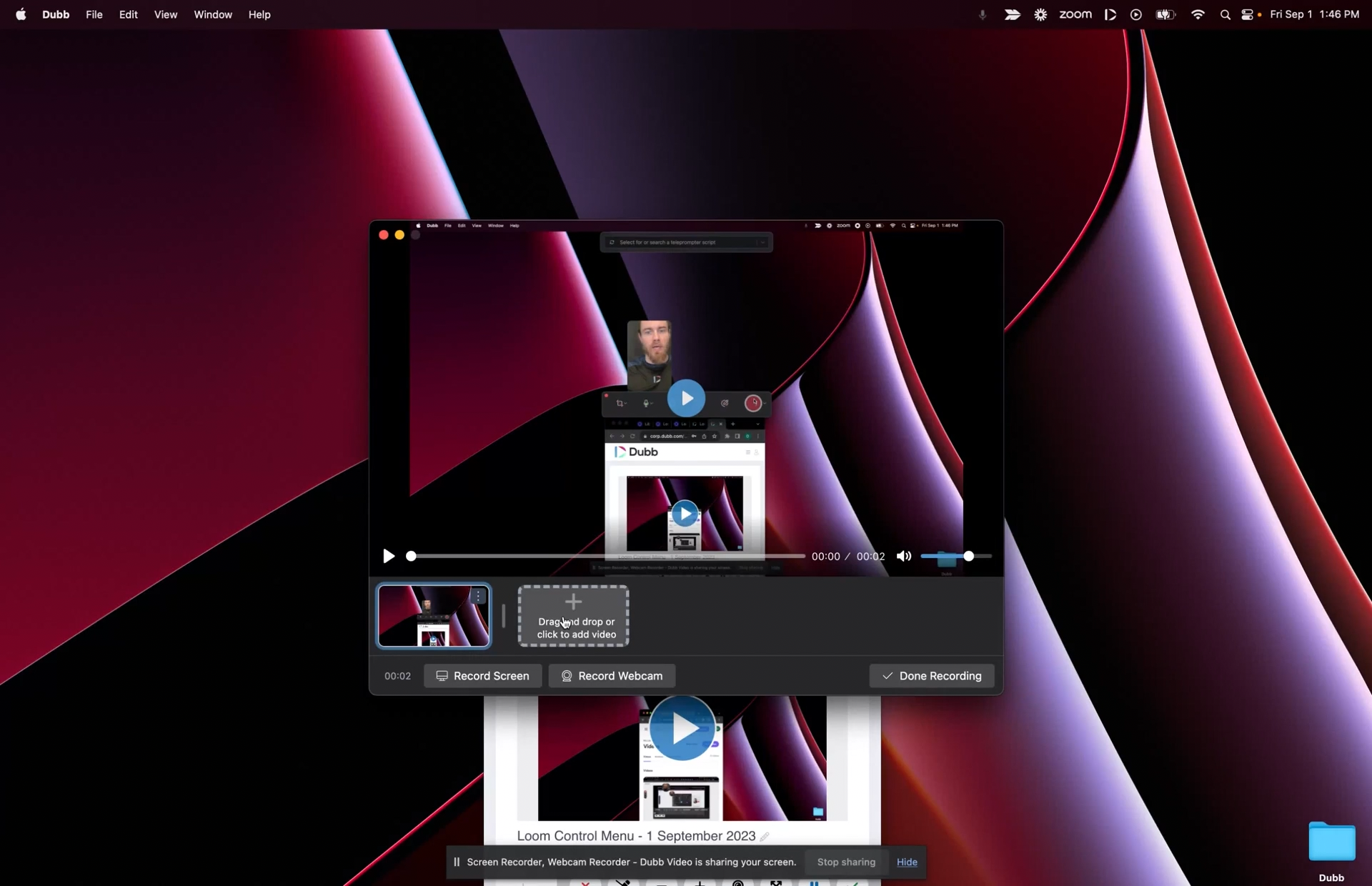
Multiple clips feature on the Dubb Desktop App
Upon clicking “Done Recording,” you will be directed to Dubb’s integrated video editor. This editor empowers you to trim unwanted sections of your video, guaranteeing a refined final version. It’s worth noting that the appearance of this feature before uploading is optional, and you have the flexibility to disable it in the settings. Rest assured, even if you choose to disable it, you can still access this editing feature through the editing tab on each video edit page.
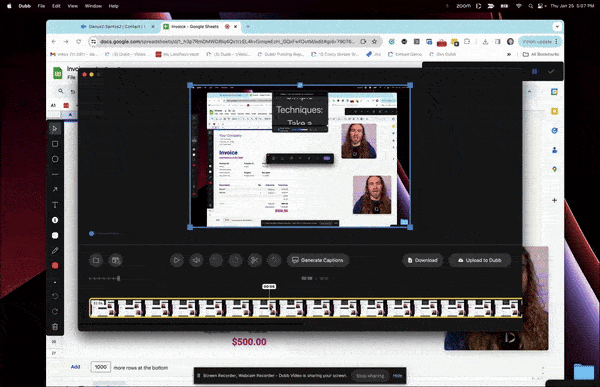
Dubb Desktop App Built-In Video Editor
Once uploaded, Dubb takes video presentation to the next level by creating a custom landing page for each video.
Enhancing Branding and Engagement with Dubb’s Customizable Landing Pages
Dubb’s landing pages offer extensive branding opportunities, allowing complete customization of every aspect, including the logo, background image, and colors.
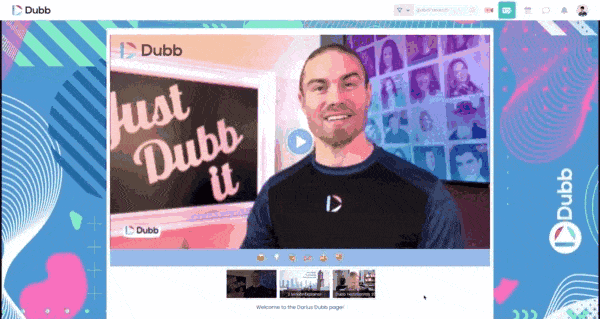
Fully-customized Dubb video landing page
The inclusion of call-to-action (CTA) buttons takes engagement to new heights. These buttons are not mere afterthoughts; they can support various functions, such as booking a time in your calendar, filling out forms, viewing your case studies, or even allowing viewers to send a video reply. The video reply option can be done by your contacts straight from your video landing page, without having to download any special camera app whatsoever. They don’t even have to have a registered Dubb account. There’s no easier way to collect video testimonials or simple responses.
You can also tailor CTAs to direct viewers to links for webinar registrations, file downloads, or any other action you wish your audience to take.
Now, there’s no need to manually add CTAs to every video you make. Dubb provides video page presets, which you set up in advance, where you link a particular set of CTAs to a specific preset. This means you can modify the CTAs (and almost any other part of the landing page) for videos with just a few clicks.
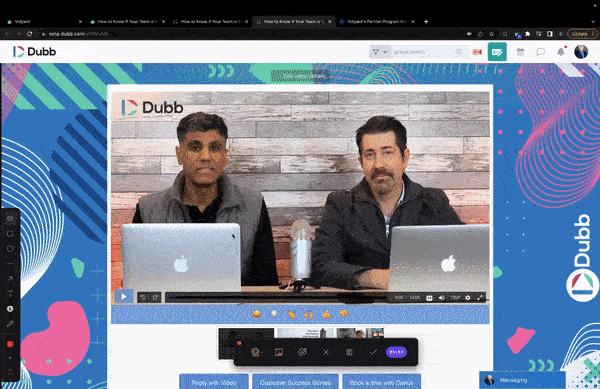
Changing a landing page theme with Presets
The video playlist feature in Dubb is also a game-changer, automatically including a list of videos based on the use case. Video playlists can also be configured using the Presets feature. This not only enhances the viewing experience but also streamlines content delivery.
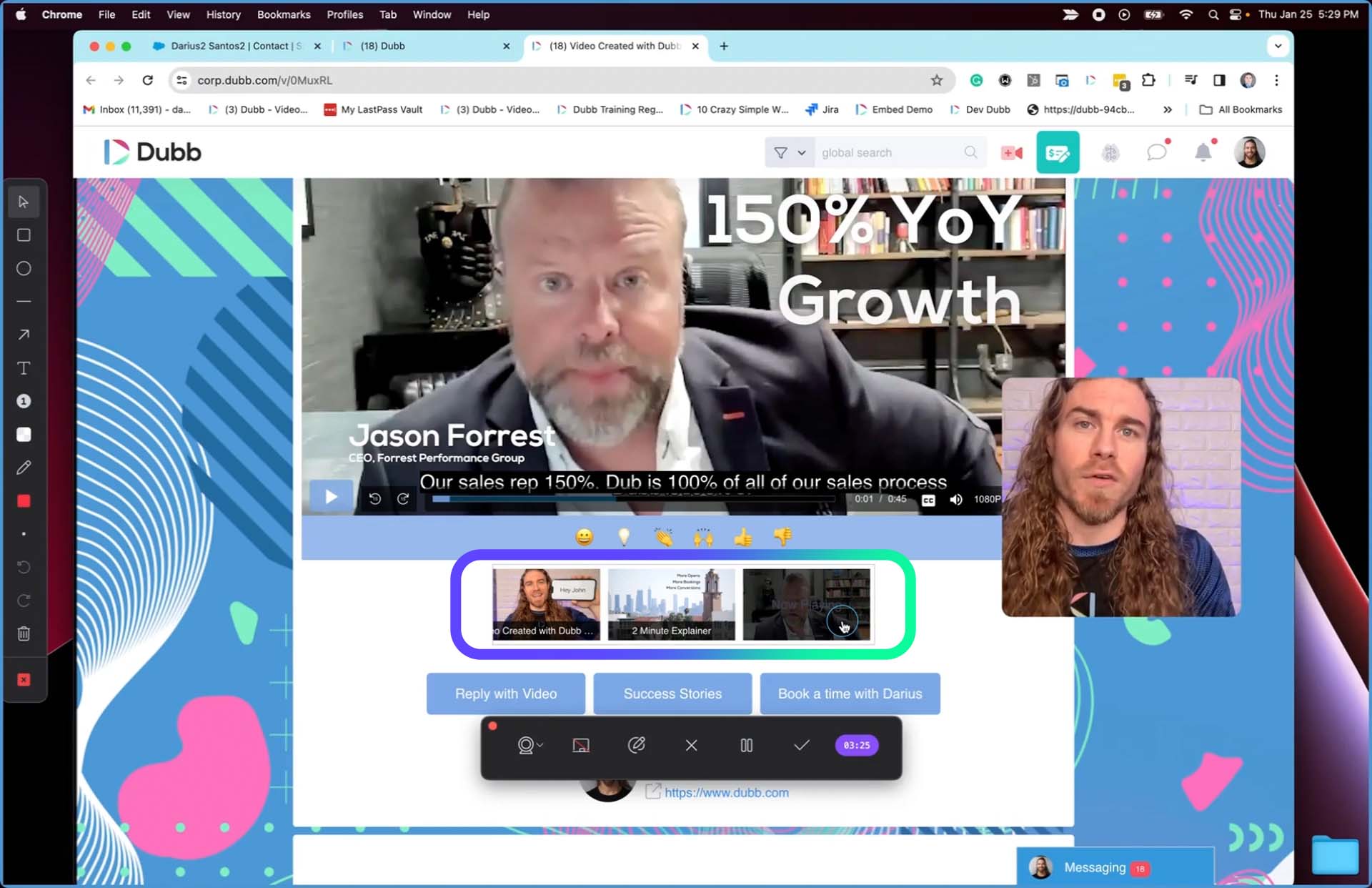
Dubb video landing page with video playlist
For example, imagine you’re trying to connect with an important prospect. Creating a personalized video, perhaps for an introduction, is the most effective approach. However, other parts of your message, like product demos or explanations, are likely repetitive and may stay the same for various prospects. Instead of recording these repeatedly for each prospect, you can leverage Dubb’s video playlist feature. With this, the initial video can be personalized, while the subsequent ones are pre-recorded and more generic. These videos seamlessly play one after the other, ensuring you keep your prospect’s attention without any hassle. Here’s a bonus tip: to make it look and feel like one video, you can disable the video playlist thumbnails and hide the time bar on the video player.
Dubb’s landing pages even incorporate an exit intent pop-up, providing viewers with a second chance to engage with your call-to-action buttons before leaving the page.
Integration Capabilities: Dubb’s Wider Reach
One of the crucial aspects where Dubb excels over Loom is its integration capabilities. Dubb seamlessly integrates with a wide range of platforms, including MailChimp, Constant Contact, ActiveCampaign, HubSpot, Salesforce, and so much more. This expansive integration capability enables you to send and track Dubb videos through any system you may already be using, and have the ability to monitor individualized tracking data for each viewer. This means you can find out specifically which of your contacts have watched your videos, what percentage of the videos they watched, and even where they’re watching from.
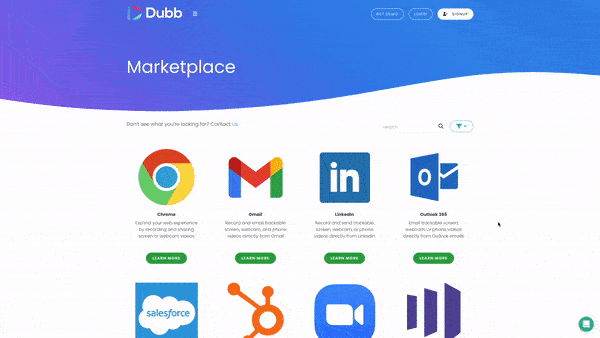
List of Dubb Integrations
Loom, on the other hand, lags behind in integration capabilities, limiting its reach and effectiveness, especially for users relying on diverse platforms for business communication.
Dubb even features an all-inclusive built-in CRM and marketing automation platform. From within the Dubb platform, you can seamlessly send out bulk video emails, and video text messages, and even create a series of automated workflows for video emails and text messages. This eliminates the need for any additional technology. In case you’re already using marketing automation systems like HubSpot or GoHighLevel, Dubb integrates with nearly any of them. This means you can keep an eye on how each person interacts with your videos, no matter where you’re managing contacts or sending emails from.
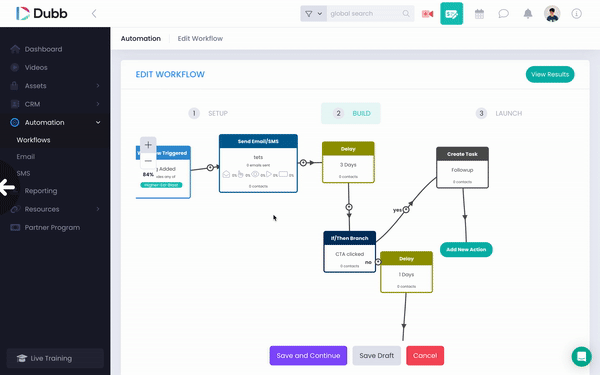
Sample of a Dubb workflow automation
Dubb: The Superior Loom Alternative for Screen Recording
In conclusion, while Loom serves as a viable option for basic screen recording, Dubb emerges as the go-to choice for those seeking a more professional and feature-rich experience. Dubb’s creation tools, sharing capabilities, and tracking functionalities outshine Loom’s offerings. The highly customizable landing pages, integration with various platforms, and AI-assisted features make Dubb a superior Loom alternative for video recording, regardless of your industry — be it sales, real estate, consulting, or any other field.
Try Dubb for Free

