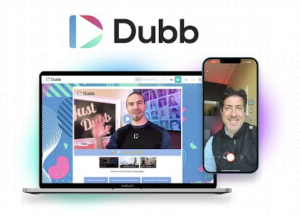Dubb makes it incredibly easy to upload videos, whether you’re recording something new or bringing in existing content. If you’re looking to share engaging videos with your audience, clients, or team, knowing the different ways to upload videos to Dubb can streamline your workflow. Let’s go over the various methods available for uploading videos to Dubb.
1. Upload Videos Directly from Your Computer
If you already have a video file stored on your computer, you can upload it directly to Dubb. Here’s how:
- Log into your Dubb account.
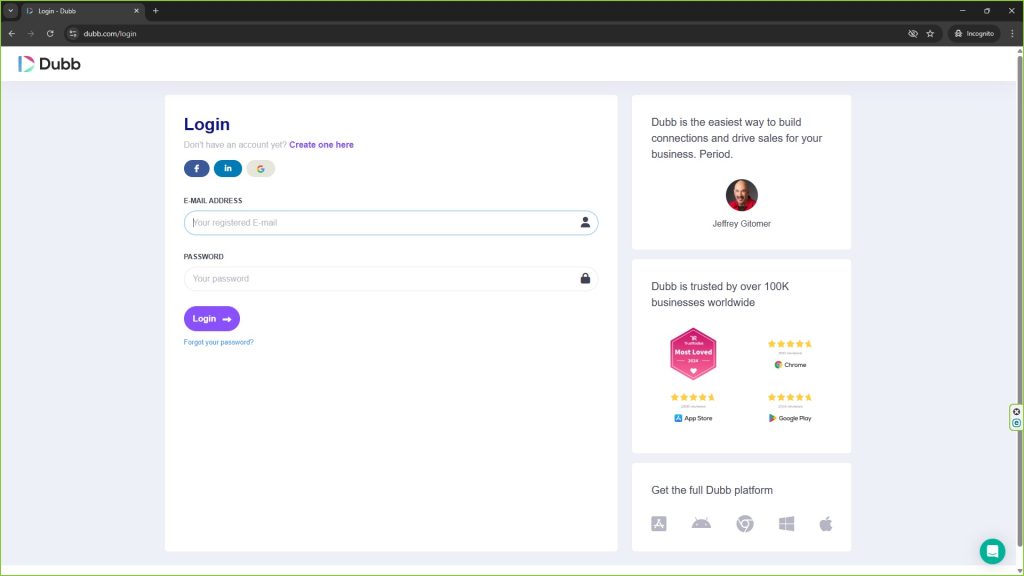
- Click on the “Upload Video” button on the dashboard.
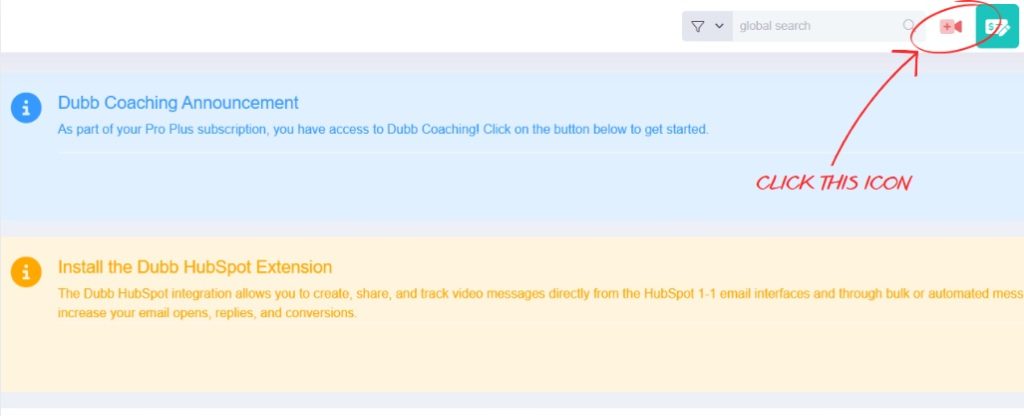
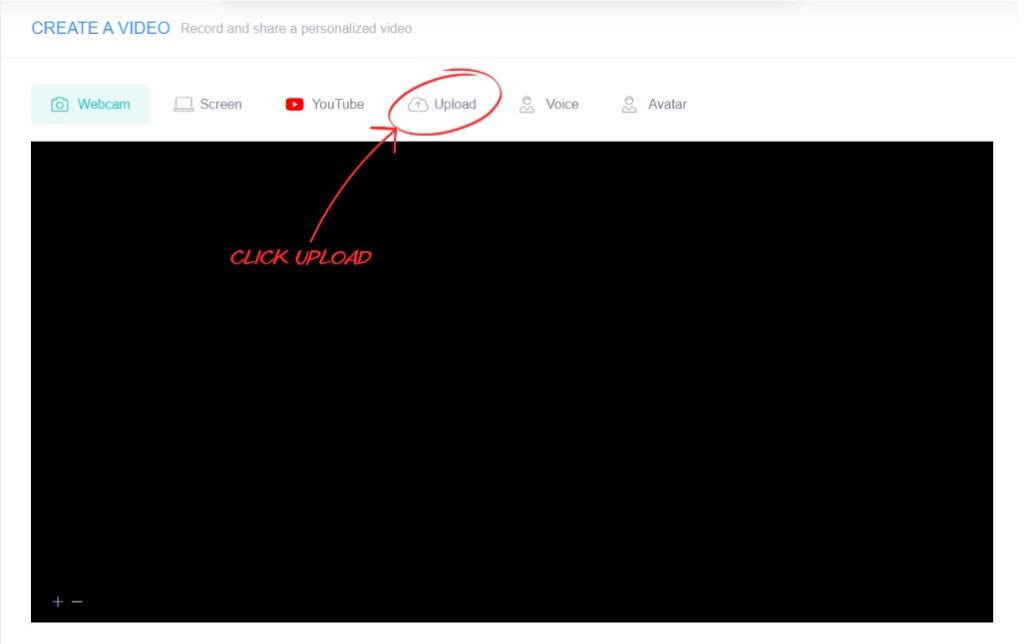
- Drag and drop your video file into the upload area or click to browse your files.
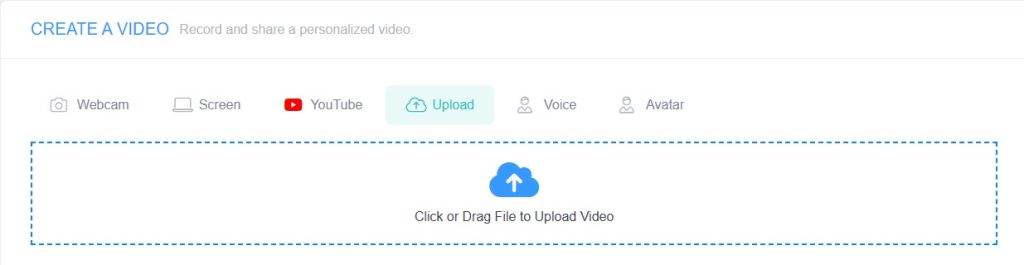
- Wait for the upload to complete and customize your video with a title, description, and CTA (Call-to-Action) buttons.
Dubb supports multiple file formats, ensuring that your videos can be easily shared and used within your campaigns.
2. Record a Video Using the Dubb Desktop App
Dubb offers a powerful desktop app that allows you to record your screen, webcam, or both. To use this method:
- Download and install the Dubb Desktop App from Dubb’s official site.
- Open the app and select whether you want to record your screen, webcam, or both.
- Click “Start Recording” to begin.
- Once finished, click “Stop Recording” and upload the video directly to Dubb.
This is a great way to create tutorials, product demos, and explainer videos seamlessly.
3. Use the Dubb Chrome Extension
If you prefer to record videos within your browser, the Dubb Chrome Extension is the perfect tool:
- Install the Dubb Chrome Extension from the Chrome Web Store.
- Click on the Dubb icon in your browser toolbar.
- Choose to record your screen, webcam, or both.
- Stop the recording when done, and it will automatically upload to your Dubb library.
This method is ideal for sales professionals, educators, and marketers who frequently need to create video content directly from their browser.
4. Upload Videos from Your Mobile Device
Dubb’s mobile app makes it easy to record and upload videos from your smartphone:
- Download the Dubb Mobile App from the App Store (iOS) or Google Play (Android).
- Open the app and tap on the “Record” button to capture a new video.
- Alternatively, tap “Upload” to select an existing video from your phone’s gallery.
- Edit the video, add CTAs, and upload it to your Dubb account.
This is a great option for on-the-go content creation, perfect for social media, customer testimonials, and quick updates.
5. Import Videos from YouTube
If you have existing content on YouTube, you can easily import it into Dubb:
- Log into your Dubb account and go to the “Upload” section.
- Click on the “Import from YouTube” option.
- Paste the YouTube video URL and click “Import”.
- The video will be added to your Dubb library, where you can customize it with CTAs and branding.
This method is useful for repurposing content without having to re-upload it manually.
6. Use the Dubb API or Zapier Integration
For advanced users, Dubb provides an API and Zapier integration that allows you to automate video uploads:
- Dubb API: Developers can integrate Dubb into their workflows using the Dubb API.
- Zapier: Connect Dubb with other apps like Google Drive, Dropbox, or CRM tools to automatically upload and manage videos.
This is a great solution for businesses looking to streamline their video marketing and sales processes.
Final Thoughts
Dubb offers multiple ways to upload videos, whether you prefer recording directly, importing, or using integrations. Depending on your workflow, you can choose the method that best suits your needs.
Ready to get started? Try uploading your first video today and leverage Dubb’s powerful video marketing features!
For more detailed tutorials, visit Dubb’s Support Page.