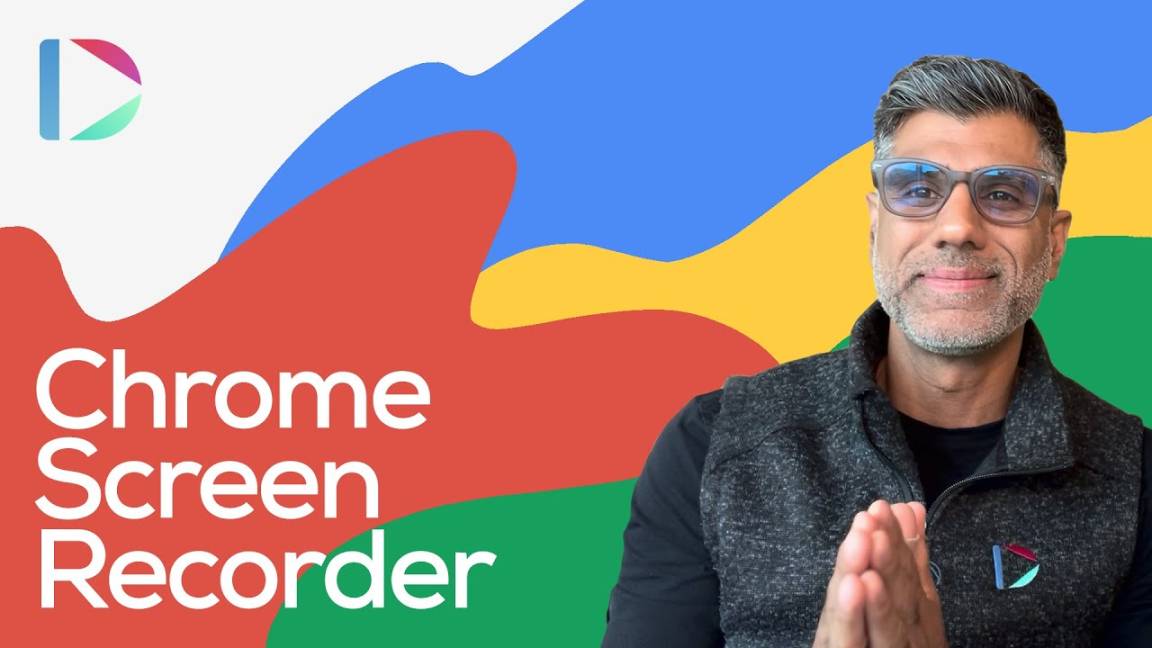In this recap from a Dubb support video, we are going to discuss what a Chrome screen recorder is and how you can use it in your daily sales and marketing work. We are also going to talk about Dubb and how Dubb’s Chrome screen recorder can help you reach your sales and marketing goals.
Tell me if this sounds familiar.
As a sales professional, you are searching for a better way to convert prospects into clients. Yes, you have achieved some success through cold calling or through meeting your prospects one-on-one. At the same time, you want a more efficient and effective way of increasing your conversion rate.
As a marketer, you may be looking for a different way to communicate the value of your product or service. Sure, you can purchase Facebook Ads or other types of digital advertising, but you are searching for a more cost-effective way of sending your message to your audience.
Whether you are experiencing these feelings or are simply interested in a new way to engage with an audience, you have come to the right place. Ultimately, you should seriously consider using a screen recorder that you can use in the Chrome browser. A Chrome screen recorder can offer plenty of value to both your customers and your colleagues. Better yet, it is extremely easy to create a screen recording video and share it with your desired audience.
In this blog post, I am going to describe how you can prepare for screen recorder videos, record the type of video that you want, upload them to a video landing page, and then how to share them with your desired audience. At the end of this post, you will have a terrific understanding of how you can get the most out of a Chrome screen recorder—no matter your goals or objectives.
So are you ready? Let’s jump into Chrome screen recorders and how they can help you better complete your work.
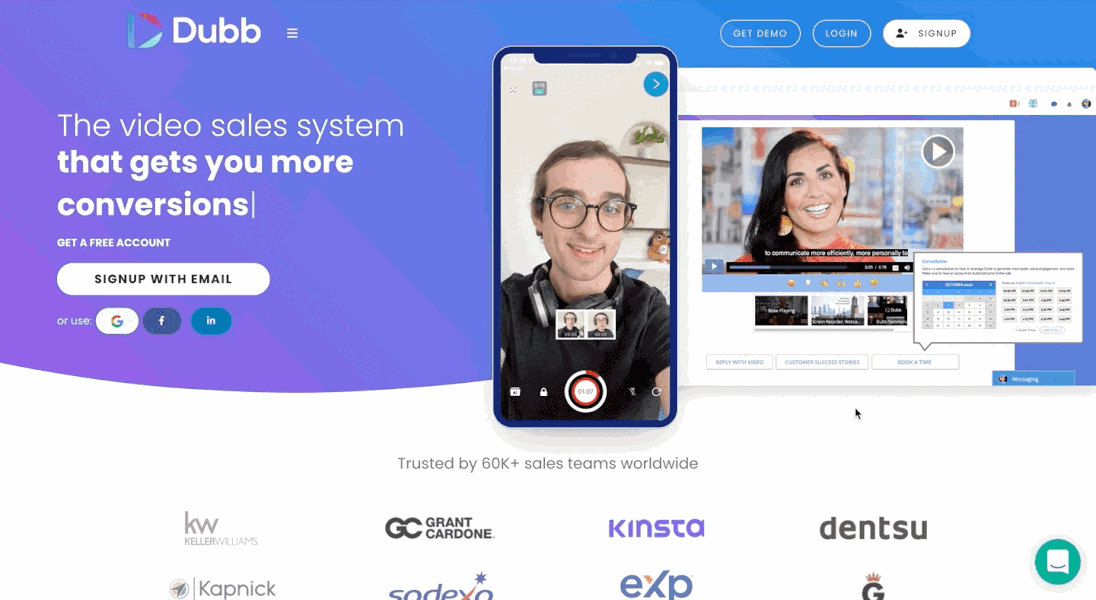
What is a Chrome Screen Recorder?
Before digging into the details, I think it is helpful to discuss some of the basics of screen recorders. The good news is that it is pretty self-explanatory.
At its most basic level, a screen recorder helps you capture video footage from your screen. After installing some type of software, you are able to record some (or all) of your screen for a defined period of time. For a Chrome screen recorder, what you are doing is using a Chrome plugin or extension to record your screen.
This is the crux of what you can do with a screen recorder, but there are many different ways that you can customize your screen recording. For instance, your screen recording can be with or without narration. As we’ll discuss in a bit, your screen recording can have your face appear on the screen as you are narrating the activity. You can even include annotations, which lets you draw on your screen and emphasize certain points of your presentation. By leveraging these options, you can share virtually any type of visual style with your audience.
Why Screen Recordings Are So Valuable
On the surface, screen recordings aren’t that technically sophisticated. At its core, the software is performing a pretty basic task. That being said, screen recordings have an even stronger bite than their bark.
Understand this: the fact that you are looking for a screen recorder means that you are headed in the right direction. This is for several reasons. Most importantly, visual communication is the absolute best way to communicate. In fact, if you look at the data, you can see that 90% of the information that is transmitted to the brain is visual. Further, 70% of our sensory receptors are in our eyes. As if that wasn’t enough, 50% of our brains are active in visual processing. And the most staggering statistic? It’s the fact that the brain processes visuals nearly 60,000 times faster than text-based messages.
In the sales and marketing context, visual communication is extremely powerful. It lets you tap into these natural biases for visuals, making it much more likely that you build a genuine connection with the members of your audience. Better yet, you can leverage those relationships to increase your conversion rate and generate more sales. It all comes from the inherent power of video and our desire to receive messages in a visual form.
Of course, I’m not certain about the specific type of screen recording video that you want to create. Everyone can use a screen recording video in a slightly different way. That being said, there are plenty of different scenarios where you can use a Chrome screen recorder. Screen recorders are extremely helpful if you are communicating internally, externally, or a combination of both. Their use is only limited by your creativity.
Some of the many ways that you can use screen recording videos include the following:
Sales Presentations and Pitches: You can use your Chrome screen recorder to record your monitor as you are delivering a sales pitch. That sales pitch can include a slide deck, an in-depth walkthrough of your product or service, or something else. Screen recordings are great tools for prospects that are at virtually any level of your sales funnel.
Tutorials and Training Videos: This is an especially useful way to use screen recording videos. They are useful because your audience can actually see what you are talking about. Instead of trying to describe how to troubleshoot a specific issue or how to best use your digital product or service, you can simply show them yourself. It not only saves time, but it lets you communicate your message much more effectively.
Product Walkthroughs and Demos: This use case is related to tutorials and training videos. A Chrome screen recorder is a fantastic tool for recording a product walkthrough or demo. One of the more famous examples of this is from Dropbox, where founder Drew Houston created a screen recording of a very early version of Dropbox. That video led to substantial interest in the company and future funding. While that won’t happen every time, screen recordings are the perfect tools to help explain your digital product or service.
Internal Communication Videos: Internal communication videos are perhaps an underrated use case of screen recording videos. At the same time, they can be a fantastic way to communicate with your coworkers, whether they are located in your office or are based halfway around the world. With just a few clicks of your mouse, you can easily explain a complicated topic or subject and get back to the remaining tasks on your plate.
Onboarding Videos: Finally, onboarding videos are a great use for your Chrome screen recorder. You can easily create a short onboarding video and then automatically send it to new customers or new hires. Instead of needing to record the video each time you get a new hire or customer, you can record once and distribute as many times as you’d like.
Basically, you can use screen recording videos for any type of informational video. Better yet, you can use a Chrome screen recorder to add a little production value and entertainment. There are few limits or rules here, so you are going to want to experiment to see what you like.
Features In Great Chrome Screen Recorders
Now, there are several different types of screen recorders in the marketplace. If you spend an hour or two doing your research, you will find plenty of options out there.
In this blog post, however, I want to focus on several key features that you will want to find in your Chrome screen recorder. In my experience, these are some must-have features that will make the recording process much easier.
First, you want the ability to pause during recording. It’s really important to do this because it is difficult to record an entire video without making a mistake. While you may be able to create a one-take video if it is only a few seconds long, you will find that job much more difficult if you are recording for a longer period of time.
Having this feature is also important so that you don’t have to prepare your screen or your dialogue in advance. Instead, what you can do is pause, get everything that you need, and continue recording. It reduces anxiety and lets you be more relaxed as you are creating your screen recording. While it may not seem like an important feature as you are looking for a Chrome screen recorder, make sure that your screen recorder includes this feature. A pause button will make the recording process so much easier (this is a huge benefit of using Dubb’s Chrome extension, but more on that below).
Next, you want to find a Chrome screen recorder that lets you quickly upload your recording to a landing page. This landing page can be everything from YouTube to a custom video landing page. A video landing page is an extremely powerful tool that can help you build stronger relationships and increase your conversion rate. I’ll discuss this more later in this post, but the bottom line is that a value-added screen recording and a well-designed video landing page can help you reach your sales and marketing goals.
At Dubb, one of the things that we’re really proud about is that all videos on Dubb (whether they’re created through the Chrome extension, Dubb desktop app, Dubb mobile app, or the Dubb website) get an instantly-generated landing page. On this landing page, you can have things like calls to action, a scheduling widget, a playlist feature, and plenty of customization options. This lets you more easily visually communicate, make connections with people, and get conversions. At the end of the day, this is what we want as sales professionals. We want someone to take action after they view our videos.
From there, you want the ability to directly add visuals to your screen recording. When I say visuals, I mean things like annotations and drawings. There are plenty of situations where annotations and drawings can make your screen recordings much clearer. For instance, if you are using a screen recording to deliver a PowerPoint presentation, you can annotate certain parts of the presentation (like a chart or graph). You can even circle important KPIs that are on the screen. Whatever you decide to do, an annotation tool can provide even more clarity to your screen recording videos.
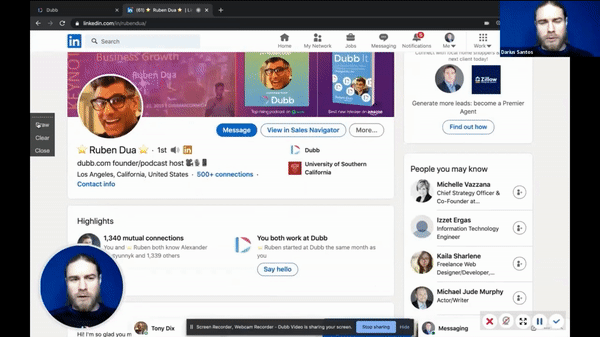
Finally, you want the ability to select multiple monitors or a specific window for screen recording. This is a key feature that can help you switch between different screens as you are recording. Essentially, it gives you the flexibility to create the screen recording video that you want to create.
Looking at Several Chrome Screen Recorders
Considering all of this, I want to talk about several screen recorders that you can use. These aren’t the only Chrome screen recorders that you can use in your personal or professional life. At the same time, I believe that these recorders will give you the most bang for your buck. Whether you are creating a screen recording for the first time or are looking for a better Chrome screen recorder, you will be well-served by looking at the following recorders.
Let’s first touch on Dubb’s Chrome screen recorder. As you likely already know, I’m part of the Dubb team. Our entire team has worked so hard to develop the Dubb Chrome extension (which you can find here), which lets you easily create any type of screen recording. Simply put, our Chrome extension has everything you need to record videos, share those videos, and even track whether your audience members are watching your videos or not. We’ll get more into the Dubb Chrome screen recorder, so stay tuned for that.
Besides Dubb’s Chrome screen recorder, you can find native recorders on your Mac and Windows devices. If you are on a Mac, you can access the native QuickTime screen recorder. This screen recorder lets you record anything within a selected canvas area. Alternatively, you can record your entire screen. Keep in mind, however, that when you use QuickTime, you’ll be getting back a very large .mov file. At that point, you will probably have to upload that .mov file to a video service like YouTube (or even Dubb) to create your video landing page.
Ultimately, QuickTime is a basic tool that doesn’t have any of the features that will let you add visuals to the overall experience. Along with this, QuickTime does not have a pause button. Without a pause button, it is really difficult to record high-quality screen recording videos.
If you are a Windows user, you can actually record your videos from the Xbox game bar. That being said, the native screen recorder on Windows devices doesn’t give you the same features or flexibility that the Dubb Chrome screen recorder offers you.
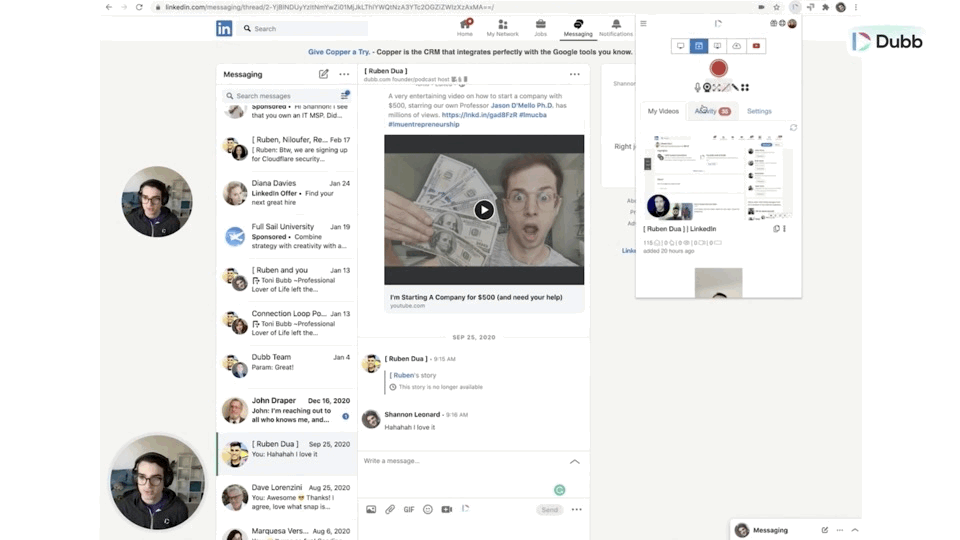
How to Use Dubb’s Chrome Screen Recorder
With all of this said, I want to dig a little deeper into how you can use Dubb’s Chrome screen recorder. We have spent a lot of time developing the screen recorder and we are extremely confident that you can use it for many of your sales and marketing needs. If you are coming across our screen recorder for the first time, I want to offer some helpful tips and suggestions so that you can get the most out of this tool.
Ultimately, the first thing that you will want to do is plan. It helps to prepare an outline with text (it doesn’t have to be too long). Get your visuals ready and your tabs and browser ready. This preparatory work can save you a lot of time. By doing this, when you start recording, you can easily navigate through those elements and include them in your screen recording. It makes the recording process much more fun and efficient.
Next, you will want to select the appropriate monitor or individual application that you want to record. Once you do this, you can easily control the content that you are recording and only include the things or images that are relevant to your video. It is especially important if you want to record one screen or window and prevent your audience members from viewing another window or screen. Ultimately, it gives you peace of mind as you are creating your screen recording.
From there, you will want to add a webcam feed. Having that webcam feed is extremely valuable because it adds a human element to your screen recording videos. Simply put, your audience can see you (or a specific spokesperson) as you are delivering your message. That webcam feed makes your screen recording much more engaging. Instead of simply staring at a PowerPoint deck or your mouse cursor flying across the screen, your audience members can actually see you speaking. They can read your body language, making it an effective way of communicating a specific message.
Next, let’s talk about annotations. I mentioned this before because annotations can be a huge value-add to your Chrome screen recordings. Personally, I love annotations because you can focus on specific things on the screen. By doing this, your audience can better understand what you are communicating to them (and what they should take away from your recording). It is yet another method of communicating that makes it much more likely that your audience remembers your message. If you end up using the Dubb Chrome screen recorder, don’t hesitate to take advantage of this feature.
Then, there is the pause button. I cannot stress this enough: having a pause button can save you so much time. By using the pause button, you can avoid unnecessary takes. But even beyond that, using the pause button helps you avoid creating super long videos that you will need to spend hours editing. It is a must-use feature that will help you create the most effective screen recording videos.
There are so many other features that you can find on the Dubb Chrome extension. That said, I want to include one more here. This feature is massively valuable. Here, I’m talking about the ability to trim specific parts out of the video. This feature lets you make trims from the beginning of your video to the end. Inevitably, you will make mistakes when you are recording. When that happens, you will need to remove certain parts of your videos to make them watchable. The trim feature can be a massive help here, as you can quickly and easily chop and slice certain parts of a longer video. Your creativity is your only roadblock here. Using the trim feature, you can make some extremely creative screen recording videos that will surprise and delight your audiences.
Using Dubb’s Chrome Screen Recorder: An Example
To better illustrate this, I want to show you an example of recording your screen through Dubb’s Chrome extension. This is a simple case study, but it goes to show the power of our screen recorder and how it can help you make awesome screen recordings.
The first thing that we will do here is install the Dubb Chrome extension. As a reminder, you can do so by clicking here. Once you have done that in Chrome, you can click the puzzle icon on the top right of your Chrome browser. Then, you will want to pin this Chrome extension so that you can readily see it at the top of your browser bar.
After that, make sure that you have a Dubb account and that you are logged in. If you don’t yet have a Dubb account, you can get one by clicking here. What you can do then is click on the record button and decide which elements you want to have in your screen recording. For example, you can decide which screen or application you want to display. You can also decide whether you want to display your webcam feed or not. Once you have all of your desired features in place, you can go ahead and click on the record button.
As you navigate through the elements on your screen, you will see that those same elements will start to display in your video. If you choose to do so, you can use the annotation tool to bring your viewers’ attention to specific parts of your video. And if you need to take a break? Don’t forget that you can do so through the pause button.
Now, if you decide that you need to completely redo your video, there’s no need to stress. All you need to do is click the cancel button. On the other hand, if you are satisfied with your video, you can click on the upload button. Doing that will upload your video to the Dubb cloud and instantly create a video landing page.
If you are a Dubb pro user, I recommend that you develop a preset. By doing this, you can customize all of the elements on your video landing pages. This includes things like including calls to action, a video playlist, and (of course) your logo, colors, and other branding elements. Then, once you have settled on your presets, you can create new videos and have that preset automatically applied to your new video landing pages. It saves you a significant amount of time and you can be sure that your audience members will be getting the same experience every time.
On the Dubb platform, one of the other extremely powerful features is the ability to upload your video to YouTube. Once you have finished recording and have settled on your video landing page, you can get your video onto YouTube, where you can further engage with your audience and grow your viewership.
Dubb does offer a free account with limited videos and storage. This means that there are no worries if you are on a tight budget. If you have a limited video sales and marketing budget, I encourage you to sign up for a free account. On the other hand, if you want to get some of the pro features that Dubb offers, we recommend that you visit the Dubb pricing page to see your upgrade options. These include things like branding, customized calls to action, calendar integrations, and even the ability to broadcast an email or SMS message with your video.
If you love automation, you can even create automated workflows directly within Dubb. Once you do this, you can easily send out emails or SMS messages with the videos that you create. When sharing your direct messages or SMS messages, you can do so over LinkedIn or any social platform (like Instagram). You can even create a social post based on the video that you created. All of these choices are yours and get to the bottom of what we are about at Dubb. We want to provide sales-centric tools and solutions so that you can better connect with your audience and reach your goals. Simply put, the future is there for the taking.
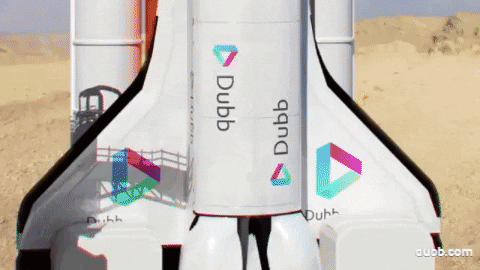
Getting Started with a Chrome Screen Recorder
As you can see, a Chrome screen recorder can be a fantastic tool in your sales and marketing toolkit. Whether you want to convert warm prospects into paying customers or help a customer better use your digital product or service, a Chrome screen recorder can help you get the job done.
When you are looking for a Chrome screen recorder, I recommend that you check out Dubb. While I may be biased, I believe that Dubb’s Chrome screen recorder offers plenty of value-added features that can help you reach your sales and marketing goals. Better yet, you can get started for free. Once you check it out, I’m sure that you will see some promising results. I wish you the best of luck!
Once again, if you would like to install the Dubb Chrome extension, you can click here. If you have any questions for our support team, you can also email support@dubb.com. Interested in learning more about how Dubb can help you reach your sales and marketing goals? Feel free to click here to learn more and click here for a free 7-day of our premium plans.