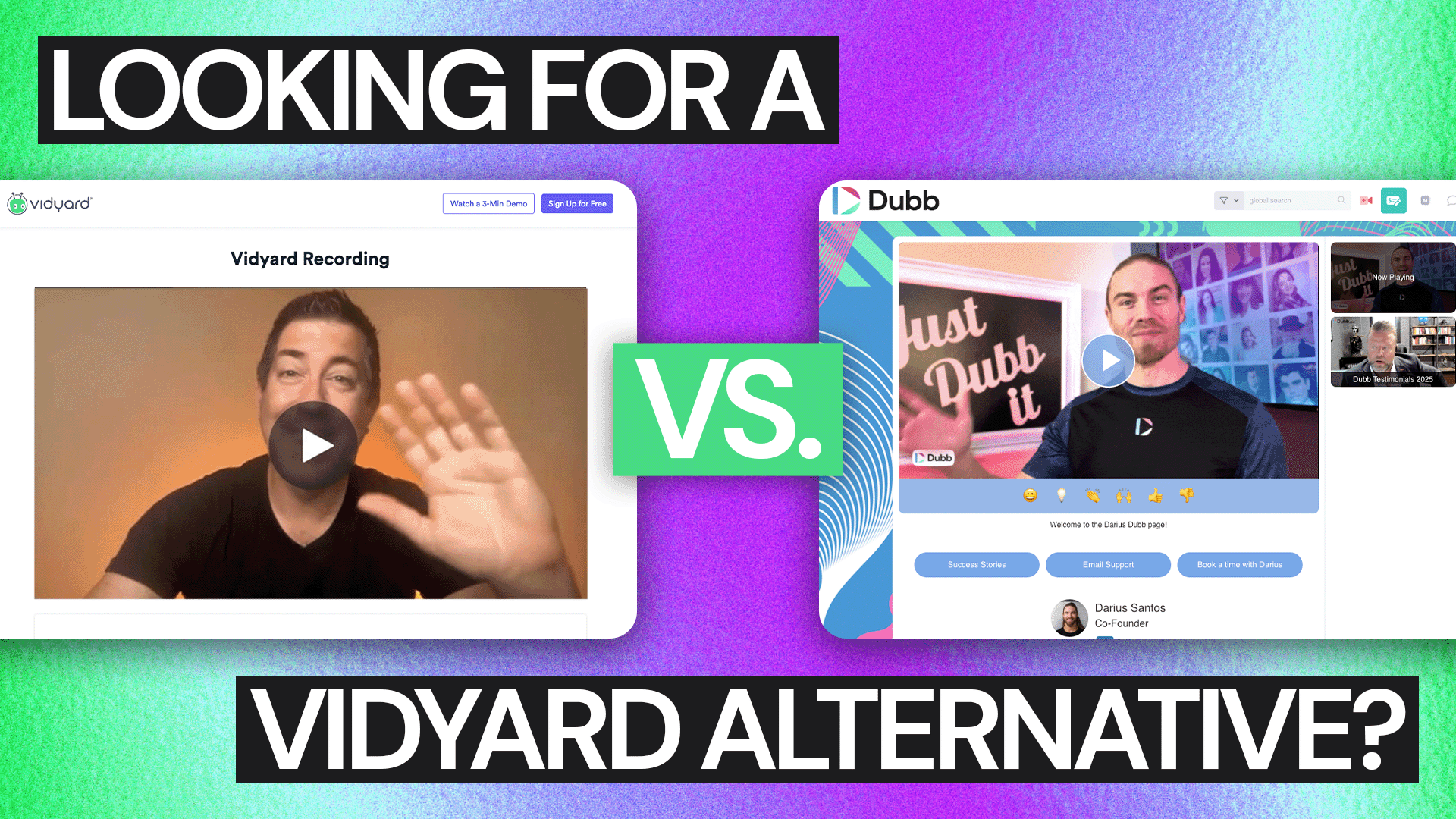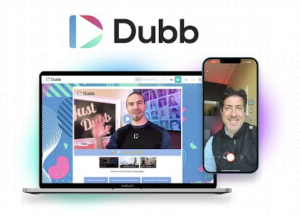The Best Vidyard Alternative for Sales Teams in 2025
If you’re searching for a powerful Vidyard alternative in 2025, you’re not alone. As the demand for high-quality, personalized video content and asynchronous video communication continues to rise, more businesses are evaluating their current tools and looking for video recording options that better serve their sales, marketing, and communication goals.
In this comprehensive guide, we’ll compare Vidyard with a number of top competitors in the video marketing software space—most notably Dubb—to help you find the best alternative for your team. We’ll cover features like screen recording, personalization, mobile capabilities, AI tools, landing pages, analytics, CRM, and more.
Whether you’re new to video or looking to upgrade from Vidyard, this guide will show you the best Vidyard alternatives available now.
Why Look for a Vidyard Alternative in 2025?
Vidyard is a video platform often used for outbound sales, internal communication, and marketing. It allows users to create and send video messages, track engagement, and integrate with various CRMs. However, there are a number of reasons why users begin to look for Vidyard alternatives:
- Limited landing page customization
- No built-in CRM
- Basic video editing features
- Restricted personalization options
- Some features locked behind higher pricing tiers
- Mobile app functionality is minimal
These shortcomings have led many professionals to search for the right Vidyard alternative—a tool that goes beyond video creation and becomes a true asset for lead generation, conversion, and customer engagement.
Vidyard vs. Dubb: A Feature-by-Feature Breakdown
We recorded a detailed walkthrough comparing Vidyard and Dubb, two of the most popular video tools for sales and marketing teams. Here’s a comprehensive summary of what we found.
1. Screen Recording and Desktop Options
Vidyard offers three methods for video creation:
- A website recorder
- A Chrome extension
- A desktop app
All three offer basic webcam and screen recording, blur background effects, and a two-size webcam bubble. There’s also access to AI avatars and a teleprompter, but users can’t fully customize the webcam frame, and speaker notes remain fixed on screen.
Dubb, in contrast, provides far more advanced options for its screen recorder:
- Chrome extension with customizable webcam shape, size, and location
- Annotation tools (arrows, text, free draw)
- AI script generator
- Advanced teleprompter with auto-scroll or voice recognition
- Studio-style video editing and clip recording in the desktop app
- Built-in video narrator that overlays a prerecorded video inside the webcam bubble
Dubb also allows users to create personalized video workflows with greater control over framing, background, and orientation, including 16:9 and 9:16 formats.
Winner: Dubb for depth of functionality and customization.
2. Mobile Video Creation
Vidyard’s mobile app lets users:
- Record basic selfie videos
- Upload from camera roll
- Share recordings
While it gets the job done for simple tasks, it lacks real video production tools.
Dubb’s mobile app is significantly more capable. It includes:
- Clip recording with reordering for storytelling
- Script library with AI writing support
- In-app teleprompter (scroll or voice sync)
- Filters, music, text overlays, voiceovers
- Picture-in-picture using both front and rear cameras
- Screen recording
- Virtual backgrounds and branding presets
These tools make Dubb a mobile-first video communication platform built for professionals who need results on the go.
Winner: Dubb, without question, for mobile capability.
3. Customization and Editing
Vidyard offers the ability to:
- Change video title and thumbnail
- Trim clips and add captions
- Include chapters and basic call-to-action (CTA) buttons
These features are useful, but relatively standard.
Dubb takes customization to the next level:
- Advanced video editor for trimming, merging, splitting
- SmartCut tool removes silences
- Upload your own thumbnails
- Add multiple CTAs below the video
- Include playlist videos, testimonials, or product demos
- Access the AI video coach (Kyra) for performance feedback on clarity, tone, filler words, and engagement
Winner: Dubb, for giving users complete control over their video assets and landing pages.
4. Video Email and Outreach Integration
Both Vidyard and Dubb allow users to insert videos into Gmail and Outlook.
Vidyard offers:
- Email recording directly within Gmail/Outlook
- Video library access
- Avatar-based messaging
Dubb offers:
- Chrome extension integration with Gmail, LinkedIn, and most CRM platforms
- Universal copy/paste links for sharing anywhere
- Pre-set templates for video email
- CRM-powered personalization
Dubb’s focus on personalized video outreach makes it a stronger tool for reps working across email, CRM, and social platforms.
Winner: Tie, but Dubb edges ahead for integration flexibility and dynamic outreach.
5. Landing Pages and Calls to Action
When someone clicks on a Vidyard video, they’re taken to a branded landing page that includes:
- Comments
- A single end-of-video CTA
- Chapter navigation
- Minimal configuration for layout
Dubb’s fully customizable video landing pages offer:
- Persistent CTAs available throughout the video
- Playlist sidebar for stacking explainer videos, testimonials, or demos
- Emoji reactions and custom fields
- AI-powered Sales Assistant (SIA) to handle FAQs and push viewers to calendar bookings
- Video replies to gather testimonials or feedback
- Exit-intent popups to keep leads engaged
Dubb allows you to save various video landing page designs as presets, essentially serving as video templates that can be changed in a single click.
Winner: Dubb, for more engagement options and conversion-centric design.
6. AI Features and CRM Integration
Vidyard includes:
- AI avatars (custom and stock)
- AI script generation
- Workflow automation via integrations
Dubb includes:
- AI Sales Assistant (SIA)
- AI Script Writer (IRA) with tone and profile memory
- AI Coach (CAIRA) for performance feedback
- Fully functional CRM with deal tracking, tags, and automations
Compared to Vidyard, Dubb is a complete CRM and sales system, offering true lead management and engagement from within the same platform.
Winner: Dubb, especially for teams needing centralized sales and marketing tools.
7. Analytics and Reporting
Both Vidyard and Dubb provide video analytics, including views, clicks, and watch rates.
Vidyard excels at showing basic engagement data and chapter-based navigation.
Dubb goes further by offering:
- Real-time notifications
- Click heatmaps
- Form responses
- CTA click tracking
- Email open and delivery stats
With Dubb, you can record and share fully trackable videos, giving you access to detailed, actionable analytics. These insights help you understand what content performs best, so you can continuously refine your messaging and improve your strategy over time.
Winner: Dubb, for deeper and more actionable video analytics.
8. Training, Support, and Resources
Vidyard provides:
- A searchable knowledge base
- YouTube tutorials
- Chat support (limited live access)
Dubb offers:
- Live chat (with human support and AI fallback)
- Dubb Academy with on-demand courses
- Daily live training sessions, Monday–Friday
- Weekly coaching from Dubb founders (included in higher plans)
This makes Dubb the most supportive and training-oriented platform among all Vidyard alternatives and competitors.
Winner: Dubb, by a wide margin.
5 Vidyard Alternatives to Consider in 2025
If you’re still comparing platforms, here are the top Vidyard alternatives available now.
1. Dubb
The most comprehensive video platform on this list. Ideal for outreach, follow-ups, automation, and pipeline management.
- CRM, automation, landing pages, AI, and analytics in one tool
- Excellent for sales and marketing teams
- Offers a free plan and generous trial
2. Loom
Focused on internal team comms and fast feedback.
- Great UX and screen recording
- Not built for sales workflows
- Lacks personalization tools and analytics depth
3. Sendspark
Helps marketers and sales reps personalize email videos.
- Dynamic text on videos
- Works well with HubSpot and Outreach
- Not ideal for complex workflows
4. Hippo Video
Built for sales video automation and engagement.
- Includes campaign features and analytics
- Good for outreach and personalization
- Interface feels slightly dated
5. Wistia
Marketing-focused video hosting platform.
- Excellent video analytics
- Integrates with marketing automation tools
- Less suitable for 1:1 video outreach
Choosing the Right Vidyard Alternative for Your Business
When evaluating the top Vidyard alternatives, ask:
- Do I need a platform for internal or external communication?
- Will my team benefit from AI writing and analytics tools?
- Do I need CRM or sales automation features?
- Do I want deep personalization or fast screen recording?
If you’re looking for the best alternative to Vidyard in 2025—especially for outbound sales—Dubb is the clear leader.
It combines professional-grade video creation, AI tools, mobile and desktop editing, a robust video player, and real-time analytics into one seamless platform. It even includes a CRM, making it a true all-in-one solution.
Get Started with the Best Vidyard Alternative Today
If you’re ready to create high-quality video content, connect with leads, and close more deals—without the limitations of Vidyard—try Dubb.
- Record, edit, and share videos from anywhere
- Build automated video funnels
- Get instant feedback with AI coaching
- Access daily training and live support
Start your free trial and explore how Dubb’s all-in-one video suite can help your team grow through smarter video communication and conversion-driven workflows.