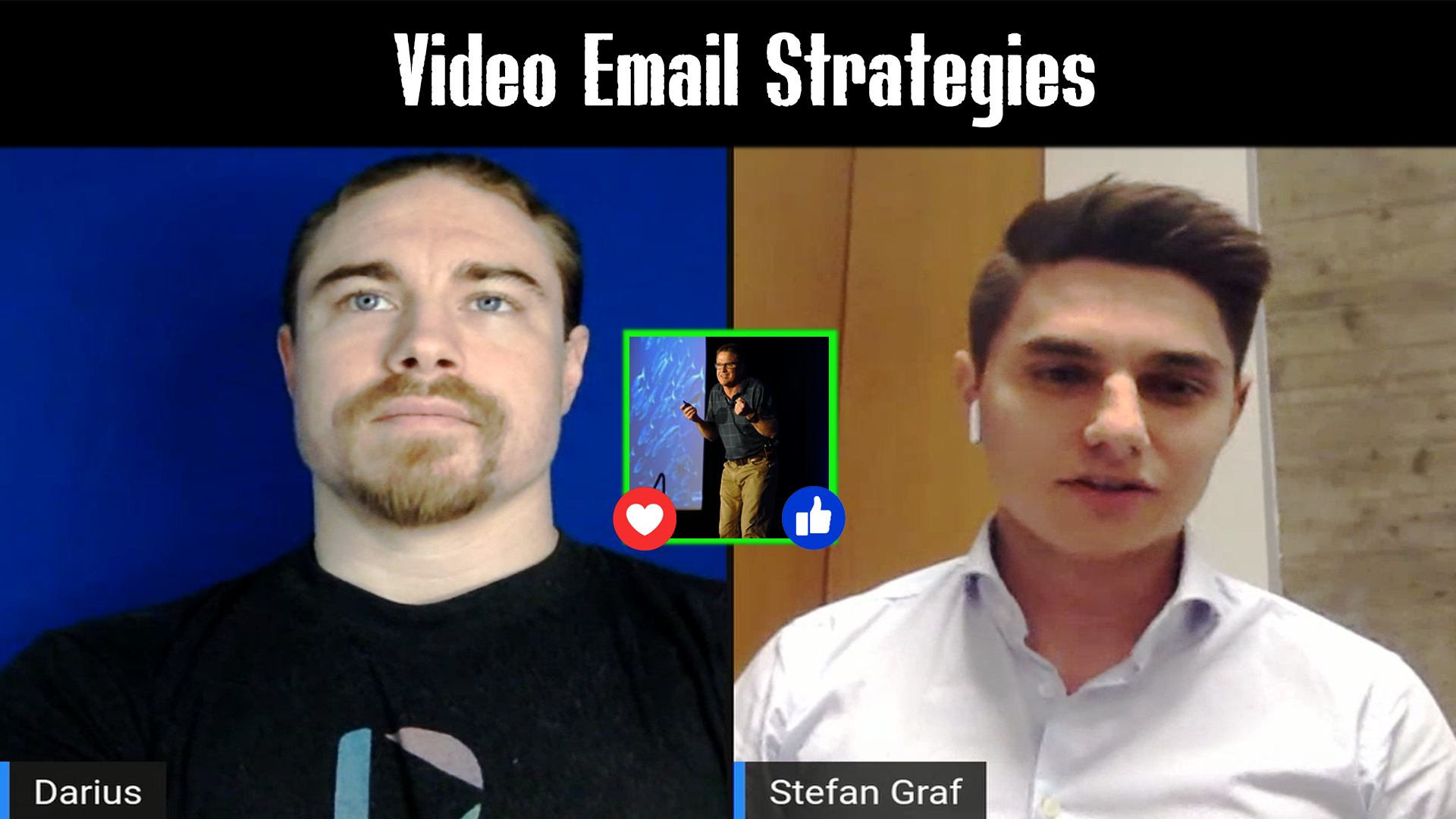Video Email Strategies for Digital Agencies
Watch this recorded video consultation call hosted by Dubb to explore the following items:
– How to Create Direct Video Message
– How to Add Music in Video
– How to Customize Videos
– Screen Recorder and Prospective Method
– Creation, Hosting, and Distribution
– Mobo App
– Dubb Video Tutorial Center
– Tracking and Automation
– Hubb Spot
– Video Integration
– Gmail Add on
– Linkedin profile
– Custom Thumbnail
– Interview
– Demo
– Best Practices
– Questions
Want a consultation like this for your business? Book a time at here.
Dubb is a video communication platform that lets you create, share, track videos to grow your business. For more resources search for “Dubb” in YouTube and subscribe to Dubb’s podcast, Connection Loop.
For a free trial to Dubb, click here.
Transcription from Video (transcription automatically generated with Amazon Transcribe)
Speaker 0:Eso won here school. Tell us a little bit about yourself. Give us, Ah, little plug of your business, and then tell us Look what we’re looking to accomplish in today’s call.Speaker 1:All right. My name is Stephanie. Graf I’m from Austria and Germany in Europe. Um, and the reason I’m taking this call today is I wanna go deeper into dock, using it for by for sales and marketing basically to generate leads. And then the sales is on the corner. Bye. I assume so. That’s the easy part. But how to use it? The most efficient way because I’m making direct video messages are you say you don’t take it. So I’m taking a video off the homepage of the other personSpeaker 1:so that he sees the video. Burkle is a bunch of video. And how to make it more efficient that the whole process,Speaker 0:That s so So you’re doing You’re doing web audits on on the client site using a school recorder as your prospecting method.Speaker 1:You said it didn’t better English.Speaker 0:You good man, You’re actually you’re your language. Your English is very strong. Stoke! Congrats on that.Speaker 0:All right, then, let’s go ahead and I’m gonna go ahead and share my screen with you. We’re gonna take a little quick demo of the platform. I’m gonna kind of show you some of the bells and whistles. You know, the ins and outs of it may be some things you hadn’t considered. And then also, uh, answer any questions and things like that in here. Yeah, sure.Speaker 0:Go ahead and do it.Speaker 0:Okay. You can see my screen there. Right?Speaker 0:All right. So the way that works is really 33 tools in our three parts. It’s, ah, creation, hosting, and then distribution or customization and hosting it should saySpeaker 0:so. That means is we have the mobile app. Have you Have you had a chance to explore that? Are you just using the screen reporterSpeaker 1:I’ve seen? Doesn’t using that toSpeaker 0:cool down. So it’s with mobile app. Lots of cool functionality. You can pause it and flip it. You can add multiple clips. So this is where you can do things like add your screen recordings and your face videos and anything else it all into one video in real time without having to go into my movie or something like that. We can also add music and some of the really cool stuff. So that’s all on the upSpeaker 0:and thenSpeaker 1:can add music.Speaker 0:Yeah, yeah, you can. You not. Music? Yep.Speaker 1:Can you do that?Speaker 0:There’s a little music button on the app. After you’ve uploaded a couple of clips, there’ll be an option to drop in some music, additional images, things like that. You can also add text emojis on the screen, Lots of stuff. We’ll actually be having a new update. I mean, are you on iPhone or Android?Speaker 0:Okay, Yeah, we’ll be having a new update coming out to the android. One high phones already. Good to go. But why will be having a new update coming outSpeaker 0:pretty soon here.Speaker 0:But even without that update, you can already do the clips and music and everything on it.Speaker 0:Just just explore the apple little bit. We do have a little tutorial video on the APA kau to record it and how to add multiple clips that’s available on the editorial section of the site. So if you come on to the website, there’s this little lower case I icon right here. And open that up. That’s our video tutorial center. There’s a bite size videos in here for everything on the platform, including some of the recording app, so this one doesn’t actually include the music. But there is the music button in there,Speaker 0:so it’s not overly complicated you.Speaker 0:So that’s the app, and you’re familiar with the screen recorder as you’re already experiencing. I’m you’re doing some Web audits with that. The one thing I want to do this go over real quick, making sure you’re fully aware of what it could do. So you know, we can have you the Webcam feed There. It could be just your profile picture. And then we also have your annotation tool so you can kind of draw on the videos or this website as you’re going through it.Speaker 0:That’s the look out for years. You click here. You know, this thing’s right. This button is good. I never wearSpeaker 1:thatSpeaker 1:good. How did you do that?Speaker 0:Okay, this is the annotation tool that’s built in. So if you see that before you start to scream recording, then you’ll see that there’s this little switch here, and the control of ours needs beyond as well, so that once a recording and both those switches air on. That’s when we’ll have the full options available so we can do things like started video like this. And hey, guys, there really had something important to tell you. Here’s the website back with me at the end of the video, you can pause it, so when you’re changing tabs or anything, you know you can catch your train of thought. And then, yeah, there’s the annotation tool. You can change the color thickness of the pencil there, and, you know, make annotation doesn’t need to talk. Cool. So that is a screen recorder, which is the second type of video.Speaker 0:So we talked about the app and then the screen recorder. Now, let me