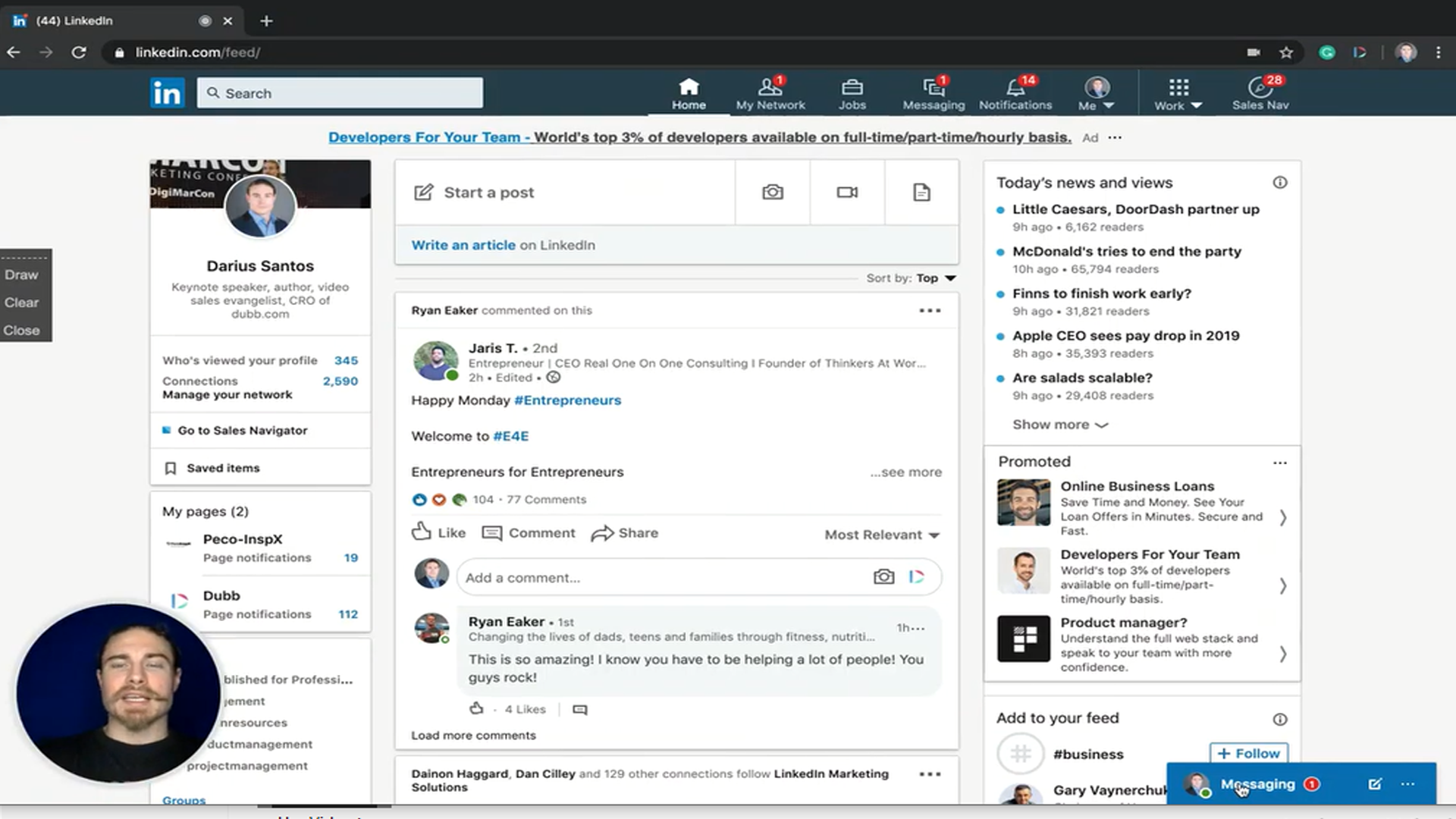How to Use Dubb
Watch this recorded video consultation call hosted by Dubb to explore the following items:
– Dubb Features
– Video Marketing
– Dubb Tutorial
– Communication
Want a consultation like this for your business? Book a time at here.
Dubb is a video communication platform that lets you create, share, track videos to grow your business. For more resources search for “Dubb” in YouTube and subscribe to Dubb’s podcast, Connection Loop.
For a free trial to Dubb, click here.
Transcription from Video (transcription automatically generated with Amazon Transcribe)
Speaker 0:Guys in this video, I’m gonna show you how to set up and use a dove account in a very quick tutorial. The first thing is to sign up for an account,Speaker 0:go to dot dot com website and fill out the registration.Speaker 0:The user name will be whatever you want. It won’t actually be visible to recipients, so you can put whatever you want. Here,Speaker 0:click the register button.Speaker 0:Now, what’s gonna ask you for a company name? Here? You want to enter either the name of your company or the closest thing to it?Speaker 0:There are some required fields. How’d you hear about US number of employees?Speaker 0:You can skip this as well, but it will be required to fill out at some point if you plan on utilizing the free trial or paying for an account. So we do have to enter the team name. We can skip the mobile number or you conclude it there.Speaker 0:I take you to the subscription page. And if you would like to continue with the free plan, we can do so or if we’d like to upgrade to a subscription, we could do at this point as well.Speaker 0:The first thing. Once we are either going to take it into the free trial or set up on a pay plan is going to be to set up the account. So we start by clicking your profile picture here, then clicking your settings.Speaker 0:First, we’re gonna upload a head shot. Then we can include any bit of our contact information down here.Speaker 0:Now, where this contact information actually shows up, we’ll be right below the videos in an email signature section. So if you ever want to see one of videos, what one of your videos looks like before you send it out, all you have to do is click on the thumbnail of the video and then you can click this public. You are well, and that’s what the video of you Paige is gonna look like on the recipients. And so you can see here. It just says my name and my profile picture. So if I feel any other this information out, such is my email. I can come under video options and I can choose which of these I want displayed. So if I want all of these display, you check all the boxes and then now as you can see here I checked the mailbox. So now my e mails included there.Speaker 0:Once this section of this, the profile section is filled out and you’ve chosen which options you want to include under video options. You can also connect your social accounts here. You’re required to put in the second half of the U. R L. Because the first half is not gonna change. So just the second half you need to put in there.Speaker 0:Then, under team on my team, you can select a new logo, and this is gonna replace our logo with your own on the video page.Speaker 0:Once that’s done, we are ready to actually begin customizing some videos so you can create these videos however you want. You can use the website itself. You can click this plus button here and click record. You can also use the chrome extension to create screen recordings on. Then you can use your cell phone. You can either use the mobile app or you can record your videos on yourself as you normally would, or you can use a fancy camera. Videos can come for basically anywhere you want to. You can also upload them from your computer.Speaker 0:Once a video is on the double account, it is ready to be customized. So I click. That video here takes me to the video information page for that particular video.Speaker 0:Then I can click, edit buttonSpeaker 0:and change some of these thingsSpeaker 0:I could change. The title, which is only visible when you’re sharing the videos through social media or text messages,Speaker 0:can also change the privacy towards either visible on search engines or only visible to people with the Earl so feature to put it on search engines Private would make it only searchable or only visible with the girl, and then draft means no one will be able to see it except for you right here in this window.Speaker 0:We also have a chat integration. We can disable tracking if they have a strict email filter. Allow the video download more on the share functionality later.Speaker 0:The next thing we want to do is add calls. Actions caused. The actions are really powerful features that allow us to drive the next steps from using a video because ideally, when we’re creating videos, we’re doing so to Dr Activity. We’re not just doing it for fun. So when we come here, we can create a new C t a. The name of the sea taste only visible to yourself. So it’s just to help you stay organized. The recipients will not see the name. They will see what’s under button text soas faras name goes. We would just maybe name this website and I want this button to direct them to a girl. So what I’m gonna do is copy and paste a girl that I want them to go to and I would pay sat here and neither open a new window or the same window then under but text. I would say either visit website or I would choose a custom option and haven’t say whatever I wanted to. You can set the c t A s as a default and what this does. Is it being tickets? A CT As a default, it will automatically apply the c t a toe. Every video you