- Install the Dubb Chrome Extension for Webcam and Screen Recording
2. Allow access to your mic and webcam

3. Log into Dubb (create a new account if you haven’t already done so).
4. Record your first video
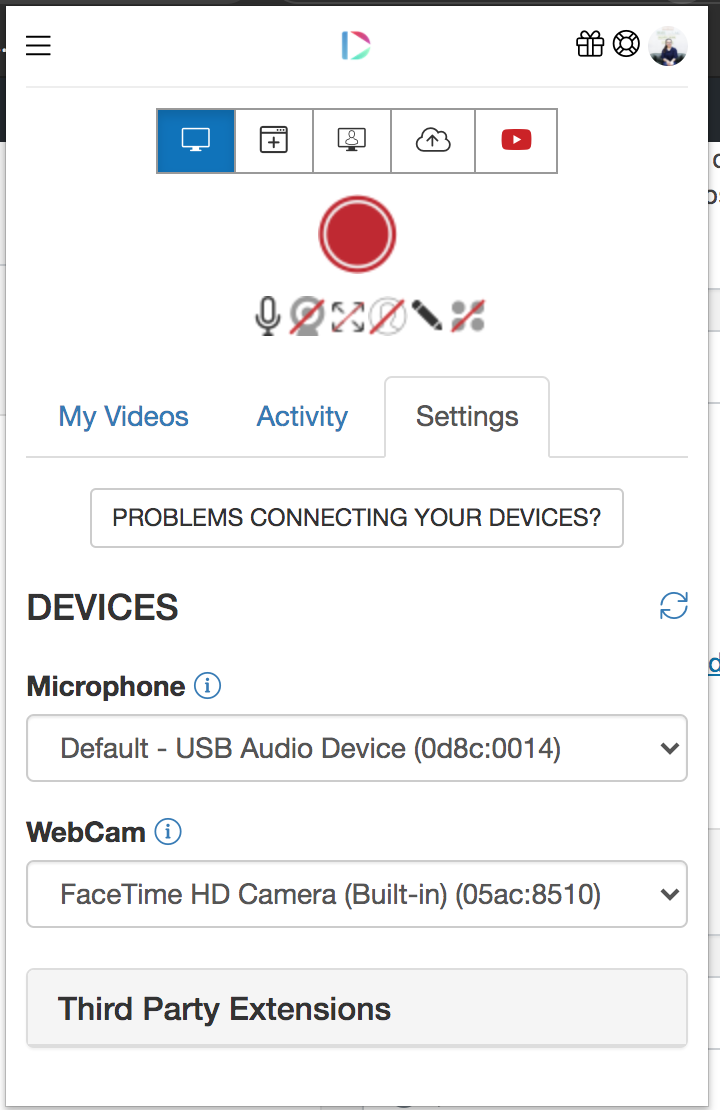
5. View engagement data in the Activity section
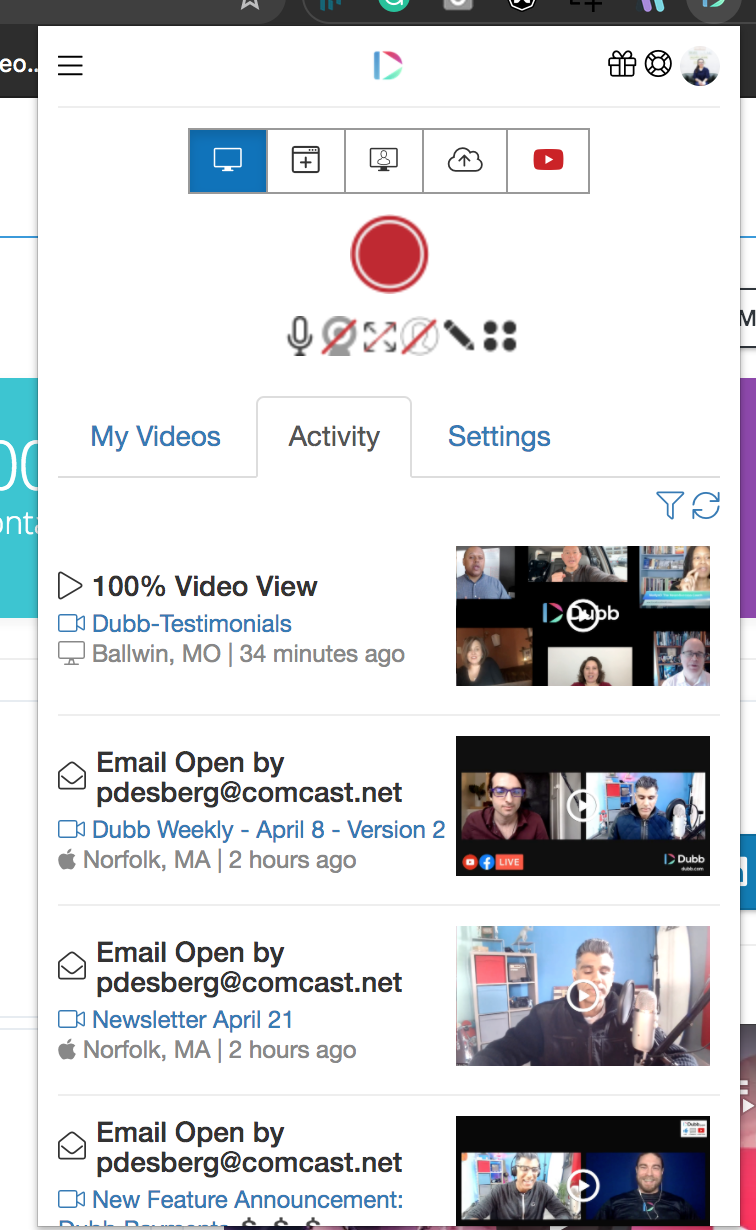
6. You can also view the videos in your account in the My Videos section.

7. Change your settings in the Settings section within the Hamburger menu


Download the Dubb Chrome Extension for Webcam and Screen Recording.
If you are having trouble connecting your webcam or microphone, try entering this URL into your Chrome Browser and manually setting the camera and microphone permissions to “Allow”
chrome://settings/content/siteDetails?site=chrome-extension%3A%2F%2Fcomhknhgkhbecfolehchaemllofaeppb%2F

Signup for a Dubb account.


