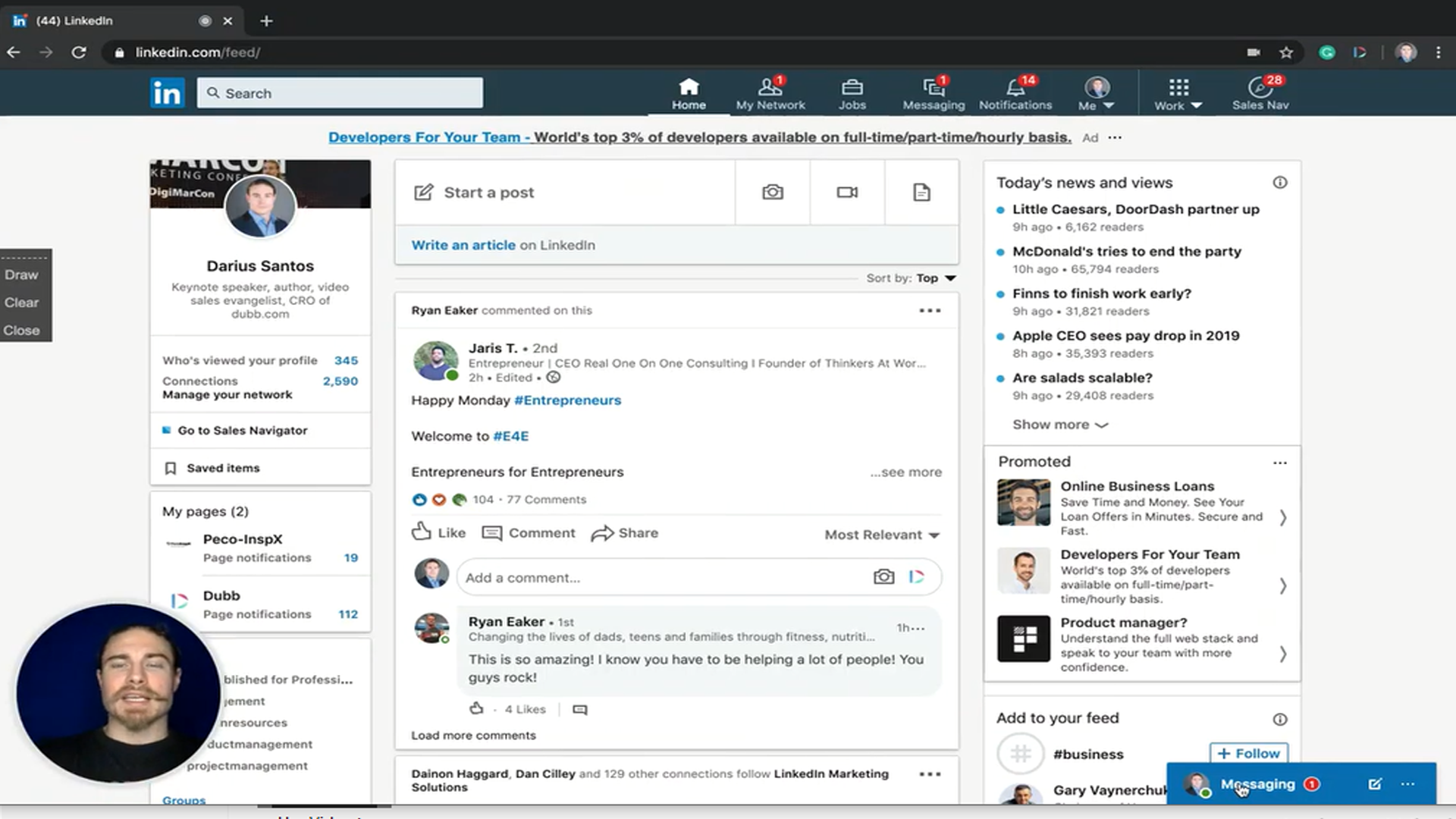How to Send Videos to Contacts in Linkedin with Dubb
Watch this recorded video consultation call hosted by Dubb to explore the following items:
– LinkedIn messages
– Comments
– Sales Navigator
– Recruiter
Want a consultation like this for your business? Book a time at here.
Dubb is a video communication platform that lets you create, share, track videos to grow your business. For more resources search for “Dubb” in YouTube and subscribe to Dubb’s podcast, Connection Loop.
For a free trial to Dubb, click here.
Transcription from Video (transcription automatically generated with Amazon Transcribe)
Speaker 0:Everyone in this video, I’m gonna show you how to use the Dubb Linkein integration. So the first step is going to be to make sure that you have the double chrome extension installed. So that’s this little guy right here. You’ll notice there’s a link for it. When you first sign up to Dubb right at the top of the dashboard, there will be a place for you to gumbo the duck chrome extension,Speaker 0:which will be right here to top. As I mentioned right in this welcome to death. And if you can’t find it, you can just type in Dubb chrome extension,Speaker 0:and it’s gonna take you right there to the store. We can download it once it’s installed, and you’ve logged into it mean you’ve clicked on at least once, just like I can hear You’re gonna click on it and then it’s gonna block you in like this. If it says log in or sign up, you’re not logged into it, and you would still need to log in.Speaker 0:Once that’s done, you will notice that there’s gonna be a dove icon right here inside of Lincoln in a couple of places. The first place you’re gonna notice it is in direct messages. So if I go to write a message to somebody you’re gonna see there’s a little dove icon right here at the bottom. And what that’s gonna allow me to do is we’ll have to do is give it ClickSpeaker 0:gives me access to my library of videos so I can either select an existing one. I happen to have a linked in video that I like to send to people and there’s not. So I click the video. I can even add the personalization or email for tracking. So I would say video for Darius. And then I answered thatSpeaker 0:breasts. Okay, and now you can see on this side of things before I’ve sent the message. This is what it looks like. It’s gonna have a little preview message with the link and the capitalization texted. I’ve included thereSpeaker 0:any other message I write? You can see I can’t click send yet because I do have to back space, whatever messages there. Now, I’ll be able to send this message once I choose a nameSpeaker 0:now. So this is what it looks like before you sent a message just just gonna show the girl. But once the messages sent, that’s when the thumbnail will show up So you can see here. This is a message that I sent to somebody else and it includes the U. R. L with the personalization. And then the thumbnail shows up after the message has been sent.Speaker 0:So that’s how it works in direct messages. The next place is going to be in connection requests. So saying Fireman, looking for my network here, find somebody that I wanted to connect with,Speaker 0:like this lady right here. If I want to connect with her, I just click connect out of note and you’ll see there’s a Dubb icon there as well. And that works the same. Exactly. Just given it to click. You have access to all your videos I typed in, linked in.Speaker 0:And then I would send that linked in video through the connection request. And again, it won’t show the thumbnail before you’ve sent it. So it’s gonna show up with that pretty, pretty populated message and the personalization text. There. You can delete that message if you want. Add something custom and then go ahead and send it over. So that’s how it works in invitations or connection requests. The next and final place is in comment says you can see here right in my newsfeed. There’s a little dove icon right along the comment section. This is the one place it won’t show up with an image. So if you do including video here, it’s just gonna be a link to the video page.Speaker 0:So that’s it as far as how to record and send your videos through Lincoln, either in direct messages, connection requests and also in commentsSpeaker 0:until next time you see it, guys, thank you.