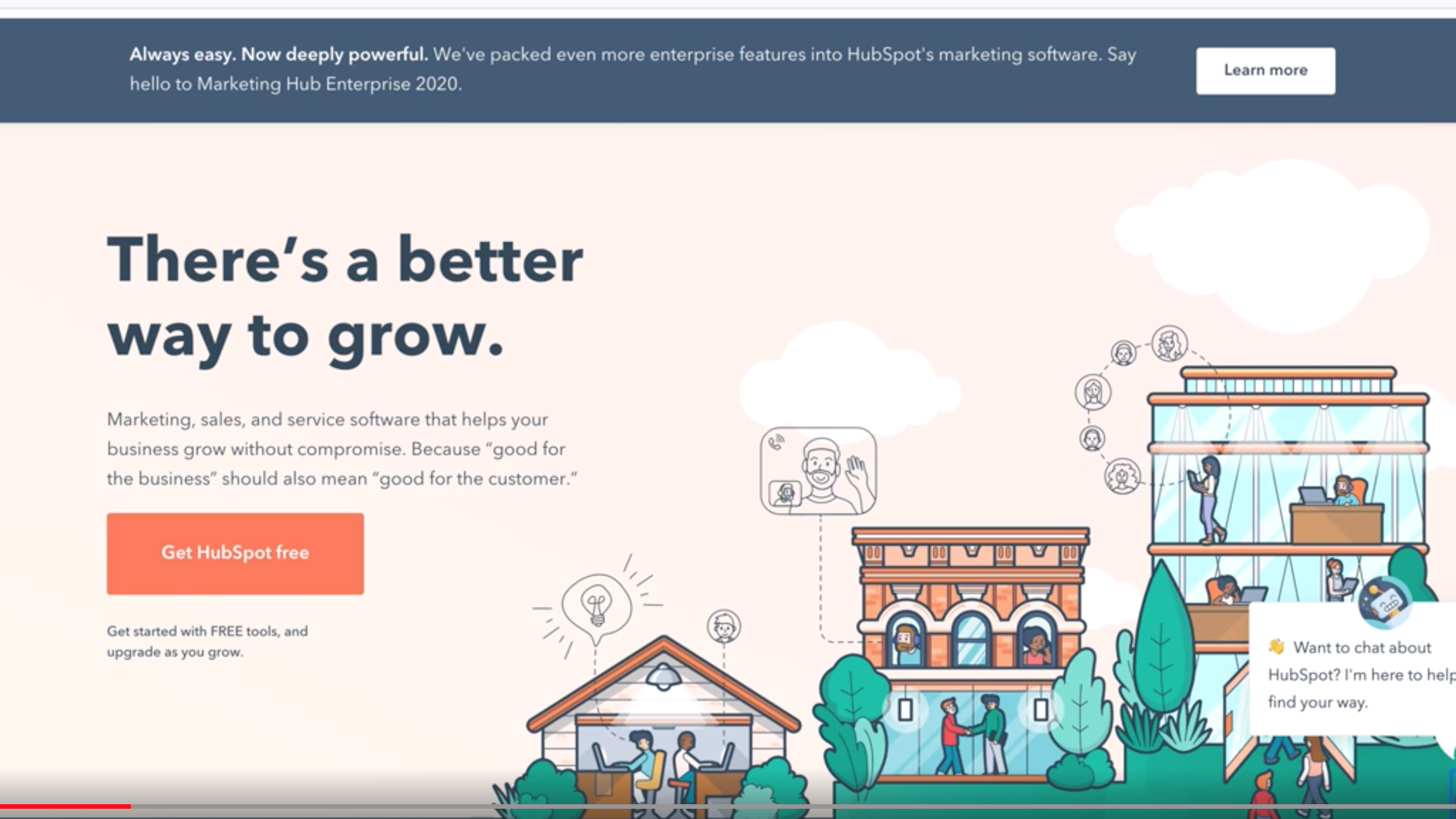Here are some stunning hard facts…
According to Biteable, video content in emails can improve click-through rates by a massive 300%! And a study done by Campaign Monitor revealed that videos can increase open rates by 19% and click rates by 65%.
What do all these statistics all point to?
Sharing high-quality videos with your audience should be part of your marketing strategy. Videos have been proven to grab attention and boost engagement compared to text.
So much so, that nearly 75% of B2B marketers believe that videos have a positive impact on their ROI.
Now that we’re on the same page on the importance of videos, let’s look at two methods of sharing videos via HubSpot.
Two simple ways of sending videos through HubSpot
Direct E-mail Channel
First things first, before sending out videos, you have to create them (obviously!). Dubb has a powerful Chrome browser extension that lets you record videos with a single click.
So the first step is installing the extension. All you have to do is head on to the Chrome store and install the Dubb extension. After installation and signing in, Dubb’s icon will show up in the email window inside HubSpot, but it’s not ready for use yet.
You’ll have to integrate Dubb with HubSpot so you can sync and access your data while sending emails. Connecting Dubb to HubSpot is easy.
Click on “Settings” on your Dubb dashboard.
Then click on “Integrations”
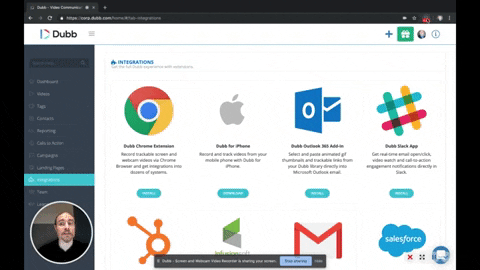
Scroll down the list of apps until you see HubSpot, click the install button, and follow the prompt.
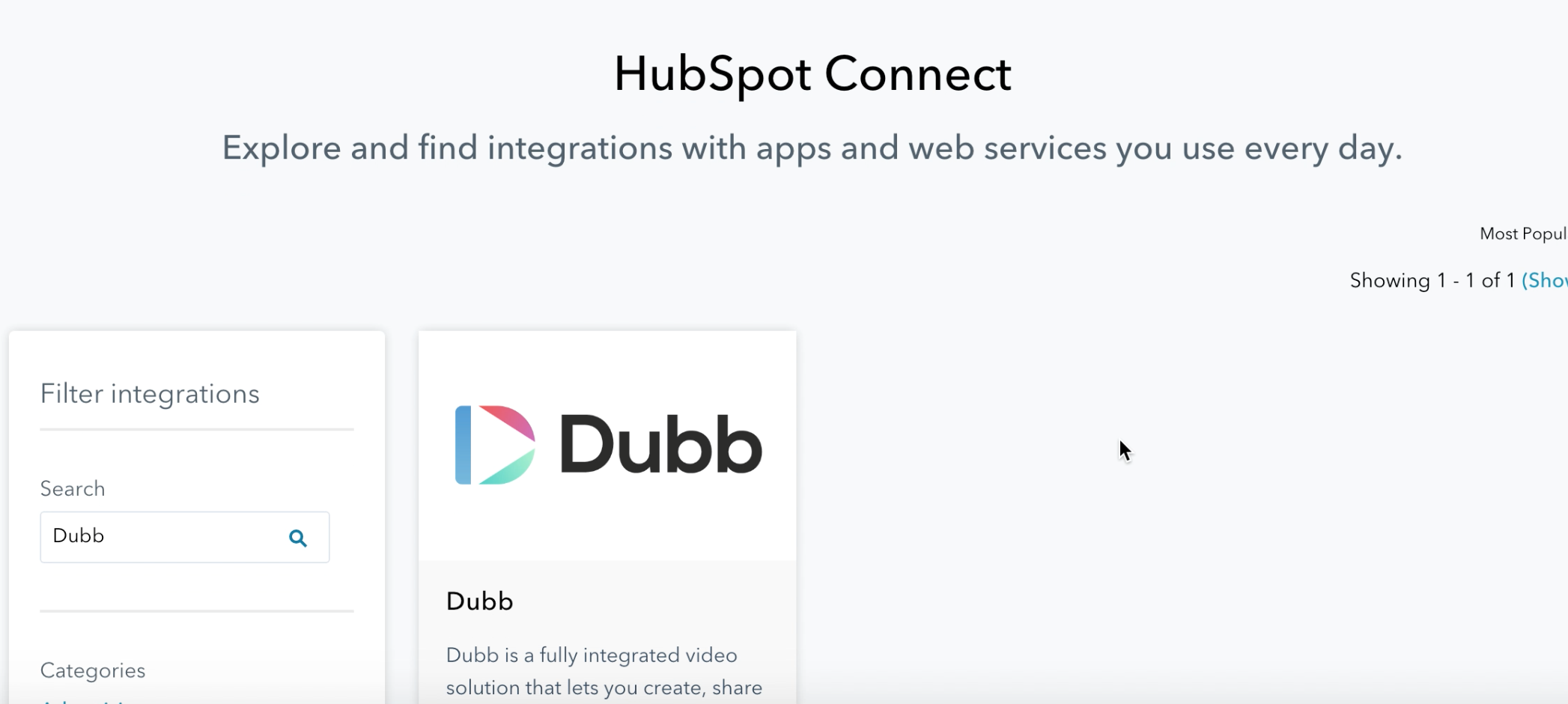
At this point, Dubb will be fully functional and ready for use inside HubSpot.
Since your contacts are already stored in HubSpot, you can send videos via emails to a prospect directly or in bulk to multiple recipients.
When you open up a prospect’s profile on HubSpot to compose an email, the Dubb button in the window will give you different options to create videos. With a single click, you can start recording immediately. You can choose to use your webcam, show your screen, or switch between both webcam and screen any time.
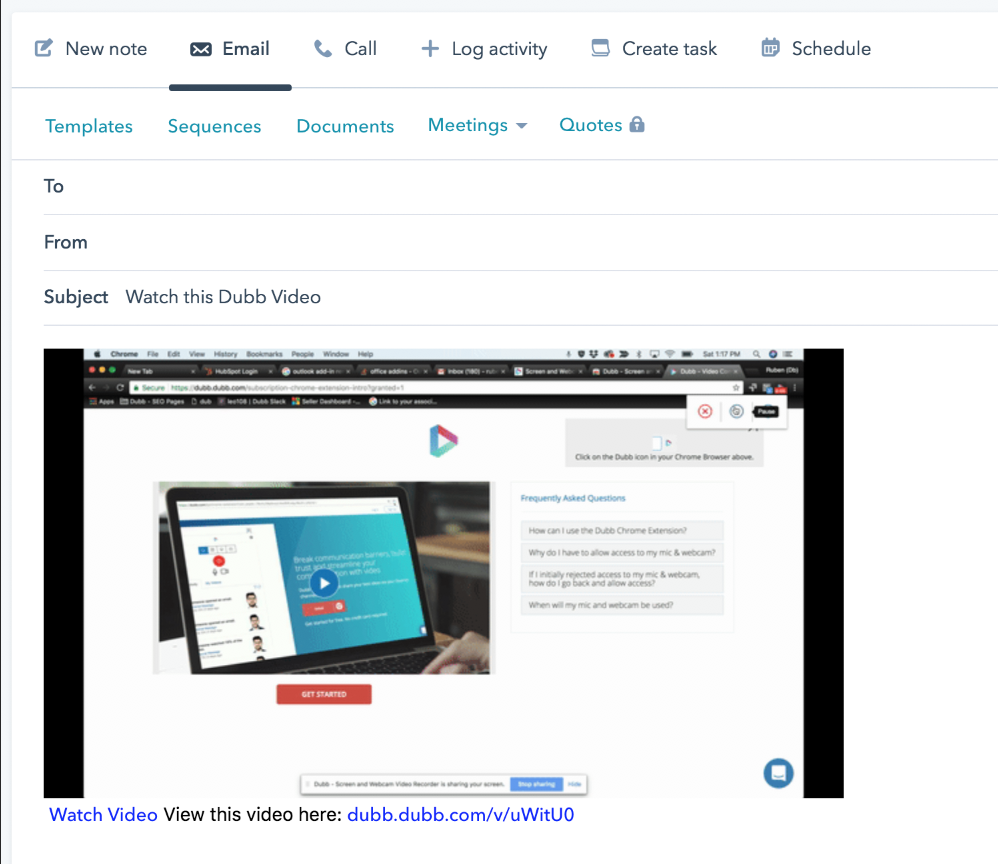
Asides from being able to pause and resume the recording session, you’ll also get access to the annotation tool. This will help you highlight and point out items on your screen to better communicate.
If you already have a pre-recorded video, no worries, there’s a button to upload videos. And since you’re logged in, you’ll get access to your library of videos already saved on Dubb.
Another important feature you’ll have access to is the analytics panel. Here you can see reports about the performance of the video. Things like what time the email was opened, who watched the videos, and what time the video was watched.
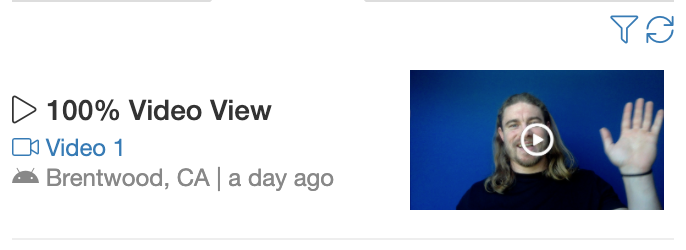
What’s even better is that these key performance information will show up on the activity log on the HubSpot dashboard if you’re sending individual emails. This means that asides from the data we mentioned above, you’ll get to see the percentage the video was watched — if the prospect watched all the way through or they stopped at some point.
Important insights like these will help you figure out if your video is performing well or not, in which case you’ll identify which areas you need to edit and optimize.
It’s important to note that if you’re using the Dubb integration directly on HubSpot, the video will appear as a link in the email. There won’t be an animated GIF or preview for the recipient to see what the video will look like.
Sending from Dubb Library
Having an animated GIF in the email that gives viewers a sneak peek of the video is important. This can come in handy during cold outreach campaigns where the video is tailored to the prospect — a common way is by personalizing the text on the video thumbnail with the prospect’s name.
If you’d like to generate GIFs or thumbnails for videos that will appear in emails sent from HubSpot, you’ll have to log in to your Dubb account. The process is still the same, but this time, instead of recording from the email window, you’ll need to access the video from your library on the Dubb platform.
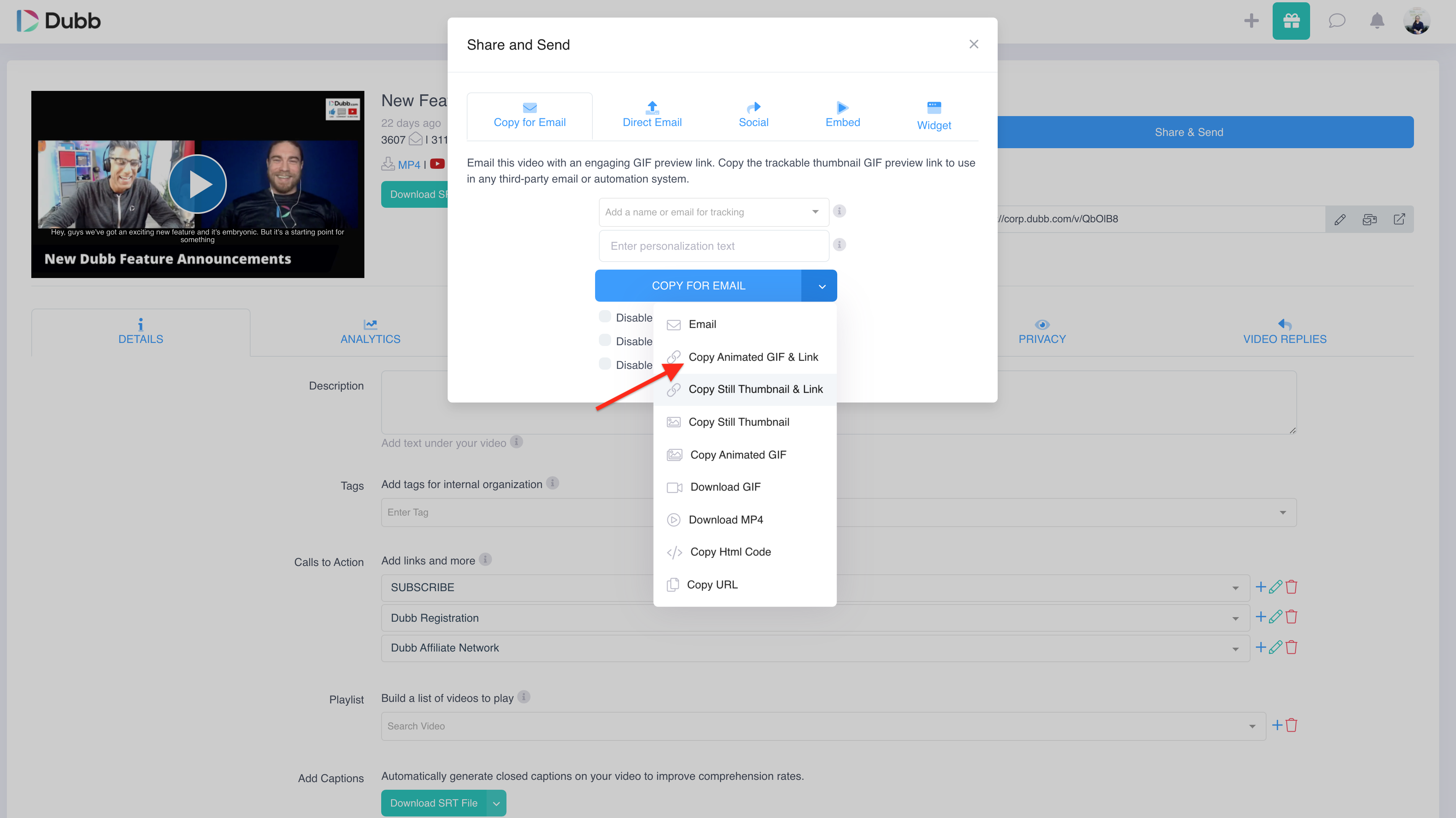
Navigate your dashboard and select the video from your Dubb library, select “share & send” then click on “copy for email”. A link will be generated and all you have to do is paste it into the email draft and voila! A GIF will show up in the email.
Dubb works where I do! My ability to quickly make personal videos and them to my prospects, leads and customers is really remarkable. I use the desktop app, chrome extension and if Stay at Home ever ends, I’ll use the app. Sending a personal video is most definitely the way to make an instant impact.
Jeff B.
Small Business Owner
Summary
As mentioned earlier, videos are a surefire to increase engagement — the touch of human connection to it helps grab and hold attention. And one of the easiest ways to send videos in emails through HubSpot is via the Dubb browser extension or the video library.
With Dubb’s browser extension, you can easily create, share videos, and keep track of the performance.