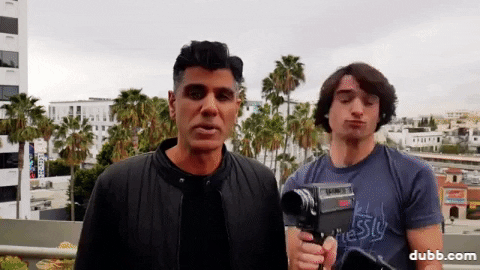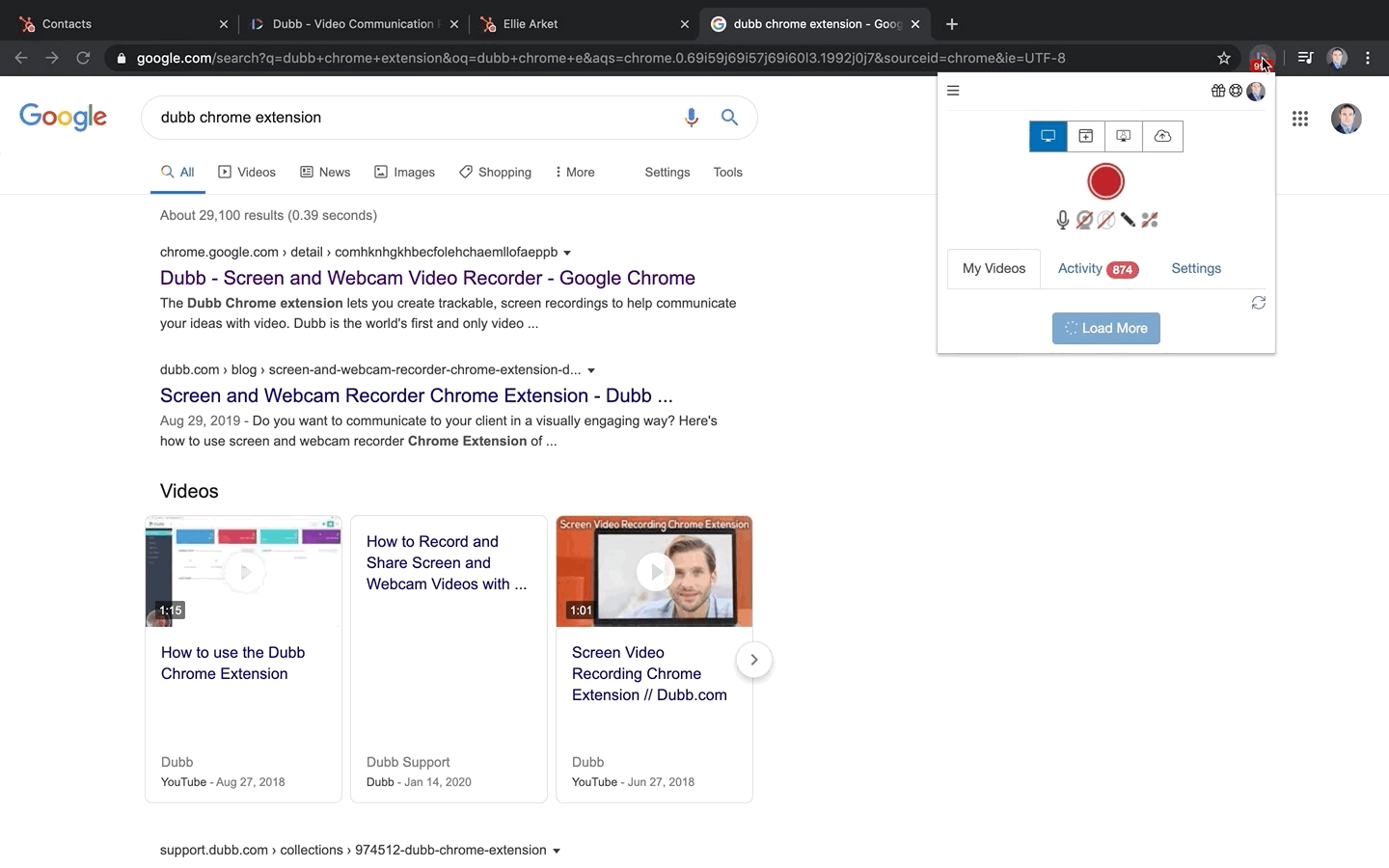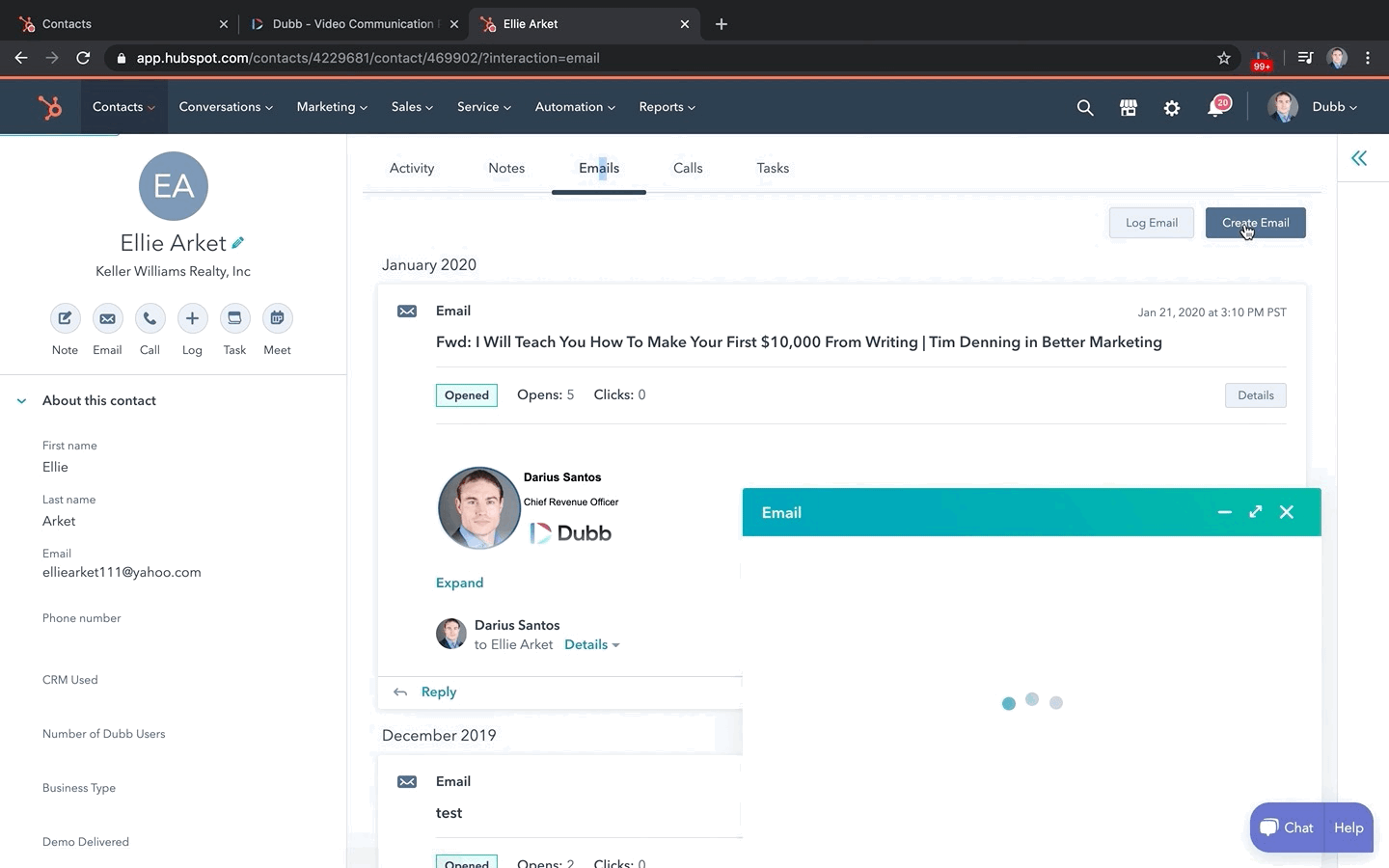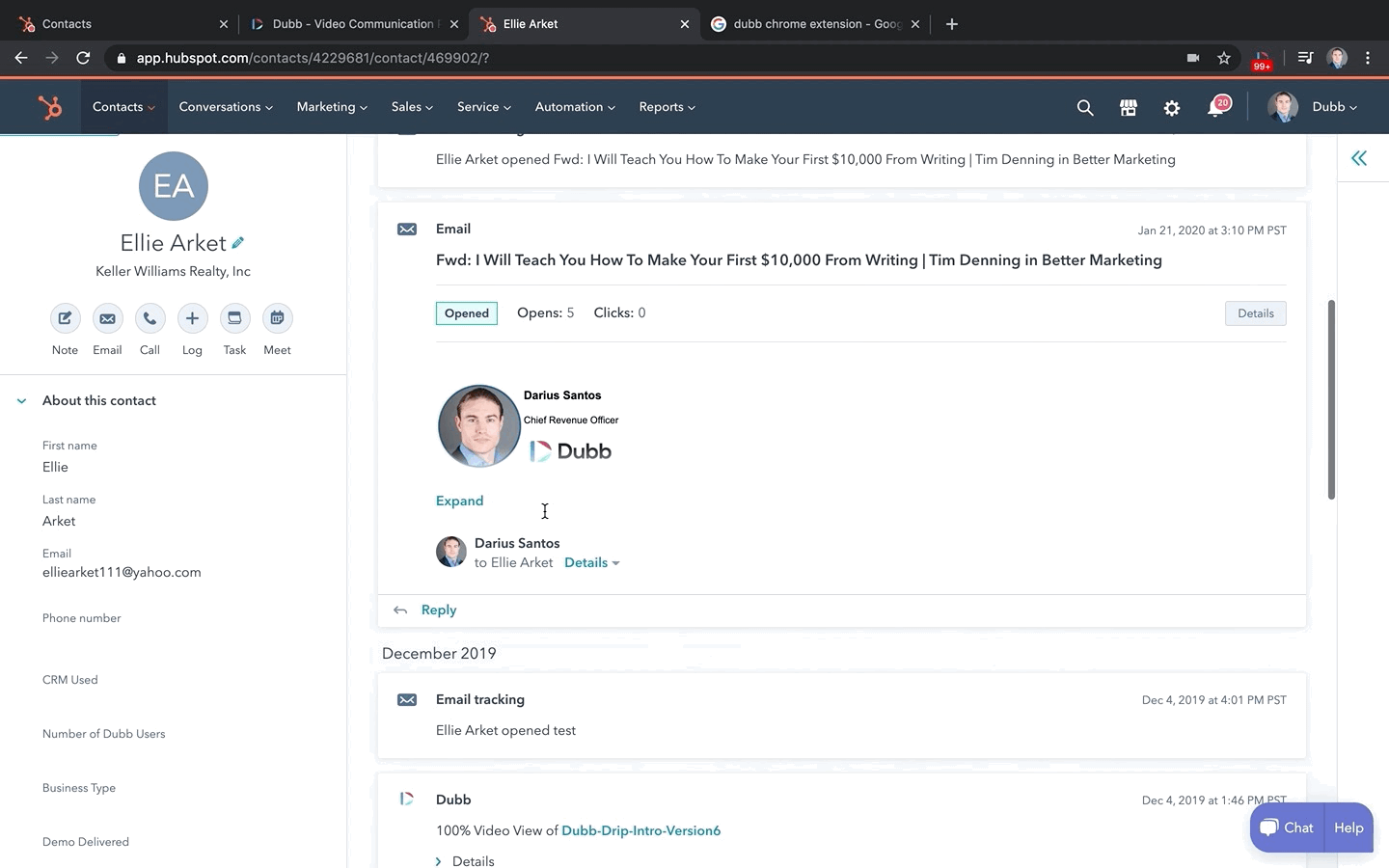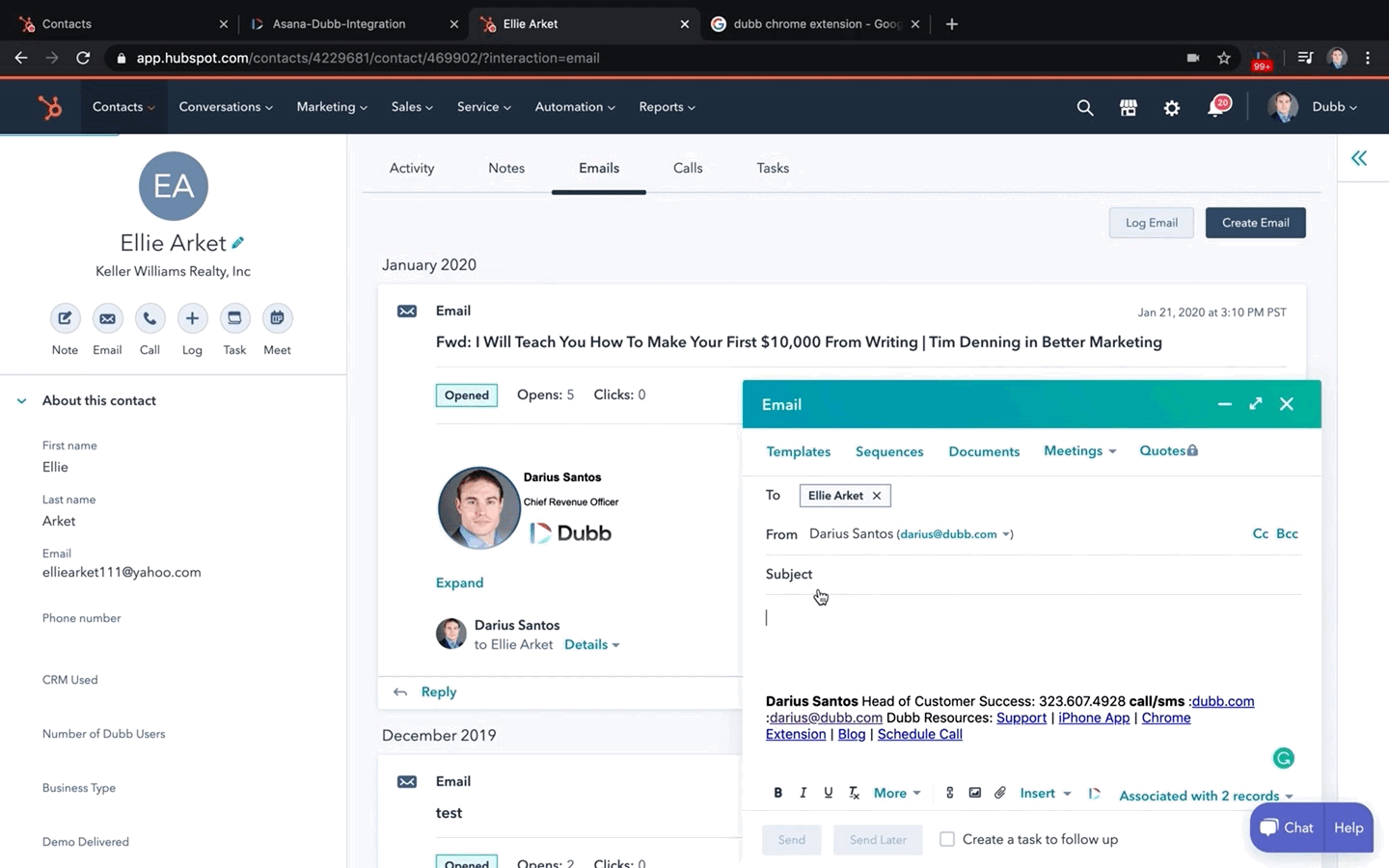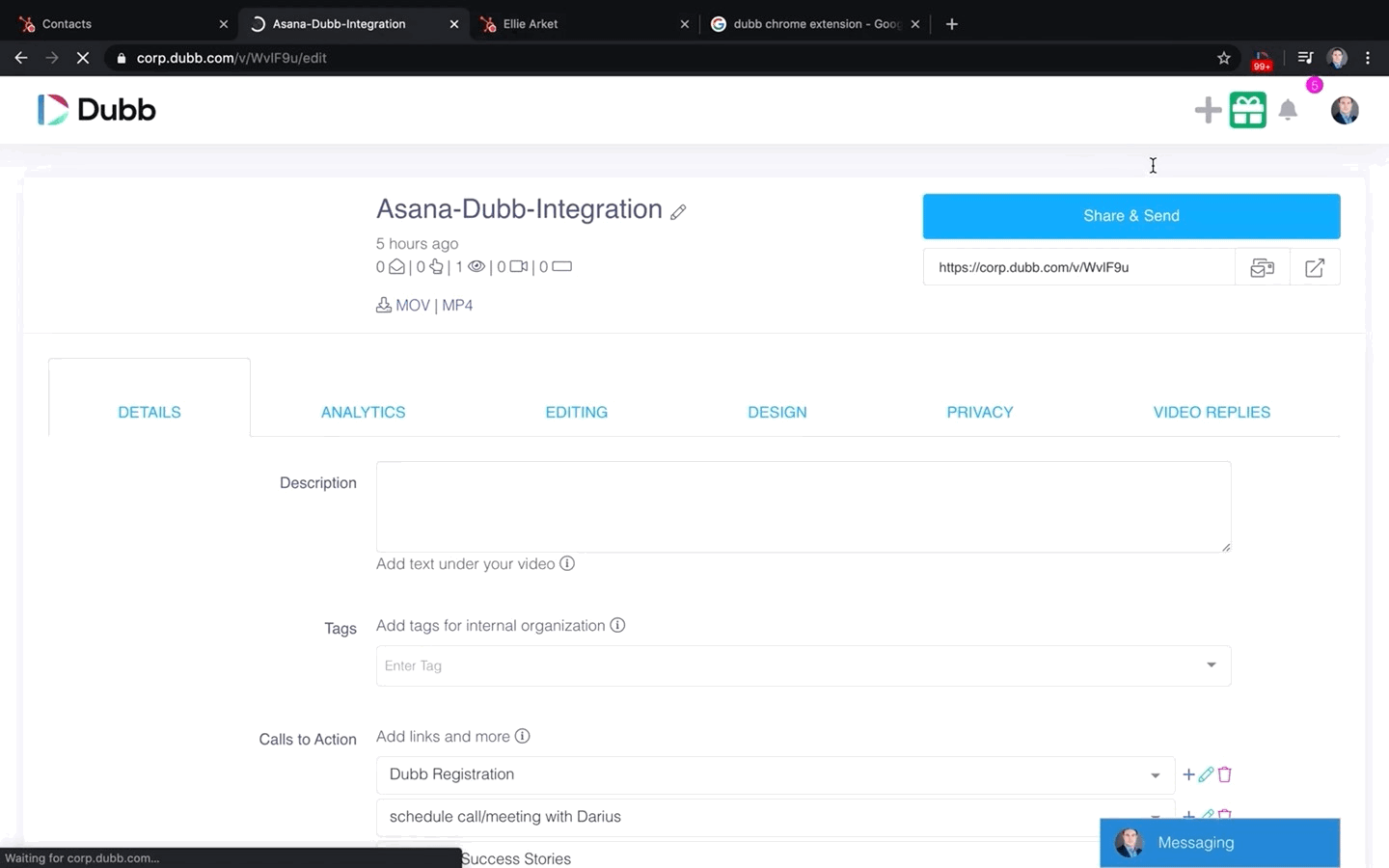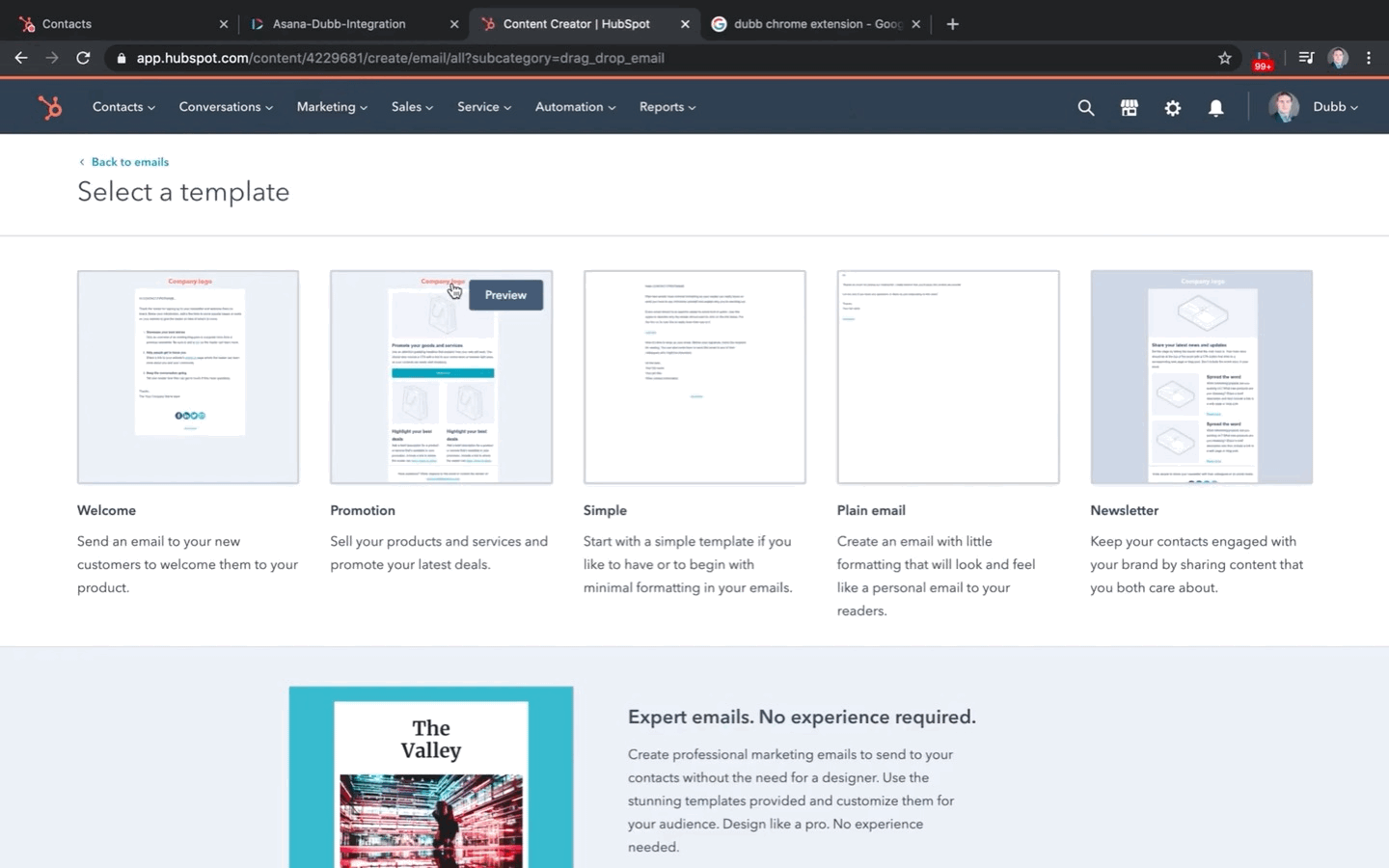If you’re looking for an easy way to send video emails through HubSpot, look no further. Dubb allows you to send videos through nearly any channel including platforms we have a direct integration with, like Hubspot.
Before we get into the nitty-gritty of how to send them, let’s go into why you should be making the most of video.
Without a doubt, the business landscape is getting more and more competitive by the second. Over the past few years, we have seen a significant shift from traditional marketing methods to a more modern one: content marketing.
In the age of social networking platforms, publishing content that’s packed with value is key to reaching your target audience. From text to images to text on images, everyone’s making content.
Right now, we’re in the midst of yet another shift in the digital marketing landscape: a full-on video revolution. And if you want your business to stay ahead of the competition, you’re going to have to start taking advantage of it.
The fact of the matter is that video is proven to be more effective than plain text in driving engagement, developing trust, and increasing brand affinity. All of this to say that using video means more conversions and sales. In fact, according to Wyzowl, 81% of businesses claim that video has helped them increase their sales exponentially.
Video is the way to go.
But if you’re looking for even more ways to stand out from the crowd, you might want to leverage HubSpot’s strong customer relationship management (CRM) capabilities along with Dubb’s extensive video creation features.
About HubSpot and Dubb
We all know that the success of a business largely depends on its ability to manage different business functions (second to having the power to connect with people, of course).
HubSpot is one of the most comprehensive CRM platforms out there—it allows you to juggle multiple business activities with efficiency, whether they be marketing, sales, customer service, or operations. It’s an amazing tool that helps you effectively manage your customer relationships. To put it simply, HubSpot is an all-in-one CRM solution.
Dubb is the world’s Sales Operating System that helps you get more conversions. It’s not just some video recording tool. Dubb is the ultimate solution to your video content creation needs. It capitalizes on the power of visual storytelling, which is the key to growing and scaling a business.
Now that we’ve established why video is so important to building your brand, let’s talk about how to set up Dubb’s integration with HubSpot.
A step-by-step guide on how to send videos through HubSpot
One-to-One Messages from HubSpot’s Direct Email Channel
To begin sending your Dubb video messages through HubSpot’s direct email channel, you must first install the Dubb Chrome extension.
All you have to do is head on to the Chrome store and download the extension. Once that’s done, you’ll be prompted to log into your Dubb account through the extension. After logging in, the Dubb icon will appear on any email window you open inside HubSpot. However, there’s still one more step before you can begin using it.
Go to your Dubb dashboard and click on Integrations.
You will then be redirected to the Dubb marketplace, where you can link your third-party accounts to your Dubb account. Look for HubSpot, click on Learn More, and then Install.
After doing this, the Dubb icon inside HubSpot will become fully functioning. If you click on the icon, you’ll see that you can now access your entire Dubb library, record a new video or upload an existing one from your computer, and check on your activity reporting—all from within HubSpot.
You’ll also notice that when you have the integration installed, your contact record right inside of HubSpot lists the activity and engagement your videos are receiving. What type of activity, you ask? Dubb lets you see whether your contact clicked on your email, how much of the videos they actually watched, whether they clicked on any of your calls to action, and a bunch of other helpful analytics. This data provides you with the ability to determine what works and what doesn’t, based on your contact’s action or inaction. This way, you can develop ideas on how you can provide more interesting and better content.
Now, let’s go back to sending videos.
With the Dubb integration open, click on any video you have in your library. A new “Share your video” window will appear, then click Copy Link and Thumbnail to grab a copy of your video’s URL. Next, close the windows and simply paste the link into the body of your email.
Normally, pasting a link within an email will only show up as a link and nothing more. However, because of Dubb’s integration with HubSpot, your Dubb link transforms into a GIF preview of your video. It’s going to be a three-second loop of a portion of your video. The best thing about the animated GIF preview is that your contacts will be more likely to watch your video because you’re not just sending them a message in plain text.
One-to-One Messages from the Dubb Library
If you haven’t set up the Dubb Chrome extension and HubSpot integration yet, don’t worry. You can still send your video messages to your HubSpot contacts from within your Dubb dashboard, using Dubb’s universal Share & Send feature.
All you need to do is go to your dashboard and click on Videos. This will redirect you to your video library. Select the video you wish to send. Next, click on the Share & Send button that appears in the upper right corner of your screen. You will see an option to Copy for Email. By clicking on this option, you’ll be copying your video URL to your clipboard. Now it’s ready to be pasted into your email.
Similar to sending your video using the HubSpot integration, pasting the link you copied from the Dubb video library will also transform it into a GIF preview.
Email Campaigns and Automation
Let’s move on to how you can add a Dubb video to your email campaigns and automation.
Creating email templates on HubSpot involves a drag-and-drop approach. To start, drag and drop an image block into the body of the template.
Next, you’re going to have to come back to the “Share & Send” window over at Dubb, and then click on the “Copy for Email” dropdown. Select Download GIF, right-click on the generated GIF, and then save it to your local file library.
Once that’s done, click on the dropdown once more. This time, select Copy URL.
Back inside HubSpot, upload the GIF into the image block. Finally, paste the URL you just copied into the “Link” text field. And you’re done.
Combining the power of HubSpot and Dubb
Whether you’re in sales, marketing, service, or operations, using the Dubb HubSpot integration is an excellent way to streamline your business activities.
Combining Dubb and HubSpot’s functionality helps you provide the best possible experience for your prospects and clients, and ultimately, grow and scale your business.
Video is only continuing to grow. Don’t waste this massive opportunity to be at an advantage.
If you don’t already have a Dubb account, sign up for one today by clicking here.