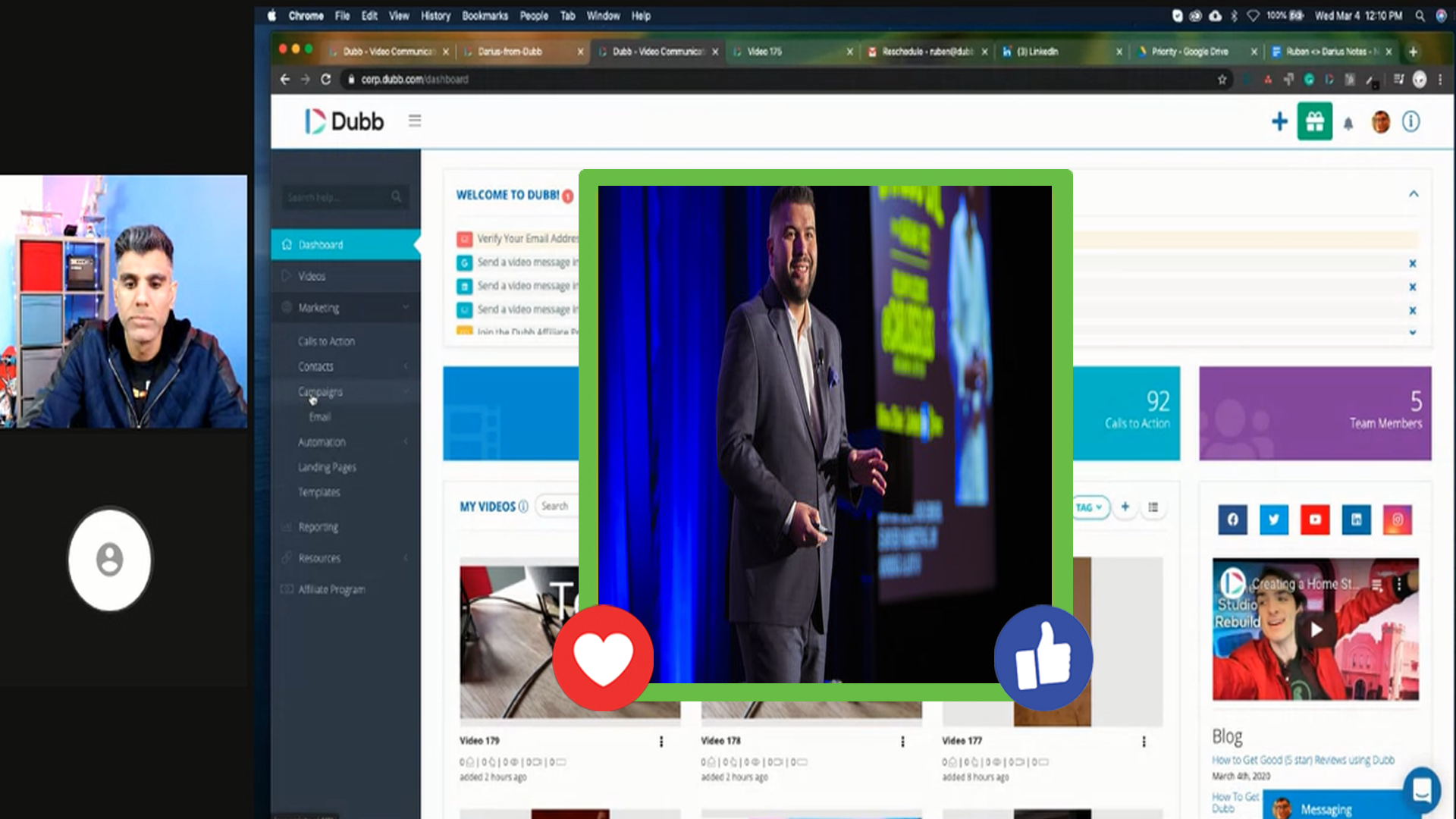How to Record a Desktop Screen Video using the Dubb Desktop Recorder
Watch this recorded video consultation call hosted by Dubb to explore the following items:
– Play/pause feature
– No need for post editing!
– Multiple monitor selection
– Webcam option
– Training videos
– Demos
– Webinars
– Master classes
– Tutorials
Want a consultation like this for your business? Book a time at here.
Dubb is a video communication platform that lets you create, share, track videos to grow your business. For more resources search for “Dubb” in YouTube and subscribe to Dubb’s podcast, Connection Loop.
For a free trial to Dubb, click here.
Transcription from Video (transcription automatically generated with Amazon Transcribe)
Speaker 0:Hey guys, it’s Ruben and I’m here with Thais, one of our one of my great friends from so many years ago. Like a decade, but also ah, client of Dubb Enterprise Client and doubleSpeaker 0:up. I should say Thais had a feature that he wanted to get us going on Dubb, and that was to have some additional features on the Dubb death stop recorder. So this is the ability to play pause and the ability to switch monitors so they use case for this is when you’re doing a tutorial or when you’re doing a demo or when you’re doing something that you need Thio. It’s a longer form in nature, and you need to be able to kind of build that up in real time. This is a really good use case for that. We also like the fact that now you can have multiple monitors. So this the monitor swapping does not happen in real time. During the recording, we actually tried to do that, and we built the tech for that. It just slowed down a lot of things. It was very high load on the CPU, so we decided to pull back on that and now it’s just you select the monitor beforehand. So this is kind of typical to like a conference program. It’s typical to zoom or uber conference or any of these programs. Even Google Hangouts s. Oh, yes. So once again, play Pause is part of this demo and then also multiple monitors. I’m also gonna mention something. Um, I’m gonna just plan to see for something that’s new. It’s a new future that we have a shout out to Mehlman ho who also wanted this, which is transcription features and pretty much all the major languages. So it’s an auto transcription option. There is gonna be a fee for that which I need to provide more information on at a later date. So without further ado, let me jump in here. I’m gonna share my screen,Speaker 0:and then I’m gonna show what the Doug death stop. New features look like.Speaker 0:So right here, you can see my screen. This is my second monitor.Speaker 0:And here we have the Dubb death stop recorder. Okay, I’m gonna shut off some of the branding here so you can you can see the screen fully.Speaker 0:So when you so once you install the Dubb desktop recorder. Now, if you do not have the death Dubb desktop recorder, what you want to do is to go to Dubb dot com forward slash desktop dash app. So I’ll put the Lincoln a little bit later. You can also go to Dubb dot com You can go to your dashboard and go to the home page on the top Navigation. You can also go to the footer. So there’s a lot of different places that you could get the Dubb desktop out. It works on Mac and PC.Speaker 0:Huh? So here we have a dove desktop at once. You install it, it appears in the top trade. Okay, you can keep this on all the time. You can shut it off. You can have it on when you’d like. It’s really up to you.Speaker 0:So the options here, as you guys might already know, our number one is the ability to turn the Webcam on. Okay, so this function is gonna turn the webcam on and off, Okay. During the recording. Okay, The second thing, which is kind of new here is this ability to Here’s my webcam feed here. So the second ability is if you click on Preferences,Speaker 0:you’re going to get a pop up that appears. And that pop up is gonna show you the multiple monitors that you can choose from. So here’s that pop up, and I’ve got a couple of options here. Aiken, select my webcam. So right now I’m using my lodge Tech, My external, Um, I have I’m using my yeti microphone. My Eddie blue microphone here. And then I can also select those screens. A screen one, which is my laptop, my Mac Book or screen two, Which is my external monitor. So once again, you do this before the recording. Not during the recording. Doing this during the recording is not something that we want to do. It’s just a heavy CPU load. Okay, so those are your settings. I’m just gonna go with screen, too, for now, which once again, is my extra monitor. And then the next feature, which I’m gonna show you is the ability to play in pause. Okay, so here we go. Let’s do a recording.Speaker 0:So it counts you down. Little empathy there just gets you prepared, okay? It’s not doing a screen recording. Okay? What is interesting about this is that the controls will appear on your screen. Now, when those controls appear on your screen, it’ll allow you to plant pots. I’ll show you what that looks like.Speaker 0:Before I do that. I’m just gonna get this set up tight. I wanted to understand what some of the use cases from your as to when you can use this. This tool?Speaker 1:Yeah. I mean, multiple use cases, internal and external. Eso I do a lot of videos to showcase to my cross functional teams. Just what I’m looking for and and how we position our our new brand platform. And so I I want to be ability to toggle between screens but not have to Hey, hey, let me pause for a little bit and so I wanted to be a sufficient as possible. And then the same goes for external, right? So I’m gonna shareSpeaker 1:something where I want to get my client’s attention, and I want