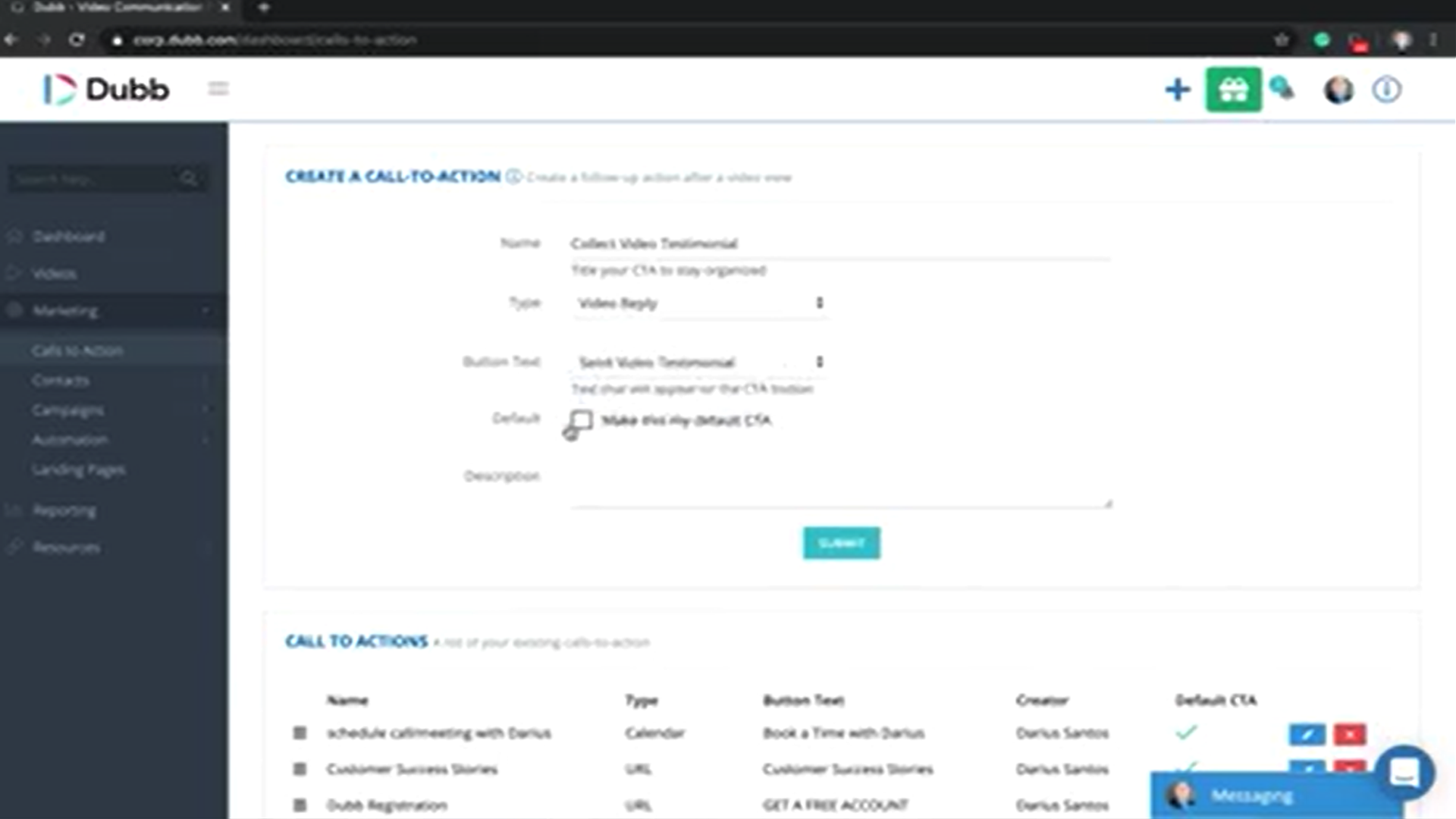How To Get and Record Video Testimonials using Dubb
Watch this recorded video consultation call hosted by Dubb to explore the following items:
– Dubb Features
– Video Marketing
– Dubb Tutorial
– Screen Recorder
– Testimonials
Want a consultation like this for your business? Book a time at here.
Dubb is a video communication platform that lets you create, share, track videos to grow your business. For more resources search for “Dubb” in YouTube and subscribe to Dubb’s podcast, Connection Loop.
For a free trial to Dubb, click here.
Transcription from Video (transcription automatically generated with Amazon Transcribe)
Speaker 0:I’m gonna show you guys how to use Dubb to collect video testimonials from your clients. The first thing you want to do is create the call to action.Speaker 0:I’m gonna use collect video as the name of my button because this is to help me stay organized. You can see we have a lot of call to action. So titles or helpful.Speaker 0:The next thing is to choose video reply as the option, and then you can choose a button text. If you’re trying to specifically collect testimonials. I do recommend using that option or something more specific if you have itSpeaker 0:that you can’t say this is a default. I don’t recommend that unless it’s just a regular video reply option. If it’s, I do recommend just having a button for specific video testimonial collection, and you would say I’m click button belowSpeaker 0:and then now this will become visible above the button as long as it’s the only call to action. If there’s another call to action on that, the descriptions will not be visible. So let’s go ahead and submit this. The next step is going to be to create a video to collect the testimonial. So you can do this on your cell phone. You can do this on the web site through the chrome extension. Whatever you feel like. I’m actually gonna use the website for this.Speaker 0:So I just click the plus button here,Speaker 0:give you a rough script of something you might want to say to collect the testimonial. SoSpeaker 0:hey, guys was so great getting to work with you. And we’re really trying to step up our business this year. And a big part of that is our success stories of us working together. So if you can’t click the button below to just tell me what was best about working with us, I’m just sent me a video. Really appreciate it. Thank you so much.Speaker 0:Of course, you guys could do a much better job of That’s a very rough script. I would say to, you know, maybe talk a little bit about the progress, maybe give them a little bit more instruction as to what you actually want them to say. Or you can just, you know, leave it free, foreman, and let them say whatever they like.Speaker 0:So once this video is here on the on the dashboard. You can actually add the call to action. So, as you see, I have my old leaf on my default called The actions automatically get attached. I’ll go ahead and delete those. And then I would select that. See, ta that we just created, which is video testimonial.Speaker 0:So now that I’ve attached that it saved automatically. So what this video looks like to someone who I send it toSpeaker 0:is gonna be just like this? So now all they have to do is click the button and then they can send you a video straight to yourself. Once they have sent this, reporting will actually go ahead and show you where this shows up. You get the whole process.Speaker 0:Hey, here’s my testimonial video. Thanks so much. It was great working with you.Speaker 0:And once that video is ready, you can click send. You could include a little note there if you’d like,Speaker 0:and then it’s going to send it over. Be aware if you’re using anything other than chrome. Actually, the only thing that the video reply function has not been shown to work with this safari. So if your client is using an iPhone, they will have to download Google, Chrome or some other browser in order for the then to be able to send the video reply. So again, Google Chrome, Samsung browser Lots of other browsers work. Safari itself doesn’t allow for the video reply function toe work.Speaker 0:Once you have received a video reply, they will show up right in here. Just have to give it some time to show up.Speaker 0:There it is there. And so now what I would do with this is download thisSpeaker 0:and then I would re upload it to Dubb.Speaker 0:And then I can do some pretty cool things with that testimonial as well. So here’s the download.Speaker 0:You’ll see it’s a Web gem fileSpeaker 0:and now this testimonial videos on Dubb. I’m gonna go ahead and actually name this.Speaker 0:And then now when I come onto this, the edit page for this video,Speaker 0:which is this one here that first when I recordedSpeaker 0:I can attach that video onto as a playlist, I could do some really interesting things that that now, So if I do that, it’s gonna save.Speaker 0:Now. If I look at this video, that testimonial video is gonna play right after this one. So just after this video,Speaker 0:it’s gonna play that testimonial video.Speaker 0:So that’s how it works. And if that’s what’s gonna be a really powerful place to put those testimonial videos either behind a button or as a playlist now you know how to collect him.