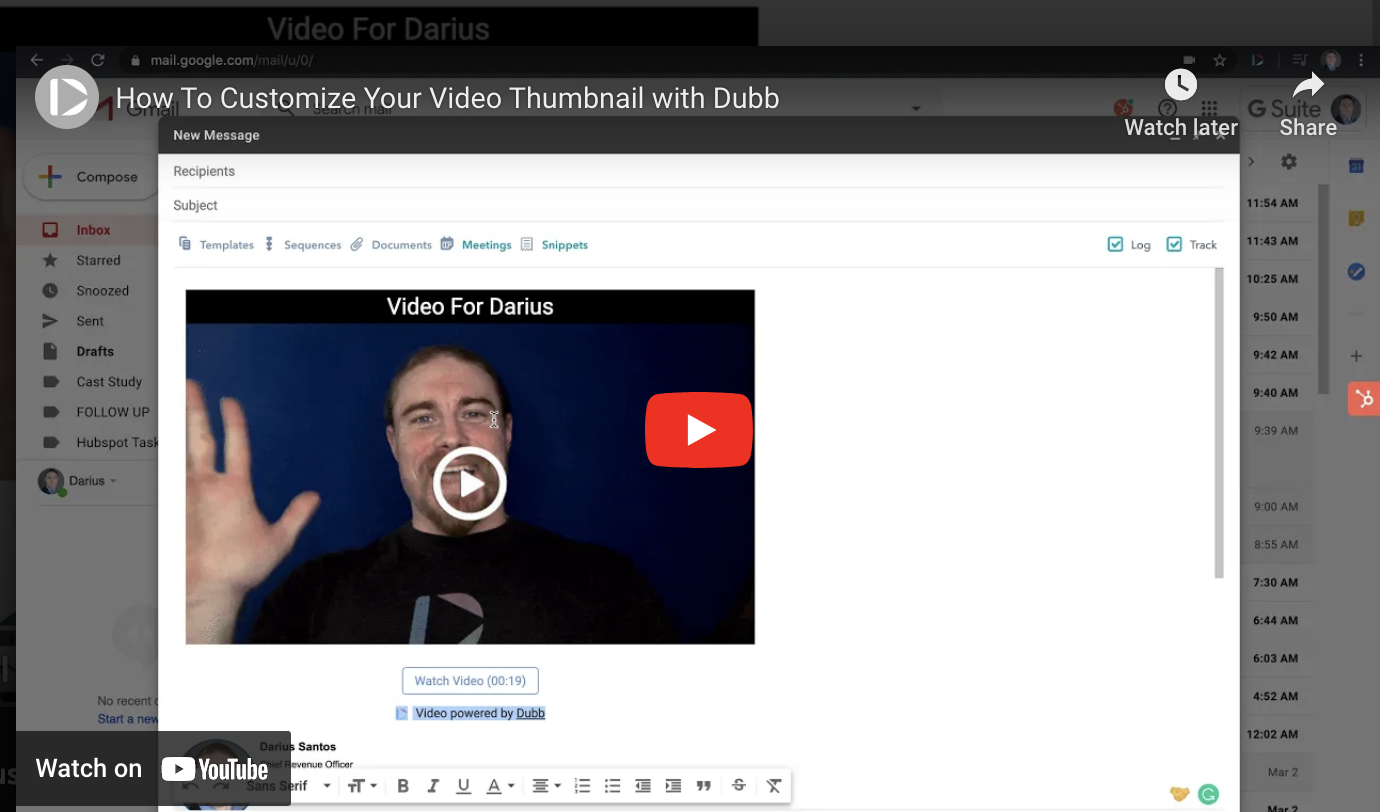In this recap from a Dubb Support video, we are going to discuss how to customize thumbnails for our sales and marketing videos. Customizing your thumbnails is a fantastic way to draw attention to your videos and increase your clickthrough rates. If you would like to view the video in its entirety, go ahead and click on the play button above. Enjoy the discussion!
Have you been wondering how to customize thumbnails for every type of business video? If so, you have definitely come to the right place. In this post, we are going to take a deep dive into everything you need to know about customizing thumbnails for your sales and marketing videos. Whether you are a brand new sales or marketing professional or simply want to create better thumbnails for your videos, you will get a lot of value from this post.
Are you ready? Let’s jump into thumbnail customization and how it can be a fantastic add-on for all of your videos.
Why You Want to Customize Your Video Thumbnails
To begin this discussion, I think it is helpful to discuss why it is so important to customize your video thumbnails. After all, if you are creating video content, you likely have a very long to-do list. You have to do everything from thinking of video ideas to creating workflows and automations so that you can distribute your video content at scale.
Ultimately, when you are sending a specific video through channels like email, text message, or social media, you may notice that the thumbnails may be slightly different. While this may not matter much when you are creating videos for your personal blog or YouTube channel, consistency is important for sales and marketing videos. You want to put forth the best possible image to your audience, whether that audience is made of prospects, clients, or anyone else.
The overall goal is to have the most people clicking on your video. It’s an obvious goal, yet it is much more difficult to achieve in practice. Even if a prospect or audience member is intrigued by your video, there are reasons why they may not click on it. They may have other intriguing videos in their queue that they want to watch right now. They may also be juggling one million things at once. Even if they are initially intrigued by the title of our video, for instance, they may need to step away from their computer before watching your video. Because their day may be so busy, they may not get back to your video.
While it may seem small at the time, a stellar thumbnail can convince that audience member to click on your video right now. And who knows? Once they click on their video, they may be so intrigued with your product or service that they immediately make a purchase. On the other hand, if your thumbnail isn’t intriguing or doesn’t stand out, you may lose extremely valuable customers. Your product or service may be perfect for those customers, yet because they didn’t click on one of your sales videos, you end up losing hundreds (or even thousands) of dollars of sales.
Granted, there are plenty of reasons why a prospect decides to buy your product or service. An argument can be made that there is more weight on emotional reasons than logical reasons. At the same time, creating a customized video thumbnail can help you build trust with your audience. It shows that you took the time to create a beautiful thumbnail for a specific sales and marketing video. It is especially powerful if that video is extremely customized. Essentially, you can think of it like starting a new relationship. You want the best possible first impression and a customized thumbnail helps give you that.
Above all else, however, a customized thumbnail is there to entice views. The good news is that it absolutely can do so. Whether you are sending a personalized pitch video or a more generic video about your product, service, or business, a customized thumbnail can help you convince more people to watch your videos.
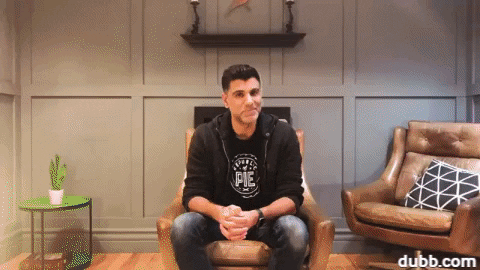
How to Customize Thumbnails By Using Dubb
With this understanding of customized thumbnails in mind, let’s talk about how to customize thumbnails with Dubb. One of the awesome things about Dubb is that you can change your thumbnail in so many different ways. Your thumbnail will also slightly vary depending on the way that you are sending your video. But more on this in a little bit.
Initial Setup
To begin with this process, you will need a Dubb account. If you are already a Dubb user, go to dubb.com and log in. If you aren’t a Dubb user yet, however, you can create an account for free. As a new user, you can also access a free 14-day trial of our premium plans. You can take advantage of this by clicking here.
Once you have logged in, go ahead and visit your Dubb dashboard. As part of this tutorial, I’m assuming that you have already created at least one video and uploaded it to the Dubb platform. If you haven’t, however, go ahead and make a quick video. You can do so by recording straight from your laptop or desktop’s webcam. If you want to check out some of Dubb’s other tools, you can record through your smartphone through the Dubb mobile app (which you can find for iOS and Android by clicking here). You can also record from the Dubb Chrome extension, which lets you record your screen. You can download the Chrome extension here.
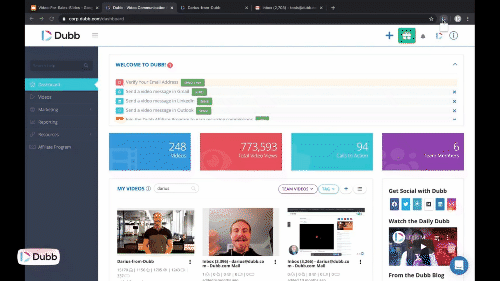
Upon recording at least one video, you will notice that your video will have a still thumbnail. Typically, this is the first frame of the video. Go ahead and click on that video. From there, you can click on the “Share & Send” button. You will notice that you can insert some personalization text with your video. As an aside, this is a great way to add a personal touch to your videos. You can include text like “Video for ____” (the blank is for the viewer’s name). Along with customizing the thumbnail, personalization text is another great way to entice the viewer to click on and watch your video. We recommend that you include the viewer’s first name in the personalization text, but the ultimate call is up to you.
What the Thumbnail Looks Like in Specific Channels
When you use Dubb to distribute your video content, you will notice that there are different displays depending on where it is being sent. I want to discuss some of those displays right now. This can help you understand some of these differences so that you can better set your expectations on what your videos will probably look like.
Let’s start off by discussing what your videos will look like when you send them in an email. Dubb will automatically insert that personalization text above a three-second animated GIF of your video. You will also see some text displaying the length of the video. Also, if you have a free account, you may see some Dubb branding (you can remove this with a paid account). The major difference here is the three-second animated GIF. As I will discuss below, you may not get this option if you are sending your video through other channels (like a text message). This three-second animated GIF is a really cool feature, however, that can help you increase your open rates. It is a key advantage of sending your Dubb video through email, so keep this in mind.
So that is what your videos will look like when you are sending them through email. If, however, you are sending the same video through social media, it will look somewhat different. On LinkedIn, for instance, you can copy and paste your video into an unsent LinkedIn message. Once you do that, you will see the link. However, once you actually send that message, it will show up as a still thumbnail. That still thumbnail is the first frame of the video. The link with the personalization text is also still visible.
If you are sending your video through a text message, you will see a similar display. There will be a still thumbnail with a link. That said, you wouldn’t the title wouldn’t be visible. You also have the power to just send the link. If you don’t want to include a thumbnail, you don’t have to. The choice is yours.
As an aside, if you have any questions about anything we have discussed here, I recommend that you go to your Dubb dashboard. From there, you can navigate to the top right of the screen and click on the “i” button. This leads to the tutorial section of the website. There, you can find videos on how to send your videos through specific channels (like social media channels, email, text messages, and more).
Optimizing Your Thumbnails: One-to-One Videos
Now, understanding that your thumbnail will look different depending on the medium, let’s talk about how you can optimize your thumbnail for those different channels.
So what does that mean? Ultimately, I think it comes down to one critically important thing. Because we are talking about how to customize thumbnails for one-to-one videos here, it’s generally a good idea to offer as much customization as possible. Granted, we all have busy schedules and limited time. We can’t spend all of our free time customizing every single element of every single sales video. That said, using a tool like Dubb, the process becomes much easier.
So when you are optimizing your thumbnails for one-to-one videos, I think it is critical to cater to viewers’ self-interest. For instance, if we are creating customized videos for prospecting or business development, we want to make sure those thumbnails have something related to those specific recipients. People often have the mentality of “what’s in it for me.” We want to make sure that we are satisfying that mentality in our sales videos.
Taking this further, let’s assume that you are sending a sales video via email to a specific prospect. The first three seconds of your sales video may be an image of you waving. While this may be interesting to a certain viewer, the thumbnail of your face isn’t necessarily the most interesting thing to a potential buyer. Instead, what you can do is record something of theirs. In practice, this could mean going to a prospect’s LinkedIn profile and recording a video with their profile in the background. To make this easier, you can record this type of video with Dubb’s Chrome extension. Simply go to the prospect’s LinkedIn page, open the Dubb Chrome extension, and start recording. It is as simple as that.
Another great idea at this stage would be to include personalization text with this specific video. Once again, you can do this by clicking on the “Share & Send” button. Personalization text is another great way to add some customization to your sales videos and entice your prospects to watch your videos. Like I referenced above, you never know whether something as “small” as personalization text convinces someone to open your video and purchase your product or service.
But back to sending your videos with customized thumbnails. When your prospect receives the video with their LinkedIn image in the background, it may look slightly different when they view the video through text message, email, or social media. If you are sending the video through email, your prospect will then both see that three-second clip with their LinkedIn image in the background and that personalization text above the video itself. If you were to send this video through LinkedIn, that prospect will see his LinkedIn profile and the personalization text in the URL. And if you wanted to send this video through text message, it would have a still image of the prospect’s LinkedIn page, along with a link and the personalization text.
So what does this all mean? Essentially, catering to your viewers’ self-interest gives us the greatest chance of having those viewers click on your video links. It’s because the preview is all about them, making it more likely that they go forward and view your videos. Having viewers’ LinkedIn pages as your video and/or thumbnail backgrounds is just one way to do this. I’m sure that you can come up with your own ideas. However you choose to proceed here, keep this overarching point in mind. Catering to your viewers’ self-interest is a fantastic way to tilt the odds in your favor, whether you are trying to get them to watch a video or purchase your product or service.
Optimizing Your Thumbnails: More Generic Videos
Now, let’s talk about the other end of the spectrum. Instead of sending hyper-personalized videos to individual prospects, you may have more generic video content. For example, you may have some more generic videos explaining your product or service, why you founded your company, or how to better use your digital product. These are extremely valuable videos, so you want to make sure that you are making it easy (and enticing) for potential viewers to watch these videos.
In this scenario, you can follow some general best practices to optimize your thumbnails. In fact, some of these best practices are helpful when you are creating all different types of video content.
For instance, you are going to want to use great lighting. If your thumbnails contain a GIF or still image that is poorly lit, your potential viewers are going to move on. Even if you have the most valuable tips, strategies, or content to share, poor lighting is going to be an unnecessary deterrent to potential views. On the other hand, if your thumbnail has good lighting, you are increasing the chances that your potential viewers actually watch your video. It’s a simple fix and a fix that can go a long way in helping you accomplish your sales and marketing goals.
Interesting backgrounds are a plus. If you are recording from your office, try to find a professional-looking background and use that as part of your thumbnail. If you aren’t recording from your office, you may have even more compelling options for your thumbnail backgrounds. Feel free to be creative here. The more creative, the more likely that your thumbnail will really pop and convince people to watch your video.
And if you are making a generic video, make sure that you are smiling. It seems like one of the smallest things you can do, yet it can make a massive difference in the effectiveness of your emails (and especially, your thumbnails). Even if you are having a stressful or rough day, prioritize smiles—both when creating your videos and when choosing the thumbnail for your videos.

Finally, when customizing the thumbnails for some of your more generic videos, think about the specific vertical that you are in. You will want to include images or text that will really speak to your product, service, and/or audience. There really isn’t a magic formula here. What you will want to do is experiment. See if certain images or text lead to more views versus others. Over time, I think you’ll be able to get a better sense of what is working and what isn’t working.
How to Change Your Thumbnail
Finally, I want to spend some time talking about a subject that is important in this discussion of how to customize thumbnails, but it may not immediately be at the top of your mind. There may come a time when you need to change one of your video’s thumbnails. This may be because you think that you’ll get more views by doing so or if you simply want to experiment and try out a different thumbnail idea that you just imagined.
Luckily, it is easy to change your thumbnail through Dubb. For instance, if you are sending a Dubb video through email, you will notice that the animated GIF plays the first three seconds of your video. The great news is that you can really use anything that you want. To do so, you will need to go to that specific video on your Dubb profile page. Then, on that video management page, you will want to click on the “Editing” tab. You can then scroll down to the bottom of the page and see a section about the video’s thumbnail.
From here, you can change your thumbnail. You can use any point along the video to be your thumbnail. Once you have found the best point, you can press the “Use Current Frame” button. By default, Dubb will create a GIF of the three seconds following that frame. Just be aware that when you are doing this, go ahead and apply the changes one at a time. Don’t trim, upload, and select the thumbnail at once. Just do this one step at a time.
Along with this method, you can upload your own images. Specifically, you can upload a JPG or PNG image and have a still thumbnail be your thumbnail instead of the GIF. If you like the GIF idea, you can also upload your own GIF file to be the thumbnail.
There’s one important point to reiterate, however. If you do this and are sending your video through text message or LinkedIn, your viewer will not see the custom GIF. They will see the first frame of the video because you can’t send GIFs through social media channels or through text messages. Because of this, it will fall back to the default (which is the first frame). By contrast, if you upload a still thumbnail in place of the GIF and use Dubb’s copy GIF option, your viewer will actually see the default GIF. Keep this in mind: if you upload a still thumbnail and want to use it, you need to press the “Copy Still Thumbnail” option instead of the “Copy GIF” option.
Go Forward and Customize Your Video Thumbnails
We began this post with the overarching question of how to customize thumbnails. At this point, you have seen why customizing thumbnails is so important, how you can create customized thumbnails through Dubb, and how to change your thumbnail when you want to. Ultimately, video thumbnails are fantastic opportunities to show off your company’s brand, preview the value that you will deliver to your audience, and increase your video views. No matter your specific sales or marketing goals, you will definitely want to spend the time customizing your thumbnails.
What you are really doing is leveraging the power of serendipity. Who knows? There may be someone who you wouldn’t even consider a prospect that sees your thumbnail and decides to watch the video. That could lead to a lifelong customer and thousands of dollars in sales. Simply put, it is much harder to get these types of opportunities if you don’t invest in the little things (like customizing your thumbnails). The best time to get started is right now.
At Dubb, we love speaking about topics like how to customize thumbnails. If you have any questions about the ideas discussed in this post or want to ask us any other questions, you can reach out by clicking here. You can also click here to learn more about what we offer at Dubb and click here for a free 14-day trial of our premium plans.