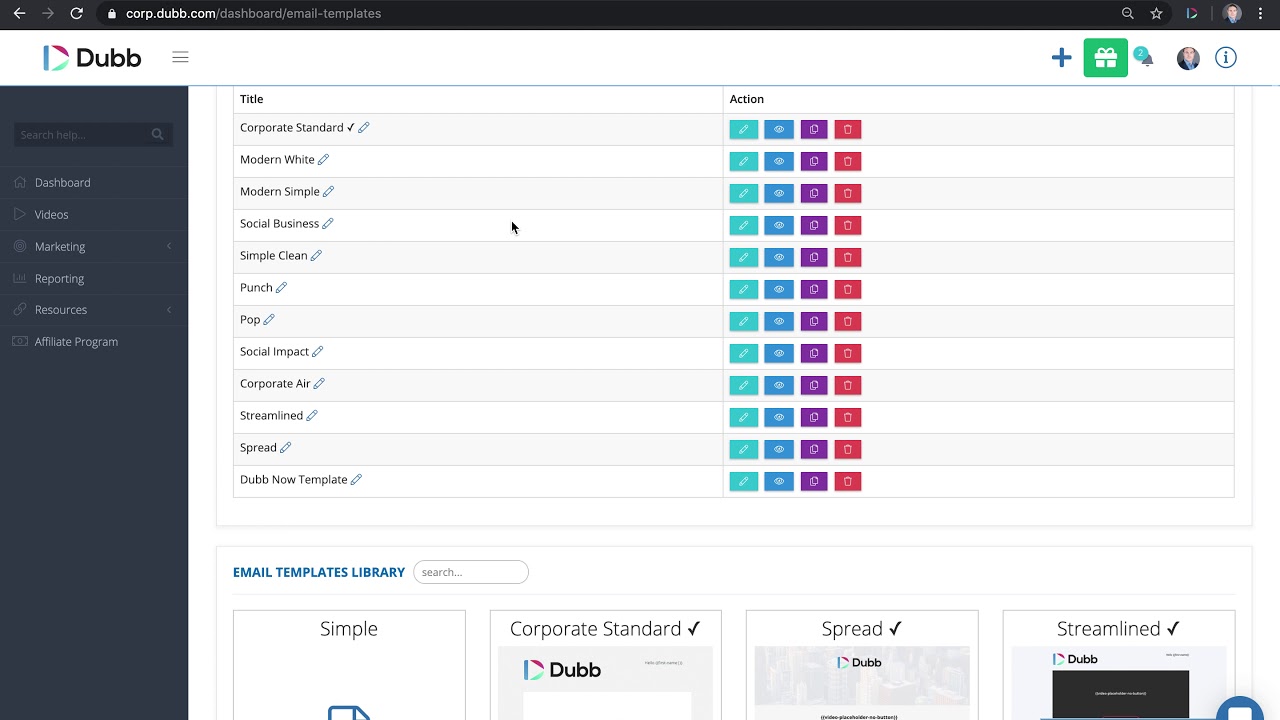Have you been wondering how to build email templates to make your sales and marketing work much easier? If so, you have definitely come to the right place. In this recap from a Dubb Support video, we are going to discuss how you can build fantastic email templates with Dubb. Whether you are creating your first email template or want to create better email templates, you will get some fantastic tips here. If you want to watch the video in its entirety, go ahead and click on the play button above.
Whenever you are creating content, communicating with clients, or even handling tasks within your organization, you are definitely going to want to rely on templates. Simply put, templates make our lives easier. Instead of having to recreate emails, videos, action pages, or something else, we can simply delegate that work to a template. In effect, it lets us spend more time on the other important things on our to-do lists.
So how can you build email templates? The great news is that by using a tool like Dubb, it is extremely easy. In this post, we are going to discuss how to build email templates on the Dubb platform. Whether you are a brand new Dubb user or have been using Dubb for years now, you can use the tips in this tutorial to get much closer to your goals.
One more thing before we get started: as you can guess, you will need a Dubb account to follow along with this tutorial. If you already have a Dubb account, you are all set. If you don’t, however, you can click here to sign up. By doing so, you get access to a free 14-day trial of our premium plans, so I encourage you to take advantage today.
Creating Templates on Dubb
Ultimately, templates are important when you are sending videos to individual audience members or to a much larger group. They can help you save a substantial amount of time and give you the confidence that your emails are appearing the way that you want them to appear.
So how do you create templates on Dubb? For starters, you are going to need to log in and visit your Dubb dashboard. Once you get there, you will see a “Marketing” tab on the left side of your screen. Go ahead and click on that. Then, you will see a dropdown tab called “Templates.” As you can guess, you are going to want to click on that.
On this page, you will see email templates you have already created (if there are any). Scrolling down, you will also see an email templates library. If you don’t already have a template, this is where you are going to want to start. There are so many different options that you can select from here, ranging from “simple” and “corporate standard” to “spread” and “streamlined.” For the sake of this tutorial, we are going to choose “corporate standard.” Below that template, there is a “preview” button and “select” button. The preview button, as you would expect, gives you a preview of what that template will look like. Here, you are going to want to click on the “select” button. By doing this, Dubb will alert you that you are creating a new template. You can call this template whatever you want and then press OK.
Now, Dubb will redirect you to a new page where you can actually make edits to your email template. If, for instance, you want to make changes to text and boxes that are already on your template, you can double click on those elements. From there, you can make any changes that you’d like. You can change the text, delete the element, and more. You can even link the elements to some other webpage.
At the bottom of your email template, you will also see some social icons. Those social icons will be automatically linked to the social icons that you have programmed in Dubb. This is a very convenient feature and will give you the confidence that your social links are directing your audience to your relevant social channels.
Going back to the top of your email template, you will notice that Dubb will automatically incorporate your logo at the top left part of the page. Finally, the “Watch Video” button below the video is programmed to take your viewer to your relevant video.
These are just the elements that are already on your email template. The great news with Dubb is that you can add even more elements if you’d like. To do this, look to the top right of your screen. You will see an icon that has four panels shaped like a square. By clicking on that icon, you will see that you can add a variety of elements to your template, including text, links, images, link blocks, quotes, and more.
For instance, let’s say that you want to add an image with a link attached to that image. What you would need to do is hover over the link block element and drag it into your template. Once you drag that link to wherever you want, you will then go to the image element and drag it inside the link block. After uploading the image that you want, your image will include the relevant link.
Once you start playing with these templates, you will notice that much of this is already done for you. For example, you will see that Dubb automatically includes a placeholder for your video that will be included in your email. Your social icons and logo are also pre-populated. That said, if you want to make any changes, Dubb gives you the power to do so. Once you are done making all of the changes that you want, you can look to the disk icon and click it to save your template.
Using Your Email Template
What happens next? Once you have created (or selected) your template, it is ready to be used in your email campaigns. You will see your email template in several different places.
First, you can use your template when you are sending video emails directly from Dubb. Here, you are going to want to click on the “Videos” tab on the left side of your screen. Then, go ahead and click on the video that you want to send. Upon doing that, you will see several different things on this page, including the video details, analytics, video replies, and more. What we want to do here is click on the large blue “Share & Send” button.
Once you do that, click on the “Direct Email” button. From there, you are going to need to complete several different fields. You’ll need to select your email provider, the recipient of your email, and the subject line. You will also probably want to insert some personalization text. Essentially, this is one line of text that can call out your viewer by name. While it may not seem like much, this personalization text is a great way to grab your viewer’s attention and increase the chances that they watch your video. Then, you will see a tab called “Body.” This is where you are going to search for the template that you just created. Once you select the template that you want, the video will automatically be dropped down into that template. If you want to know what your message will look like before you send it, you can press the preview button. After you have done that and are satisfied with its appearance, you can click on “Send Now” to send your video email.
You can also find your template in Dubb’s in-house sending tools. To see this, you will want to go back to your Dubb dashboard. There, go to the “Marketing” tab, then “Campaigns,” and then “Email.” After doing this, go ahead and click on the “+ New” button on the top right part of your screen. Here, what you are doing is creating a new email campaign. You will want to add a campaign title, hook up your broadcast provider (where you will be sending the email from), add your “from name,” and then add a subject line. Once you have done that, you will need to select the video you want to send and then click the “Next” button at the bottom of your screen.
On this next page, you will see two options. First, you can add a video header. This is essentially the personalization text that we discussed above. Then, below that, you will see an “email template” option. Once again, you can select the template you created and edited or another template that is within Dubb’s system. You can even select the “Simple Editor” option and construct your template on this page. Upon doing this, you will add the recipients to your campaign and then send off your email to your chosen list.
Lastly, you can use your email templates in automations. If you are already a Dubb user, you likely know how much we love automations. Simply put, automations can make your life simpler. Even when you are sleeping, you can be confident that your automations are serving relevant content to your viewers and making it more likely that they will become paying customers.
To use your templates in automations, go to your Dubb dashboard. Then, click on the “Automation” tab. Once you have done that, go ahead and click on the “Email” subtab. When you are creating new automations to send your video emails, you will follow a similar process described above. You’ll need to add a campaign title, broadcast provider, email name, subject line, and video that you want to send. After doing this, you can add personalization text and the relevant template that you’d like.
By doing this, you leverage automation in several different ways. First, the template automatically creates a video email that suits your needs and goals. Doing the hard work upfront gives you the confidence that your emails will appear the way you want them to appear. Along with this, leveraging automations ensures that your emails are being sent to the right recipients at the right times. Whether a prospect viewed one of your videos or didn’t click on one of the video’s call to action buttons, you can automatically serve them different emails and video content depending on their actions. This saves you time and gets you closer to a sale.
Proceeding to Build Your Email Templates
Email templates may seem simple on the surface, but as you have seen, they can do a tremendous part in supercharging your business. Whether you are trying to introduce brand new prospects to your company or trying to convince a warm prospect to become a paying customer, you can use Dubb email templates to get the job done. Even better, you can create these templates even if you aren’t “technical” or if you haven’t created email templates before.
The best way to find out is to try it out yourself. Go to your Dubb account and follow the instructions above to create an email template. See how your emails turn out and alter the template as necessary. By taking action now, you will be in a fantastic position to reap the rewards in the future. I can’t wait to see what you create!
At Dubb, we always enjoy thinking about and discussing topics like how to build email templates. If you have any questions about the topics and strategies discussed in this post, I encourage you to contact us. You can also click here to learn about Dubb and click here to sign up for a free 14-day trial of our premium plans.