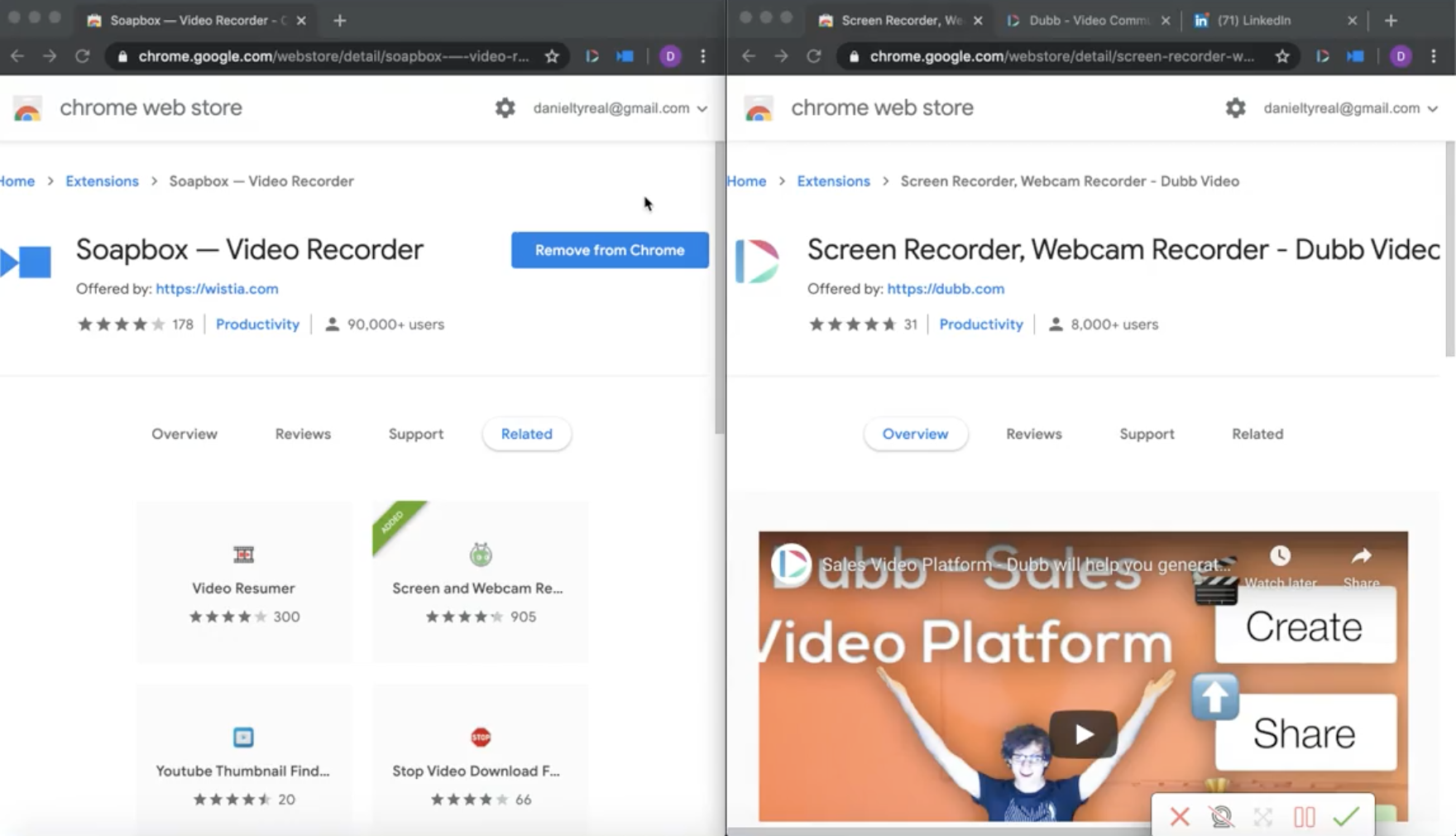Are you looking to learn more about Wistia Soapbox and Dubb’s Chrome Extension? If so, you’re in luck. Read on to discover some of the key differences between Wistia Soapbox and Dubb’s Chrome Extension.
Capitalizing on Sales and Video Marketing in Google Chrome
It’s safe to say that sales and video marketing are critical for the success of most (if not all) businesses. Video lets you build close, organic connections with your prospects and current customers. Not only that, but the visual nature of video makes it a great tool for storytelling. At the same time, you may be an avid Google Chrome user. You wouldn’t be alone, as around 63% of Internet users are browsing on Chrome.
Ultimately, one of the best things about Google Chrome is the wealth of third-party extensions offered to Chrome users. They let you use these extremely helpful third-party tools from the comfort of your browser.
In this article, we are going to take a look at the Wistia Soapbox Chrome Extension and Dubb’s Chrome Extension, which are two tools that can help you capitalize on sales and video marketing in Chrome. Both Wistia and Dubb have plenty of additional features on their platforms, but I want to spend this article focusing on Wistia’s Soapbox Chrome Extension and Dubb’s Chrome Extension. My ultimate goal? For you to have a great understanding of the differences between Soapbox and Dubb’s Chrome Extension so that you can make the best possible decision for your company.
Wistia Soapbox vs. Dubb’s Chrome Extension: A Brief Overview
Let’s start with Dubb’s Chrome Extension.
Upon clicking the Dubb logo in your Chrome toolbar, you can see that there are several options above a big red record button. Those options are to record your full screen, your current tab, camera only, or to upload a video to Dubb. Below the red record button, you will see some additional features. Clicking on these buttons, you can toggle your microphone, webcam, your webcam full screen, profile image, annotation tool, and control bar.
You can get a better glimpse of these features by looking at the image below:
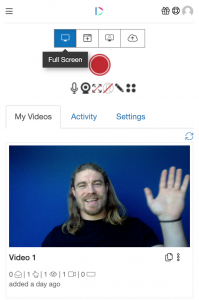
Below the features I just mentioned, you will also see three different tabs. The “My Videos” tab gives you access to your library of videos. The “Activity” tab gives you a good overview of how your videos are performing. For instance, you can specifically see how long users have watched your video, where they are located, and when they viewed your video.
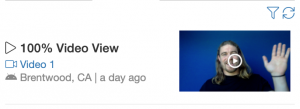
Finally, there is a “Settings” tab where you can connect different devices to the Dubb Chrome Extension.
From that brief overview, let’s talk about Wistia Soapbox. This Chrome Extension is pretty straightforward. Once you click on the Soapbox icon in your Chrome toolbar, you’ll likely see an image of yourself from your computer’s webcam. You can simply press “Start recording” to get started.
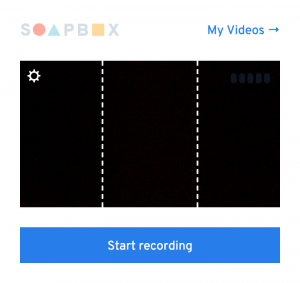
Beyond the “Start recording” button, there are some settings that you can select. Clicking on the gear icon, you can change your audio and video source (like in Dubb). Unlike Dubb’s Chrome Extension, however, there isn’t an annotation tool. Wistia Soapbox simply starts by letting you record yourself. With Wistia Soapbox, you can also click on the “My Videos” link to look at your library of videos.
Using Wistia Soapbox and Dubb’s Chrome Extension
With this brief overview in mind, let’s take a closer look at what distinguishes Wistia Soapbox and Dubb’s Chrome Extension.
With Dubb’s Chrome Extension, you click the large red button when you are ready to record. Upon doing so, you will see a three-second countdown. You can also see some keyboard shortcuts that you can use when recording. For instance, stop and upload is Option and U, pause and resume is Option and P, and cancel is Option and C.
Upon recording, you can immediately see Dubb’s annotation tool. The button (labeled “draw”) is on the left hand of your screen. Pressing the draw button, you can then start annotating your recording. Dubb also lets you change the color and width of your markings. If you want to erase your annotations, you can simply press the “clear” button.
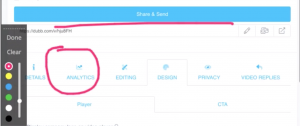
Along with this annotation tool, Dubb’s Chrome Extension lets you expand the webcam preview. You have the choice to either have your webcam footage take up a portion of your screen or take up the entire screen. Standard video player controls (like pausing and canceling your recording) are also available.
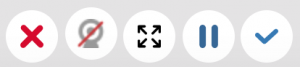
To create a video with Wistia Soapbox, you start by clicking “Start recording.” Wistia Soapbox is quite a different experience compared to Dubb’s Chrome Extension. Here, you see a countdown timer, but it is only on the Chrome toolbar. Dubb’s Chrome Extension, meanwhile, has a countdown timer that takes up the entire screen. When Wistia Soapbox is recording, that tiny countdown timer turns into a pulsating red light.
Along with the lack of a large countdown timer, you’ll notice a huge difference. That is the fact that you actually don’t see yourself when recording with Wistia Soapbox. That said, Wistia Soapbox is still recording you, so you will be included in your video. Instead of the video being on top of the screen, it will be to the side. You can see an example below:
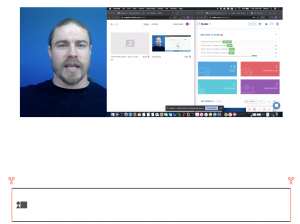
When you stop recording with Wistia Soapbox, your video will be automatically uploaded to Wistia.
Another stark difference with Dubb’s Chrome Extension is that there didn’t seem to be any editing tools while creating your Wistia Soapbox video. This is a major difference with Dubb. Ultimately, the editing with Dubb’s Chrome Extension is done in real time. You have the ability to annotate your screen, move your webcam camera’s position while recording, change the size of your webcam, and pause your recording. With Wistia Soapbox, you can access editing features, but these features are only available after you are finished recording.
If you were looking at the primary difference between Wistia Soapbox and Dubb’s Chrome Extension, this editing difference would be at the top of mind. Once you are finished recording with Dubb’s Chrome Extension, it is ready to go. On the other hand, with Wistia Soapbox, you may need to spend some time polishing and editing the video after recording.
Besides this difference, it looks like Dubb has more convenience in the extension itself. You can check on things like the activity of your videos and insert new videos into your video library without having to go to the Dubb website. With Wistia Soapbox, however, you’ll need to go to the Wistia website to see if your videos have been watched or not.
Making Your Choice
As you can see, there are some real differences between the Wistia Soapbox Chrome Extension and Dubb Chrome Extension. Even though we may be biased, we believe that Dubb’s Chrome Extension provides a better and more intuitive experience than Wistia Soapbox’s Chrome Extension. The good news, however, is that both Chrome Extensions are free. We encourage you to try them out for yourself and come to your own conclusions.
Finally, if you are interested in learning more about Dubb, I invite you to click here. There, you will find more information about our features and how we can help you leverage the power of video marketing. Also feel free to click here to register for a free 14 day trial for Dubb.