Best Video Practices for Consultants
Watch this recorded video consultation call hosted by Dubb to explore the following items:
– Questions
– Types of videos
– Customize
– Distribute SMS/Facebook
Want a consultation like this for your business? Book a time at here.
Dubb is a video communication platform that lets you create, share, track videos to grow your business. For more resources search for “Dubb” in YouTube and subscribe to Dubb’s podcast, Connection Loop.
For a free trial to Dubb, click here.
Transcription from Video (transcription automatically generated with Amazon Transcribe)
Speaker 0:it seems you have it any time. Like I said, I’m gonna do a kind of a boat. I’m gonna look at what you have going on share some brass practices, but actually, it’s before we do that. Let’s go ahead and cover the questions you add. So I know you mentioned a couple things to me,Speaker 1:and I haven’t done anything in the account yet. Okay, So All right. You know that.Speaker 0:Good deal. Good deal. All right, so let’s first start off with with some questions. You had so little. It’s preface that they call a little bit. It’s made a switch from Bomb Bomb. Your consultants. All right?Speaker 1:Yes.Speaker 0:Okay. Great.Speaker 0:Awesome. Awesome. Okay, so do you. Do you see a share? Your screen option here on the bottom?Speaker 1:Ah, yes.Speaker 0:Okay, Ellie. But you don’t have Ah, Well, I think you still able to share your screen. Actually, let’s let’s give it a try. And if not, that’s okay. We can kind of use the thing on my end.Speaker 0:So if you hit, share screen and then it says screen one or just stop one or something, and then it share again.Speaker 1:All right? We’ll do over.Speaker 0:Let’s see if it’ll let us do that. So, yeah, where I want to do here is make sure we first knock out your questions, and then we’ll do a que es on everything and make sure you have all the kind of bells and whistles attached.Speaker 0:Here we go.Speaker 0:All right.Speaker 0:WhatSpeaker 1:I do is open up. The, um,Speaker 1:Seldom account was just Yeah,Speaker 1:pop, PopSpeaker 0:open Dubb here and then are you using Gmail or Outlook? What’s your main tool?Speaker 1:Uh, you know.Speaker 0:Okay, good.Speaker 0:And you can see your screen on the feet here. Right. Okay, I hear this. Go.Speaker 0:Yeah. All right. And maybe you mentioned. I think the first issue was wanting to record a video right from within your Gmail. Right.Speaker 1:You know that.Speaker 0:Okay, So the first thing here, what we’ll need to do is, uh, one second.Speaker 0:Okay, You do have the Dubb chrome extension installed. Go ahead and actually click on that Doug Chrome extension for me. The little button in the very top. Right corner. That Dubb icon right there. Yeah. Good. And give it. Give it a click.Speaker 0:Okay. Now you see where it says Logins. Go ahead and click log in.Speaker 0:Good. All right. And now that we’re logged in, go ahead and go back to your Gmail and then hit, refresh on this windowSpeaker 0:or go and then now hit. Compose.Speaker 0:Um,Speaker 0:let me see your Okay. So you see that little dot button? You give that guy a click?Speaker 0:And then there’s option that says record actually, next to this one.Speaker 0:So you click thatSpeaker 0:ISpeaker 1:have the mic andSpeaker 0:Oh, that’s right. You did say that. No web camera Mike on this one. So this is how we would do that, though. From right within your GmailSpeaker 0:on on a device that has a webcam we build to click in that dove icon click record and do a brand new womanSpeaker 0:What you will weaken due to here’s actually you want to enter my email, we could do a real test. So go ahead, put my email on there and then you can send it over to me, and you can see the activity reporting and everything come in real time.Speaker 0:Darius, that Doug is my evil. If you want, send it over me. Because the way the tracking works as well as if you’re sending it to yourself. Like if you’re viewing it on your own computers.Speaker 1:Another email.Speaker 0:Okay, but But what? We have to be on a different Internet connected to a different device. That’s the only way to track it. We’re sending it to ourselves. So you’re here. Just you d a r i u s one less. AreSpeaker 0:you us at G u v v dot com.Speaker 0:Hey, gotSpeaker 1:one are two.Speaker 0:Got it,Speaker 0:and then go ahead and insert that.Speaker 0:Yeah, that’s the personalization text that’s gonna show up on the thumbnail right there. So that’s where you put video for various or hate areas. Check out this video. Something like that.Speaker 0:Okay. All right, on then. Go and send that over. Cool. And then here, I’m gonna go on my phone hereSpeaker 0:from actually always I’ll do it from the computer. WentSpeaker 0:Okay, Well, so actually, we’ll wait for that to come through it. Probably take a few seconds. Eso basically that go? That’s how we would record from right within Gmail on a device with a webcam.Speaker 0:So I know that was one thing we were looking t resolved was recording right within Gmail. What else do we have?Speaker 1:Um, that’s the main thing right now. But like I said, we have some video going out daily. We want to have to set him up. Um,Speaker 1:so where they expired? I don’t think this one here, okay? Yeah, youSpeaker 0:and me. So set them to auto expire. You would scroll down here on this very first page where it says details at the very bottom. Here, there’s option a little bit lower. It’s a schedule auto. DeleteSpeaker 0:the blue button, and when you click that, it’s gonna open up a calendar, and then you can choose the date that you would like the video to self delete.Speaker 1:So let me ask you this. What? UmSpeaker 1:umSpeaker 1:how to storage rules and so forth work with a bomb. Bomb bomb bomb on up.Speaker 0:What? You’re gonna have unlimited storage, unlimited distribution. So you’re not limited in any way, shape or form.Speaker 1:Okay. Wow.Speaker 0:Yep


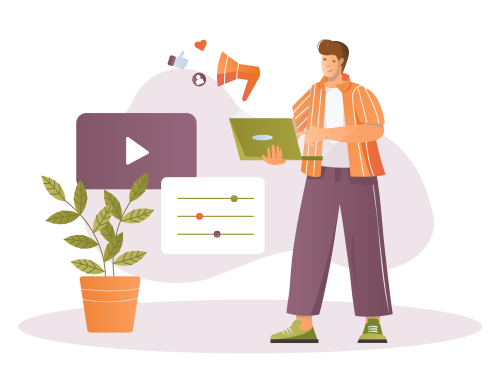
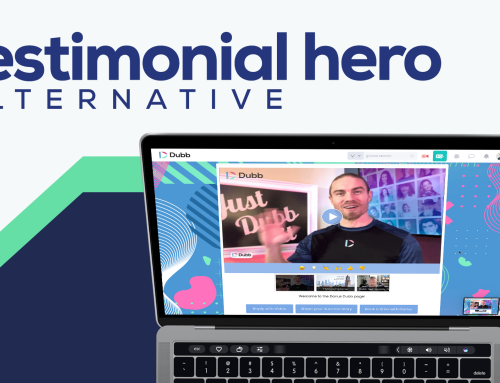
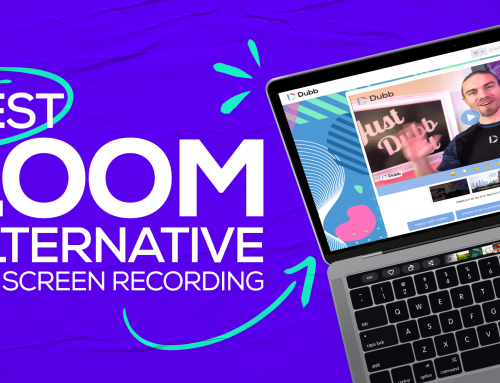
Leave A Comment