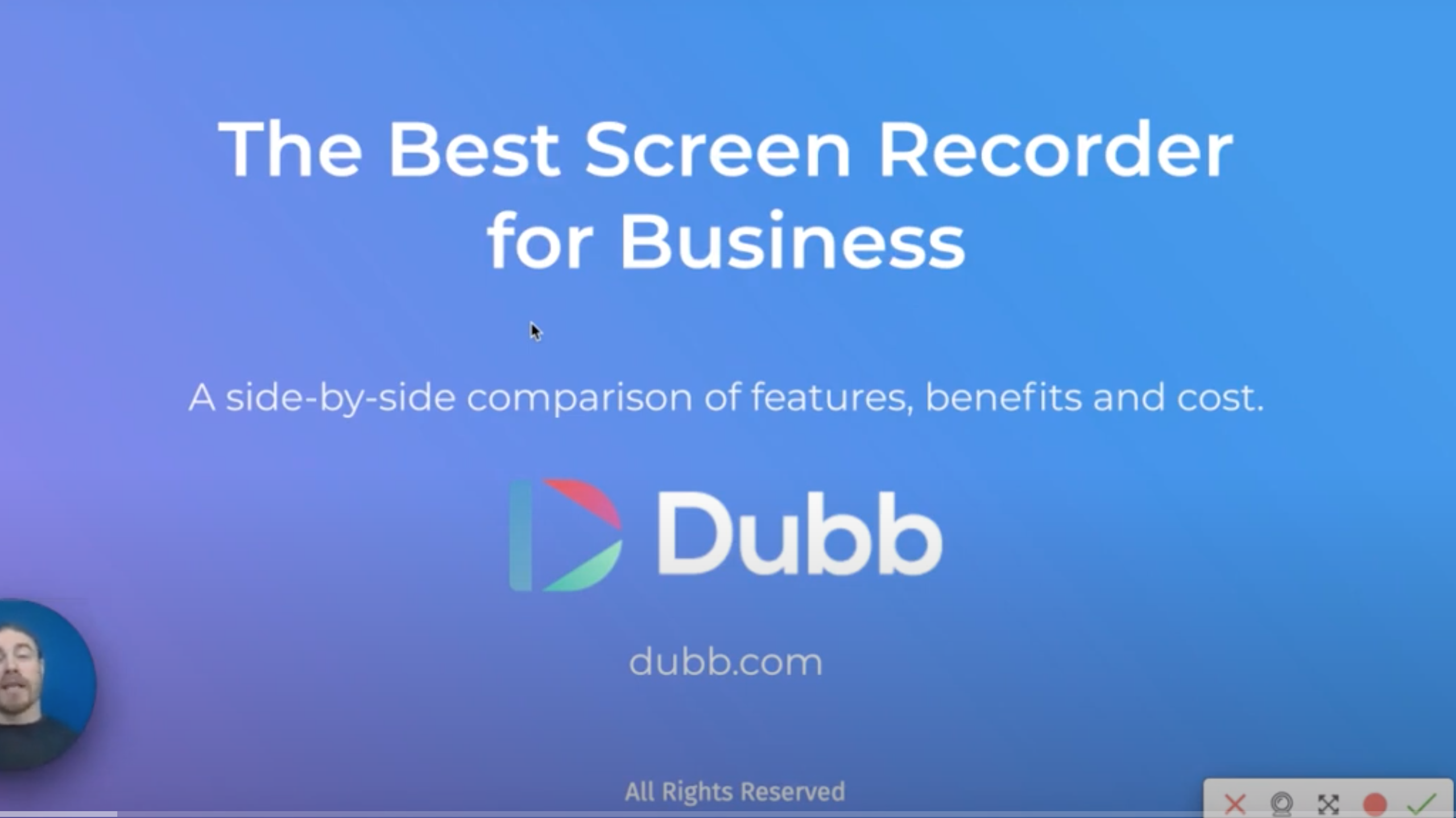The search for the best screen recorder for business can be more complicated than you think. After all, there are plenty of both free and paid screen recorders that you can use. In this guide, I want to take a deep dive into some great screen recorders to find the best screen recorder for business.
The best screen recorders can be used in everything from product tutorials for new users to formal presentations to your team or investors. Ultimately, they offer fantastic ways to reconnect with old customers, convince prospects to become paying customers, lead a team, and more.
At the end of this post, you will have a terrific understanding of how the best screen recorder works and how you can leverage it at your own business. No matter your goal or objective at your business, I’m confident that this screen recorder can help you get the job done.
So what are we waiting for? Let’s get started.
Why Screen Recorders Are So Valuable
Screen recording technology isn’t entirely new, yet it continues to provide a wealth of value to all kinds of businesses. At its core, screen recording technology lets you capture your screen and share it with other people. Importantly, it captures your screen in real-time, so your audience can see you interact with one or several programs.
I’m sure that you can already see some of the benefits of screen recorders. For one thing, they are tools that can easily explain a topic or idea. As a hypothetical, think about a situation where you are trying to help a user navigate an issue with your digital product. Email can be a useful tool to communicate with your customers, but it may take a long time to explain how the user can solve the problem. Along with this, the user isn’t getting a visual representation of how to do so. The same is true with voice. Even if you are leaving a detailed voice note to your user, he or she may struggle to translate your voice into visuals.
You can avoid these issues with screen recording technology. By using a screen recorder, your audience member can see exactly what you’re talking about. Many screen recorders also include a webcam bubble that can capture your face. This adds some personality to your videos and can be an underrated way to connect with your audience.
In sum, screen recordings can be massively accretive to your business. You can use them in many different ways. Not only that, but your audience will greatly appreciate them. They provide a wealth of value and can eliminate much of the back and forth that comes with other forms of communication.
Specific Criteria for Great Screen Recorders
So considering how valuable screen recorders can be, let’s talk about what you should be looking for when reviewing different screen recorders. Like I said, there are plenty of screen recorders out there. Some are great and others are not-so-great. Therefore, when you’re reviewing different types of screen recorders, I encourage you to keep these factors in mind.
- Ease of use. This is the first requirement for a reason. If you’re looking for a screen recorder, you need a piece of technology that’s readily accessible, easy to understand, and doesn’t require hours upon hours of training. Ease of use also means that the screen recorder comes with extensions and integrations. When you’re using the screen recorder in Google Chrome, for instance, you don’t want to have to download some additional apps or relaunch something every time that you want to record a video. It eats into your time and efficiency. Instead, you just want to click on a button and start recording your video.
- Compatibility: By compatibility, I mean a screen recorder that works with the tools that you are already using. In the course of your day-to-day work, you’re already using a certain stack of tools, whether that is Gmail, Outlook, some CRM technology, and/or something else. It’s absolutely crucial for your screen recording technology to work with your preferred tools. If you’re using Gmail, for instance, your chosen screen recorder should let you automatically record your screen within Gmail.
- Must include calls-to-action. This is a big one. If you haven’t yet heard of a call-to-action, it is basically a tool that invites your audience to do something. It can be things like downloading an ebook, watching another video, or contacting your organization. Moreover, a CTA isn’t just something that you say in your videos. With a CTA, we absolutely need viewers to easily and simply take the action that we desire. Many of the other screen recorders that are familiar (like Screencastify or Camtasia) aren’t going to include CTAs. The screen recorders we are going to discuss, however, do include CTAs.
- Tracking and analytics. Tracking and analytics are the lifeblood of any digital product. The best screen recorders give you a wealth of analytics, allowing you to create even more engaging videos for your audience. Again, some of the more popular screen recorders fall short on this front.
- Must include branding. Branding is critical for any organization. Any missed opportunity to promote your brand is cash that is not entering your company’s coffers. The best screen recorders give you an opportunity to include your company’s branding on your recordings.
Incorporating These Features Into Practice
Those five features are critical for any screen recorder that you are considering. Without them, you are leaving a lot on the table. Even though a more popular screen recorder may make it easy to record and share a screen video on YouTube, you likely wouldn’t want to do that when sending screen recordings to your leads or customers.
While the video is on YouTube, there are setbacks. The best type of call-to-action would likely have to be included in the video itself. You may have to verbally direct the viewer to take some action, rather than having them simply click on a button. You can also include a link in the description, but you would have to count on the viewer actually clicking on the description and then clicking on your link. Along with this, your viewer will be instantly distracted by text and other videos that are directly adjacent to your video.
Ultimately, when we are leveraging video for business, we need 100% of our viewers’ attention. We need the ability to convert them with as few distractions as possible. Instead of sending them to YouTube, we need to send our viewers to a branded trackable video page. And as a reminder, these trackable video pages must include calls-to-action, branding, analytics, compatible with your current technology stack and must be easy to use.
In terms of CTAs, all of the screen recording tools that we’re sharing today include these things. For instance, let’s take a look at Dubb’s professional video page.
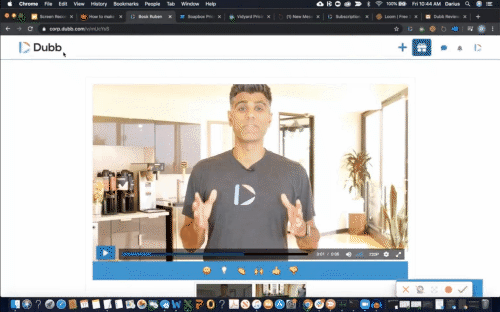
You can see that there are several things going on here. First, the Dubb video landing page lets you incorporate your own personal branding. We don’t want to send our viewers to somewhere where we don’t control the user experience. Rather than having cluttered text or our competitors’ videos on the same page, we want a safe haven where our video can be the focus of our viewers’ attention. Branding is huge, so you want to capitalize on branding opportunities for every screen recording that you make.
Looking at Dubb’s video landing page, you can also see another important element. You have call-to-action buttons below the video itself, making it easy for viewers to travel down your sales or marketing funnels. They couldn’t be more clear. You can see other types of functionality on Dubb’s video landing pages, including calendar integrations and more.
To be clear, not all platforms offer the diversity of call-to-action buttons in the way that Dubb does. Having said this, the others that we will discuss today have some variation of a call-to-action button. Again, it’s absolutely crucial that we incorporate these calls-to-action to achieve our desired conversion rates.
As for tracking, YouTube does provide some analytics. For instance, it can show you how many times your video has been viewed. That said, we’re not necessarily interested in the number of times our screen recordings have been viewed. Rather, we are much more concerned about whether key players and key prospects have viewed our content. Along with this, we want to know exactly how much of that video that our key prospects or leads have consumed.
Many of the platforms that we’ll discuss today, including Vidyard, Wistia, BombBomb, and Dubb, provide super detailed analytics. These analytics can go all the way down to the percentage of the view that was watched. Now, these are only available on the paid plans for Vidyard or Wistia’s Soapbox product. That said, both BombBomb and Dubb offer video analytics down to the percentage—all for free. This level of analytics and reporting is absolutely critical, as you definitely want to get this granularity when posting your screen recording to YouTube.
Several Great Candidates: Chrome Extensions
So understanding these important factors and how they play out in practice, let’s talk about several great tools that you can use to capture screen recordings. We are going to talk about five of them. They are Vidyard, BombBomb, Wistia, Dubb, and Loom. These video sales and marketing tools have many different tools and features that your team can leverage. To compare them on an apples-to-apples basis, we are going to start by taking a look at all of their Google Chrome Extensions.
Upon first glance, you are going to notice a ton of similarities. Opening up Dubb’s Chrome Extension, for instance, you can see that you can immediately record your full screen, current tab, or webcam only. There’s a bright red record button and some annotation tools. You can also click on the “Activity” tab to get a look at how viewers have interacted with your video. Specifically, you can see who is watching what and what percentage of the video that they’re watching. To reiterate, this is a fabulous tool that can give you granular insights on prospects’ interest in your product or service.
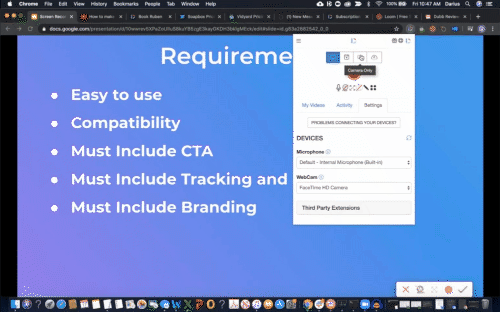
Looking at Vidyard’s Chrome Extension, you can see that it looks similar to Dubb. Once again, you have the ability to record your full screen, partial screen, and webcam only. Vidyard’s Chrome Extension also offers some basic analytics, but you’ll notice that these analytics aren’t quite as detailed as Dubb’s Chrome Extension. As a reminder, the percentage viewed of your videos is only available on Vidyard’s paid plans.
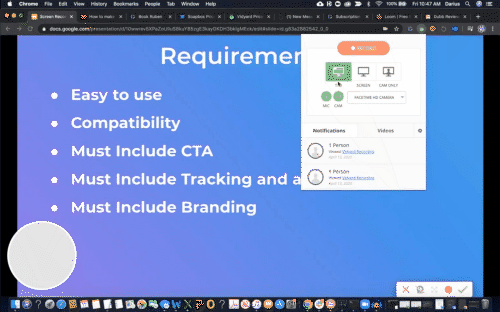
You’ll notice a similar story for the remaining tools (Loom, Wistia, and BombBomb). They are all extremely close to each other. Popping all of these extensions open, you can record your camera only or record your screen. That level of ease of use and compatibility is crucial, as they will help you efficiently create any type of screen recording.
At this stage, the only real difference among all of these tools is that Dubb has an annotation tool. This annotation tool lets you leverage real-time editing when you are recording your screen. It can be an extremely useful tool when you need to highlight or emphasize certain portions of your screen.
Several Great Candidates: Video Pages
That was just a very brief overview of the five Chrome Extensions. Because Chrome Extensions are free, I encourage you to try them out for yourself. Simply go to the Chrome Web Store, search for the Chrome Extensions that you want to try, install them, and experiment with them.
From using Chrome Extensions to create your screen recordings, let’s now talk about video landing pages for your screen recordings. As a reminder, you don’t want to place your screen recordings on YouTube or other video websites. While this may be a great idea for your personal videos, you’ll want to have your own dedicated video pages for screen recordings.
Again, there are going to be many similarities when we’re talking about the paid versions of these video pages. With Vidyard, BombBomb, Wistia, and Dubb, you’re able to upload your own logo and branding. You can also include calls-to-action. That said, there are some slight differences in how these CTAs work on different platforms. For instance, Wistia and Vidyard’s call-to-action buttons actually appear on the top of your videos. With Dubb, you’ll see that the call-to-action buttons are present below your videos and during the entirety of your videos. They can also appear above your videos if you are embedding videos.
The one opportunity we are missing is with Loom. Unfortunately, Loom does not offer the ability to upload your own branding. This is a huge missed opportunity and one that you should definitely consider if you’re thinking about using Loom. I wanted to include them because Loom has a fast and easy-to-use screen recorder, but for business purposes, we are losing the opportunity here.
Several Great Candidates: Pricing
When using any type of screen recorder, you’ll definitely want to look at all of the features that you’ll be getting. After all, if a screen recorder is missing certain features that are important to you, you’ll probably want to move on to something else. Yet there is another element that is just as important as features. That is pricing.
These platforms really have many more similarities than differences. That said, there are some major pricing differences that you’ll want to acknowledge.
Let’s start by talking about Wistia’s Soapbox product. It starts at $300 per year. This comes out to $25 per month. This includes almost everything that Soapbox has to offer except for the team functionality and team branding.
Vidyard starts at just around $15 per month. However, this is really more of Vidyard’s basic package. It doesn’t include some of the things that you’ll need, like interactive calls-to-action, video playlists, and embedding more videos. That is in their starter package, which comes out to $80 per month.
Moving on to BombBomb, you can see that it also has a starter package. That starter package comes out to $29 per month. It’s a similar intro package if you were comparing Soapbox and Vidyard. These packages don’t include all of their enterprise features, including more dedicated support and custom integrations. However, they do include basic features that I said were so essential (like branding and tracking).
Looking at Loom, you can also see that there is a $5 per month plan ($4 per month if paid for one year in advance). That said, by adopting this plan, you would be losing out on the opportunity of knowing exactly what percentage of your videos are being watched. Along with this, you won’t be able to upload and leverage your own branding.
Finally, let’s take a look at Dubb. Dubb’s equivalent plan of the basic ones mentioned above is under the “Internal & Support” category. Specifically, this plan includes everything from extensive branding opportunities and calls-to-action to HD video and custom subdomains. This plan comes out to $8 per month for a year’s subscription in advance ($10 per month if you decide to pay month-by-month).
Additional Thoughts on Pricing
Those are good plans if you are looking for stellar screen recording technology for yourself (or an extremely small group of people). But along with this, some of these platforms also offer team plans as part of separate marketing and sales packages. To start, I am specifically talking about Wistia and Vidyard. Those packages would have to be paid for separately. For instance, Vidyard also offers a higher tier for enterprise clients, but you have to reach out to Vidyard directly to obtain the precise pricing.
Having said this, there are two platforms that separate themselves from the rest of their competitors with these packages. They are BombBomb and Dubb. Both BombBomb and Dubb include an in-house email sender. Essentially, users of both platforms have the ability to send out bulk emails and leverage marketing automation. This is powerful technology that lets you automate your follow-up. Once again, only BombBomb and Dubb let you take advantage of these features. It’s all of the elements that we discussed in specific criteria for screen recorders along with the ability to send your screen recordings through tools like MailChimp, Constant Contact, and others. With both of these platforms, you’re getting everything you would with Wistia and Vidyard’s video solutions, but you’re also getting this additional email functionality.
For this “Individual Plus” plan by BombBomb, you will be paying $588 per year. If you look at Dubb, however, you’ll notice that you’ll get this functionality for $32 per month ($384 per year if paid for one year in advance). It is obviously less expensive than BombBomb and essentially an equivalent package.
The Verdict
After looking at features you’ll need and the differences between each of the tools discussed, I strongly believe that BombBomb and Dubb are the best options. They contain the full and complete suite that you will need to create, customize, brand, track, and send your screen recordings at scale. That said, if you had to choose between those two, I would recommend Dubb. Dubb gives you all of the tools you need at a much lower price point. In other words, by selecting Dubb, you get the best of both worlds.
Ultimately, I hope you found value in this review. If you would like to learn more about Dubb and how it can help you create great screen recordings, click here. You can also click here to get a free 14-day trial of Dubb’s paid plans.