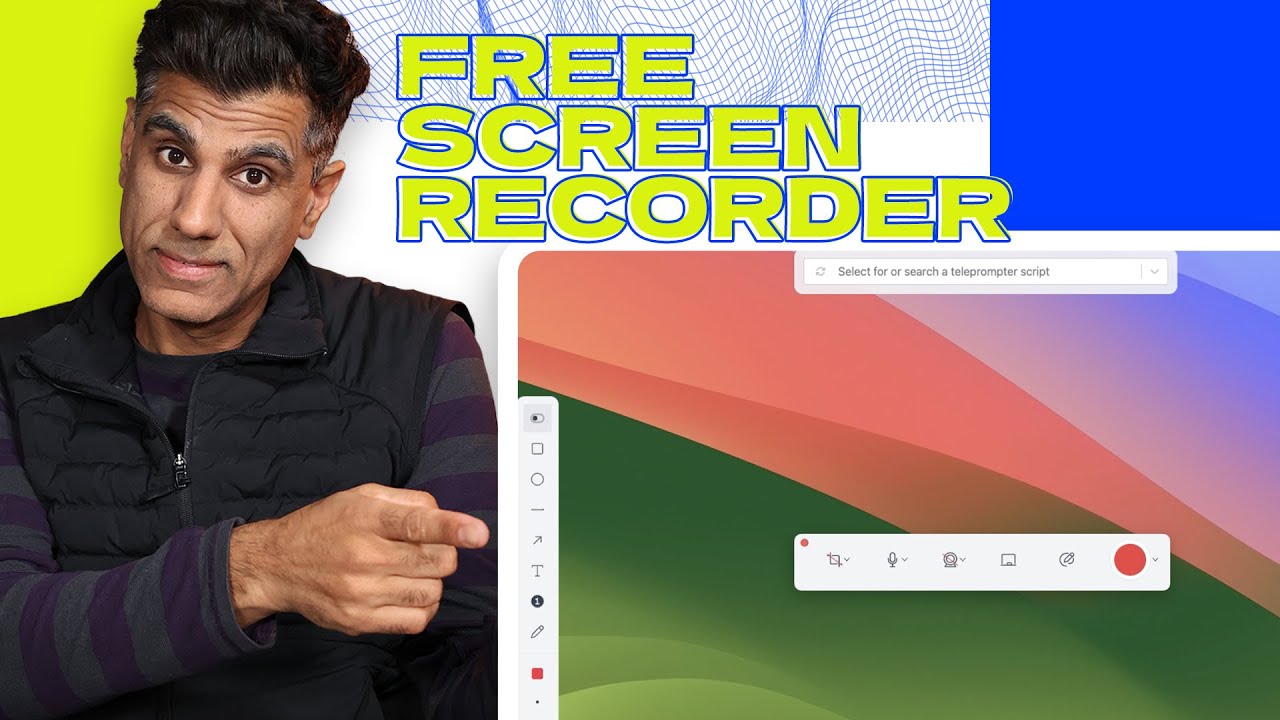Introduction to Screen Recording for Professionals
Importance of Screen Recording in Business
Screen recording tools have become essential for business professionals as they allow for capturing and sharing visual content efficiently. In this blog post, we will discuss the importance of screen recording tools and provide a step-by-step guide on how to get and use the best screen recording app for Windows.
Advantages of Using Screen Recording Tools
Screen recording tools are valuable for saving time, educating others, and persuading people. They enable users to capture what they see on their screens and share it with others, making it an incredible way to convey information. Additionally, screen recording tools can help businesses make more money by enhancing communication and productivity.
Introducing the Dubb Desktop Recorder
The recommended screen recording app for this tutorial is the Dubb desktop recorder. This software application has been developed over the years, building on the success of the Dubb Chrome extension. While the Chrome extension is suitable for recording within the browser, the Dubb desktop app offers more robust recording and editing functions.
Downloading and Installing Dubb Desktop App
To begin, click on the link to download the free Dubb desktop app and install it on your Windows or Apple machine. After installation, sign up and log into your Dubb account, which takes less than 60 seconds and does not require a credit card. You can choose the free option if desired.
Upon opening the Dubb desktop app, you will see six options to choose from. These include recording your screen, recording your webcam, importing a YouTube video, uploading a video, accessing your dashboard, and adjusting settings. For this tutorial, select the “record screen” option.
Adjusting Video Dimensions and Formats
The first button you will encounter is the cropping or dimensions tool. It is essential to determine the size of your video based on where you plan to publish it. For YouTube, a 16:9 landscape format is recommended, while a 9:16 format works well for social media platforms like Instagram or Facebook. Select the desired format.
Next, decide whether to turn on or off your webcam feed and whether to use the teleprompter feature. The teleprompter allows you to read a script while recording your screen or webcam video. It is important to note that the teleprompter will not appear in the final recording.
Enhancing Your Videos with Additional Features
Annotations can be added to your video, including shapes, lines, arrows, text overlays, and numbering options. You can customize the size, location, and color of these elements. The annotations tool also provides undo, redo, and clear options. Close the annotations tool by clicking the “x” button.
You have the option to show the display controls from the Dubb desktop app in your recording. This feature is useful if you want to include these elements in your videos. Additionally, you can choose to show your mouse clicks, which highlights each click with a blinking circle.
Recording and Editing Your Videos
The Dubb desktop app’s most robust features are the ability to record multiple clips and edit videos. While recording, you can pause and resume to gather your thoughts or prepare your screen visually. After completing a clip, click the check button to save it as a video clip. You can continue adding clips, including screen videos, webcam videos, or uploaded videos. Once you have organized your clips, click the “done recording” button to merge them. The merged videos can then be edited in real-time using the simple editor. You can cut, trim, delete clips, and generate captions. The zoom tool allows for precise cuts.
Finalizing and Sharing Your Videos
After editing, you can download the video to your computer or upload it to Dubb. Once uploaded, you can utilize various features offered by Dubb, such as sharing it in a video email, uploading it to YouTube, hosting it, embedding it on a webpage, or sending a video email campaign.
Conclusion: Maximizing Business Productivity with Screen Recording
In conclusion, having the best screen recording tool is crucial for business professionals. The Dubb desktop recorder is a recommended app that provides robust recording and editing functions. By following the steps outlined in this blog post, you can easily get and use this screen recording app for Windows 10 or Apple. Subscribe to our channel, like this video, and leave a comment suggesting what content you would like us to create next time.