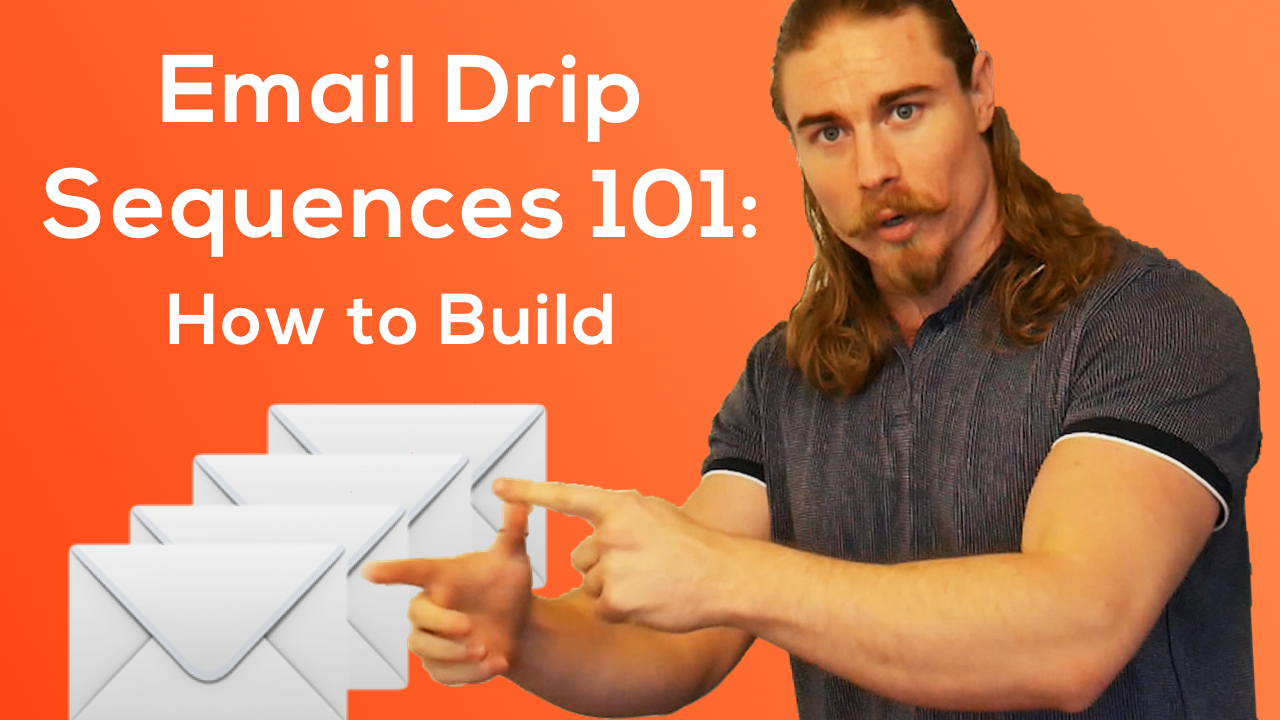Welcome to part two of Dubb’s series on architecting, building, and optimizing email drip sequences.
If you haven’t yet checked out part one on this series, we discussed the architecture of an email drip sequence. Specifically, we talked about five steps when designing your email sequences. They are:
- Determining your target segments.
- Understanding your clients’ goals.
- Creating great content.
- Focusing on distribution.
- Tracking your data
To learn more about these preliminary steps, we encourage you to check out part one, which you can find here.
Now, we are going to spend some time focusing on how to actually build email drip sequences.
A Typical Email Sequence
To start, it is helpful to discuss a typical inbound email sequence. While it does not need to be limited to the following number of steps or emails, your drip sequence should never end. You want to continue delivering content to your audience even after they become paying customers.
The first email that you send to your audience is a welcome email. Typically, this is an introduction to the personality that is talking about your product or service. In this email, your chosen personality is candidly speaking to your audience about your offering and welcoming them into your ecosystem. The goal is for your personality to make a genuine connection with your audience. Often, one of the best ways to build this connection is by including a video in your email, as it increases the chances of your personality building trust with your audience.
While the welcome email is mandatory, the next email will depend on the product or service that you are offering to your audience. An example is helpful. At Dubb, we offer SAAS software to our customers. Because of this, in our second email, we help our audience set up our software. We explain to our audience—in the simplest terms possible—how they can start using Dubb. This is just one example, but the point remains: you want to discuss the steps that your audience should take when they are entering your ecosystem.
In the third email, you want to provide some use cases for your audience. These use cases help your audience get a better understanding of how your product or service can help them. These emails can be extremely valuable if you can connect to the precise use case that your audience is pursuing. By achieving this match, you will build a very personal relationship with your audience member. For example, at Dubb, we use a real-life examples of how to use Dubb in Gmail. Through a detailed screen recording, we show how our audience can use Dubb’s Gmail integration.
In your drip sequence, you will also need to create more than one use case videos. Doing this, you can speak to the different needs of different audience members, thereby maximizing the chances that your product or service matches up with their ideal use case. In your next use case video, you can also discuss features that your audience hadn’t initially considered. If your product or service has a secondary purpose, it is worth mentioning it here. It shows that your product or service is more versatile than your audience may have initially considered.
From your additional use case videos, you will next want to leverage testimonials in your next emails. It’s an opportunity to tell a story, and humans are naturally drawn to stories. Here, you have two choices: you can have a testimonial from a real customer (like a video testimonial that you can easily capture with Dubb) or it can be a case study. Your case study, for instance, can be a link to a PDF, webpage, or landing page. Whatever you choose, the purpose is to leverage a narrative and tell a story. Showing a customer succeeding with your product or service can go a long way in building a human connection with your audience.
One of the final emails in this initial drip sequence focuses on your offering or promotion. Here, you can actually ask for the sale. You want someone to take action, so you can offer things like discounts or promotions. You want to create the “FOMO” feeling (fear of missing out) along with a sense of value. From here, hopefully, audience members can become customers, which would insert them into a different drip sequence.
In each of these emails, you will also want to add additional things like personalization, unsubscribe links, and social links. Consider branding, the appearance of your emails, and whether important links are included. If, for instance, someone wants to make a purchase from the very first email, you should include this capability. There must be some universal link or resource that they can access from each email in your drip sequence.
Essentially, you need to put in a significant amount of work into each email in order for your drip sequence to be successful.
Using Dubb to Build Your Email Drip Sequence
You can easily use Dubb’s automation feature to build out your drip email sequences.
Creating Emails
From the Dubb dashboard, you will start with the “Email” option under the “Automation” tab. Emails created under the “Campaigns” tab will not be usable in automation.
After clicking the “Email” option under the “Automation” tab, you’ll first need to create the email to incorporate into your workflows and email sequences. By clicking the “New” button, you will see a page allowing you to customize elements of your email. On that page, you can also select the video that you’d like to include in the email. Also, ensure that you correctly complete the “From Name” field and “Subject” field (subject lines are very important).
Clicking “Save and Continue,” you are then presented with a page where you can construct the email itself. You can start with your introduction. From there, you will see a video placeholder, signifying where your video will appear in the body of your email. With Dubb, you can also leverage personalization tokens, which allow you to insert a contact’s first name, last name, or email in your message. At the end of the email, you will have a place for your closing statement and email signature.
After clicking “Save and Continue,” you will see a preview of the email itself. The body of your email will show up as an animated preview and an unsubscribe option will be included at the bottom. By clicking “Save and Close,” this email can be used in a workflow.
Adding an Email to the Workflow
Returning to the “Automations” tab, you can click on “Workflows” to see your current workflows. You can create a new workflow, and from there, you can add a name and triggers, which send out certain emails based on things like video and email engagement. You will also see the conditions field. For instance, “includes any of” means a recipient has to have only one tag to be included here. “Includes all of,” by contrast, requires a recipient to have each and every tag to be included. Once you are finished, you can click “Save and Continue.”
From here, you can actually start building your workflow. First, you must add an action. Your most likely option at the beginning is to “Send Campaign.” You then select the email you just created. Upon clicking submit, we can add an additional step. For instance, we may want to add a delay (say two days). After submitting, we can add an email that will be sent two days after the first. You simply click “Add an Action” and then “Select Campaign” and select another email that you would like to be sent. Once you draft your emails, you will your library of emails there. After clicking submit, you can see your workflow where you send your first email, wait two days, and then send your next email.
You can add as many steps as you need, so the choice is yours. After clicking “Save and Continue” on the workflow page, you can then actually launch your campaign. The first switch you see on the screen, however, is very important. It ensures that you can only trigger your contacts once. In other words, if it ensures you don’t send the same person the same email more than one time. Unless there are particular emails that need to be sent more than once, you likely want to enable this option. Next, when you’re ready, click the second switch to turn on the workflow. Finally, you will note a spam policy agreement, where you agree you are not sending spam to your audience.
By clicking “Save and Close,” you will see that your campaign is ready to go. If you want to add someone into this workflow, all you need to do is click the “Contacts” tab, select the contact you want to add to the workflow, and add the tag that you would enroll them into the campaign. When your contact is enrolled, they will receive a series of emails that you have designed and designated in your workflow.
If you have any questions about using Dubb to manage your email drip sequences, feel free to reach out to chat and email support. In the future, you will also see additional triggers that are added to workflows, which will provide you with even more functionality and customization in the Dubb platform.
The Final Tutorial
In part three, you will learn how to optimize your workflows and email drip sequences. Stay tuned!