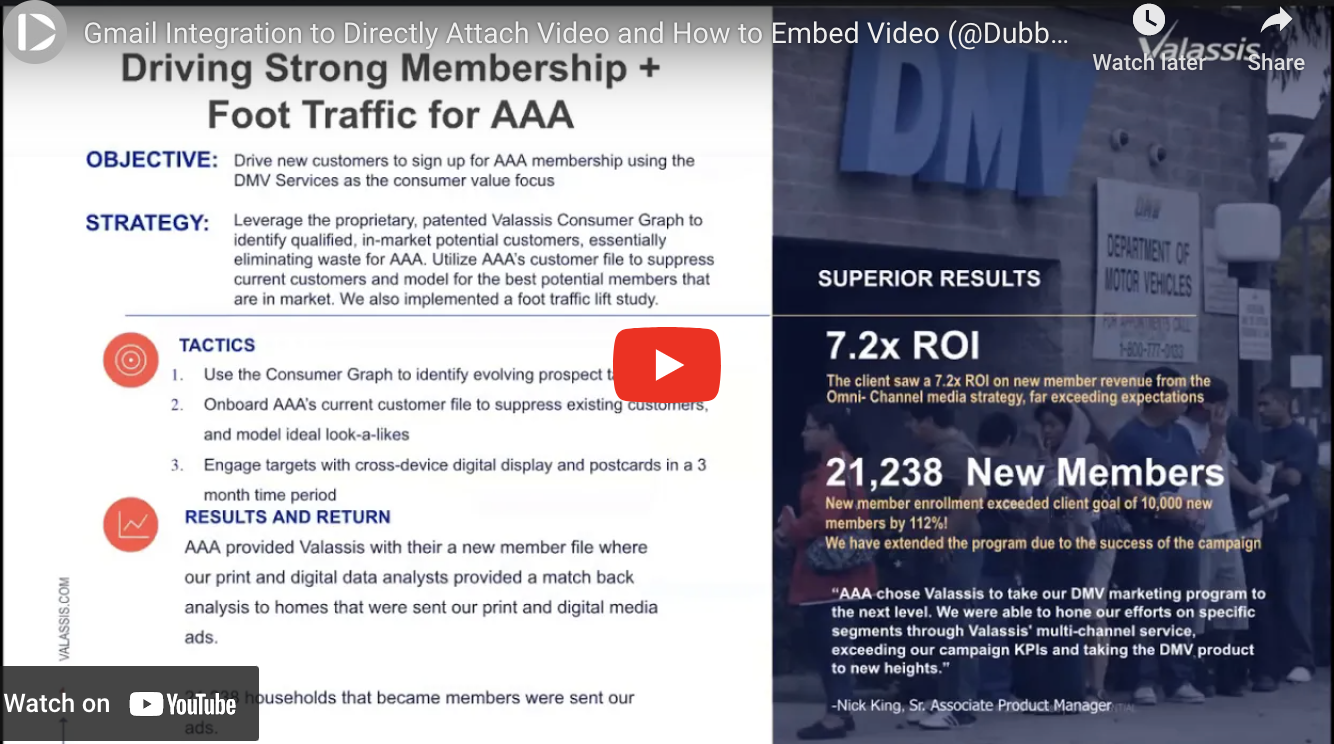In this recap from a Dubb Support video, we are going to take a deep dive into how to directly attach video and how to embed video through some of Dubb’s tools. This is a great discussion that can help you supercharge your work within Gmail. Even if you aren’t a Gmail user, you will get plenty of ideas here to help you get much closer to your sales and marketing goals. If you want to view the video in its entirety, go ahead and click on the play button above. I hope you enjoy the conversation!
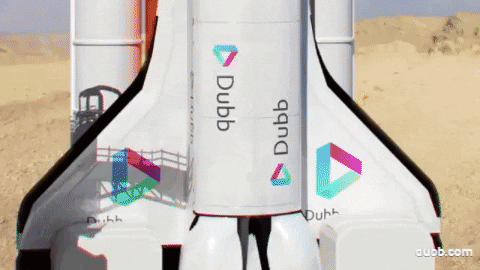
If you are a regular visitor to this blog, you know how much we love video. We have seen so many examples of sales professionals, marketers, and CEOs investing in video and achieving outstanding results. Whether you want to build brand equity in your sector, find new prospects, or more easily convert warm prospects into paying customers, video can help you get the job done.
When we are discussing video, we also want to make sure that it doesn’t hinder you from accomplishing your sales and marketing goals. After all, we are all busy. From juggling a never-ending to-do list at work or finding the time to take our kids to their after-school activities, we want to make sure that we are getting the most out of our time.
This is where today’s discussion is extremely relevant. [start] I want to spend this blog post talking about Dubb’s Gmail integration that lets you directly attach video. We are also going to talk about how to embed video so that you can more easily get attention and views for your video content.
When we are talking about video sales and marketing, it is all too easy to think about the awesome types of videos that you will create. While the creation process is probably the most exciting and fun part of this discussion, distribution is just as important. After all, if people aren’t actually viewing your video content, it doesn’t matter how flashy or good-looking it is.
Therefore, this post is really important for anyone that wants to both get more visibility for their video content and more easily distribute that content. You can use the tips and strategies below to make your life easier and get much closer to your sales and marketing goals.
Let’s jump into it.
What You Need to Get Started
When we are talking about how to directly attach video and how to embed video, you will need several things. For starters, you will need an email account. You probably already have this, whether it is Gmail, Outlook, or something else.
From there, you will want to create an account on Dubb. While I may be biased, I believe that Dubb is the best platform to help you leverage the power of video. If you already have a Dubb account, you are good to go. If you haven’t yet created an account, however, you can do so by clicking here. If you are a new user, you also get access to a free 14-day trial of our premium plans, so I encourage you to take advantage of that.
To share a video, you are going to need a video to distribute. For the sake of this post, it can be a video that you have already created for your business. If this is your first time creating video content for your prospects and audience members, I encourage you to take out your phone, download the Dubb mobile app, and create a quick selfie video. That selfie video can be everything from pitching a key prospect or spending a few minutes talking about why your business has an edge in your sector or industry. Whatever the case may be, you are going to need a video to both send via our Gmail integration and embed on a particular website.
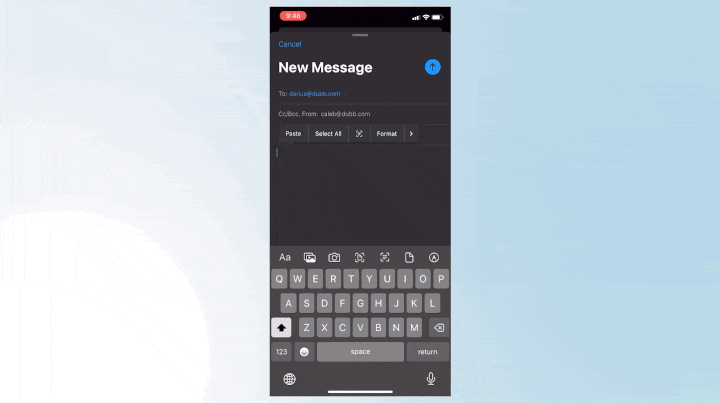
Finally, you are going to need Dubb’s Gmail integration. The Gmail integration can actually be found in Dubb’s Chrome extension, which you can download by clicking here. The Chrome extension is completely free and can provide a massive amount of value to your sales and marketing work. More on this below.
The Dubb Chrome Extension and Gmail Integration
At Dubb, we are really excited about the Dubb Chrome extension. It makes it extremely easy for our users to record all types of videos and distribute them wherever they’d like.
Let’s start with your recording options. Once you download the Dubb Chrome extension, you will notice that there is a small Dubb icon within Chrome. By clicking on that, the Chrome extension will open. You will see that you can do a variety of things here. You can record a new video, upload a video of your own, see the videos that you have already uploaded to Dubb, and see how those videos have performed through the “Activity” tab.
The creation tools are especially important here. One of the great things about the Dubb Chrome extension is that you can make awesome types of videos. The Chrome extension lets you record using your webcam, record your screen, or record a combination of the two. Webcam recordings are pretty straightforward. Using your webcam, you can record a video while sitting at your desk, while interviewing a colleague, or something else.
Screen recordings are another helpful tool in your toolkit. Using the Dubb Chrome extension, you can capture and record your screen. This is really helpful if you are delivering a PowerPoint presentation, trying to walk a prospect through a contract, or showing off parts of your digital product or service. When you are doing so, you have the option of including a live feed of your webcam in the bottom left corner of your screen. Doing this makes your screen recordings more personable and more engaging. You can also choose to use Dubb’s annotation tool, which lets you draw on your screen in different colors. It gives you another way to draw your viewer’s attention to certain points of your screen. You can circle text, underline a key phrase, or even doodle. It’s your choice.
A Case Study: Sending Videos Through Gmail
There are plenty more ways to use the Dubb Chrome extension. That said, we started this post by talking about how to send a video through Dubb’s Gmail integration. The integration actually comes from Dubb’s Chrome extension. So once you download the Dubb Chrome extension and open up a new message in Gmail, you will, once again, see that small Dubb icon. Clicking on that will open up a new menu. In that menu, you can see that you can look at your already-recorded videos, record a new video, upload a video, and view your activity reporting.
Once you decide to include a Dubb video in your email, you will notice something interesting. Dubb automatically includes the video in the body of your email. But beyond that, you will see that Dubb creates a three-second GIF of your video. The default is the first three seconds of your video, but you have the power to change this as you’d like. Ultimately, the three second animated GIF is an excellent way to entice your viewer to click on the GIF and watch your video. It is much more interesting than including a simple hyperlink to your video (as is the case in many sales and marketing emails). Again, you get this feature for free, so don’t hesitate to leverage it as you are sending your videos through Gmail.
That’s not all. When you are using Dubb to upload and share your videos, you have the option of including personalization text above your animated GIF. This is essentially one line of text that can add some more personalization and customization to your video. As the simplest example, you can include “Video for X” (X being the viewer’s name) above the GIF. On the surface, it may not seem like a lot. However, combined with the animated GIF, it can go a long way in convincing your recipient to watch your video. Every bit of personalization helps. And who knows? That one line may be the ultimate catalyst that causes the viewer to click on your link, watch your video, and become a paying customer.
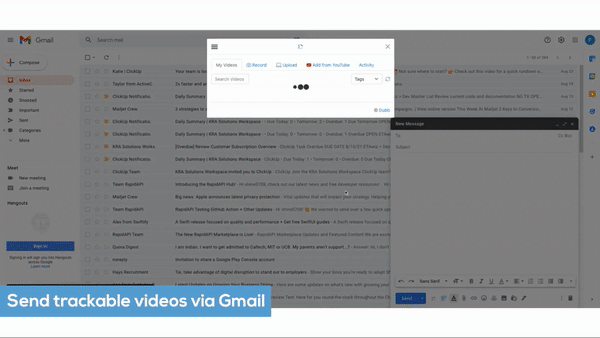
Dubb Video Landing Pages
So as you can see, you can directly attach video to your Gmail messages through Dubb’s Chrome extension. It is an extremely easy process and you don’t need to be technically inclined to get all of the benefits from this integration. The Dubb Chrome extension also works with other email platforms (like Microsoft Outlook). However, if you are using an email platform that does not yet have a Dubb integration, you can still directly attach video to your emails. What you’ll need to do is click on the blue “Copy For Email” button on the specific video page on your Dubb dashboard. Once you have done that, simply copy and paste the video into the message. It is as simple as that.
However, at this point, you may have a new question. What happens when the viewer clicks on the animated GIF? Do they watch the video in the email or somewhere else?
Unfortunately, there still isn’t a way for a viewer to watch a video in the body of an email. However, all of us at Dubb think that there is something better. In fact, there is a more powerful tool out there that is sales and marketing focused. Specifically, I’m talking about embedding your video on Dubb video landing pages.
You can think of Dubb video landing pages as the central hub for your video content. Like the automated GIF, you automatically get a Dubb video landing page for every video that you upload to Dubb or record on Dubb. If you are using Dubb’s free plan, you will have some Dubb branding on your video landing pages. However, if you are a subscriber to one of Dubb’s paid plans, you have the ability to totally customize your video landing pages. You can do things like add your company’s logo, fonts, and colors. You can customize the video player, change the color of the play bar, and change the background of your video landing page. As if that weren’t enough, you can include an email signature (including your contact information) below the video itself. That email signature is also customizable. Basically, whatever customization ideas you have, you can probably execute those ideas.
We typically recommend that our users set up templates for their video landing pages. You can create a template depending on the use case (for instance, sales videos will have one template, and more generic marketing videos will have another template). That way, you don’t have to keep customizing your video landing pages. You can also have the confidence that your landing pages will look exactly the ways that you want them to look. This leads to brand unity and a much more professional signal to all of your viewers.
When you go to a Dubb video landing page, you will immediately see all of that customization. Beyond that, however, there are several key elements on the page. Below the video itself, you will have the option to add additional videos as part of a playlist. This playlist feature is an especially effective way of stacking together multiple videos. Basically, once your main video concludes, Dubb will automatically start to play the first video in your playlist. One of the more effective ways to do this is to include an extremely personalized video as your main video and then add one (or more) videos to the playlist. These videos are more “generic” in that they aren’t as customized or personalized for that particular viewer. Nonetheless, you can include a longer, more polished video about your product, service, or company. You can also include some video testimonials, which are a fantastic way to build social proof for your business (more on this in a bit). No matter how you choose to use it, I encourage you to think about adding some videos to a playlist. It is an easy way to keep the viewer engaged, educate that viewer about your company, and get one step closer to a conversion.
From the playlist feature, I now want to talk about call to action buttons. If you haven’t yet heard of the idea, a call to action is essentially a way to convince your audience to do something. To put it another way, it helps lead your audience from point A to point B. Because we are making these videos to generate more sales, your call to action buttons can play a large part in building prospect relationships and convincing your viewers to purchase your product or service.
Using Dubb, you can create all sorts of call to action buttons and have those buttons prominently displayed below your videos. With that said, some of my favorites include the following:
- Directly booking a call on your calendar: This is a great call to action for those prospects that are toward the bottom of your sales funnels. Essentially, what this call to action button does is display your calendar below your video. That way, when a prospect is done watching your video, he or she can book a time on your calendar. This is an outstanding way to close sales and do so in a way that saves time. Instead of having to go back and forth to schedule a call, you can leave the decision up to the viewer. Then, when you wake up, you can see a list of warm prospect calls that are already booked on your calendar. You even get reminder emails and can be confident that you aren’t double booking follow-up calls at a specific time. Pretty great, right?
- Download an eBook or white paper: Sometimes, you may have created an outstanding digital product that better explains your company, product, or service. This can be an eBook, white paper, or some other document. If you have already done this, you can easily link to that digital resource with a call to action button. This can be a good option if you are sending a sales video to a prospect that is just hearing about your company.
- Reply with video: This is one of my favorite call to action buttons. The reply with video call to action lets your viewer respond to your video with a video of their own. This is valuable in several different ways. For starters, this means that your viewer doesn’t have to type a lengthy email to respond to your video. They also don’t need to sign up for anything. They can simply press a button, start speaking to the camera, and have their response sent directly to you. This is true whether they are seeing your video on a laptop, desktop, or mobile device. Not only that, but the reply with video call to action lets you easily gather video testimonials. Like I mentioned above, video testimonials go a long way in building social proof for your business, which makes it easier for your new viewers and prospects to trust you. This trust helps you generate more sales, so I highly encourage you to use this call to action.
- Visit a page: Dubb lets you have a call to action button that links to virtually any website. For instance, you may have a showcase page that is the central hub for all of your video testimonials. You may want to link to this page if a viewer is just hearing about your company. In other instances, you may want to link to a sales page. It’s your choice, so feel free to pick the option that is best for you.
- Complete a form: Finally, this can be a helpful call to action for prospects and viewers at the top of your sales funnels. If the viewer was directed to one of your videos and you don’t have any prior knowledge about him or her, you may want to gather it by including a form as a call to action button. Just make sure that the form isn’t too long. The more fields you add, the more likely that the viewer will fail to complete the form and churn away.
These are just some of the options at your disposal. The great news is that you can keep your call to action buttons or change them as you see fit. What you’ll want to do is follow the data and see how your audience is reacting to your call to action buttons. If you are seeing that you are getting many leads further down your sales funnel through your white paper or eBook call to action, you will definitely want to keep it (and even consider using it in other videos). On the other hand, if you are seeing that one of your call to action buttons is often ignored, you may want to switch it up. Include a different option and see how your audience responds to it. By experimenting and iterating in this way, you will find a combination that suits you.
Automations
I want to briefly take a step back and talk about automation possibilities that you will find on the Dubb platform.
When we are talking about a situation where you directly attach a video, you are often doing it in a one-to-one context. For instance, you may meet a prospect at a conference and want to follow up with that prospect through a quick video. You can record the video, go into Gmail, open up the Dubb Chrome extension, and attach your video to the email. Simple enough.
However, what happens if you want to send your video to one more person? If it is a more generic video, you could add a few more email addresses to the “from” line and send your video off. But what if you want to send your video to a much larger audience? And what if you want to do it in a way that is as seamless and automatic as possible?
This is where Dubb automations come into play. Using Dubb, you can easily create automated workflows that distribute your videos based on certain criteria. The workflows can be as simple or as complicated as you’d like. The bottom line is that Dubb’s internal software can both ensure that your videos get in front of your desired audiences and give you the best chance of getting a conversion.
Even if you haven’t used automated workflows before, I encourage you to give it a shot. Once you do, you will receive valuable analytics that you can use to deliver more targeted messages to your prospects. Compared to other video sharing platforms, Dubb gives you extremely granular analytics. For instance, for every one of your videos, you can see whether individual prospects watched your video, how much of the video they watched, whether they clicked on any of your call to action buttons, and even whether they left any emoji reactions to your videos. This data is extremely helpful and can help you build a stronger relationship with your prospect. Whether you are just meeting a new prospect or trying to make an interested prospect a paying customer, don’t hesitate to take a look at all of the analytics that Dubb provides.
How to Embed Your Dubb Videos
To this point, we have talked about using the Dubb Chrome extension to directly attach video to your emails. While we used the case study to talk about how to directly attach video to a Gmail message, you can see that you can do so with Outlook and other email platforms. If an integration doesn’t exist with your email client, you can simply press the “Copy For Email” button and go from there.
Now, I want to shift gears and talk about how to embed your Dubb videos. We talked about Dubb video landing pages and how you can embed your videos there. But what if you want to embed your Dubb videos somewhere else?
At Dubb, we provide embedding codes for your videos. Let’s say you have a website or landing page and you want to place your Dubb videos there. You can include a standard embedded video on that page. The cool thing here, however, is that once your video concludes, your call to action buttons are displayed. Just think about it. If you have a booking button or a “visit website” call to action button, they will be displayed on the top of your video. You can also include the reply with video call to action button here. That way, you can easily capture a video testimonial and display it on your website. It gives you yet another way to display a Dubb video wherever you’d like and get all of the benefits of call to action buttons.
That’s not all. At Dubb, we also provide a small widget embed option. I would say that this is one of the more powerful options for consultants, coaches, and solopreneurs. What happens is that when someone visits your website, they will see all of your marketing copy and value proposition prominently displayed. At the same time, if you leverage this widget video option, they will see a small video in the bottom corner of their screen. As they are navigating through the website, the video will follow them up and down the page. You can even have the video automatically play when the prospect visits your website.
That autoplay video can be anything you want. In some instances, it can help to use it as an introductory video. In that video, you can say something like, “Hey, welcome to my website. Take a look around and happy to help you if you have any questions.” You can also speak about your value proposition and how you can make your visitors’ lives better. The cool thing is that this is a very personal way of connecting with your website visitors. As a coach or consultant, your business is extremely personal. It is all about building relationships and delivering a valuable service. An introductory video like this can help you create a great first impression and make it much more likely for you to generate a conversion. And just to be clear: your call to actions will appear on top of that video as well, making it a great opportunity to build the relationship with your website visitors.
Go Forward and Share Outstanding Video Content
We started this discussion by speaking about how to directly attach video and embed videos using Dubb. I hope that you have seen how easy it is. Whether you want to directly attach video for one prospect or embed a key sales video on your website, Dubb makes it really easy for you to get the job done.
So at this point, I encourage you to experiment with the Dubb platform. Go ahead and download the Dubb Chrome extension and directly attach video to a single email message. See how the recipient responds to the animated GIF and personalization text. If you want to be really ambitious, create an entirely new sales video using the Dubb mobile app and embed it onto your website (or another landing page). The best way to learn is by doing, so I encourage you to get started right now.
Ultimately, our entire team at Dubb is focused on building a one-stop-shop for all of our users. We recognize that entrepreneurs, business owners, and CEOs of enterprise companies have all of these different moving parts. They are looking for simplicity and that simplicity can come from distributing your videos with just a few clicks of your mouse. Whether you want to distribute your videos on Gmail, Outlook, or another email platform, you can easily do so through the Dubb Chrome extension. Check it out today!
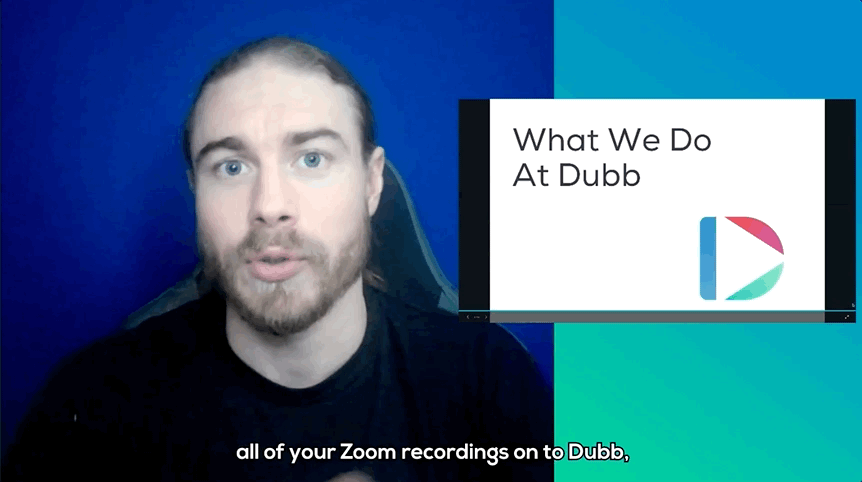
At Dubb, we enjoy discussing and thinking about topics like how to directly attach video and how to embed video for your business. If you have any comments or questions about the above, no sweat. We would love to hear from you. You can click here to get in touch with us. If you want to learn more about Dubb and how it can help your business, you can click here. Finally, if you aren’t already a Dubb user, you can click here for a free 14-day trial of our premium plans.