Are you looking for a screen recorder for Chrome? Have you been looking for a quick and easy way to create a screen recording and share that recording with prospects, customers, or anyone else?
If so, we are here to help. At Dubb, we are laser-focused on helping our users leverage the power of video to accomplish their business goals. While there are plenty of ways to do this, we have a special fondness for screen recording videos. Even though they may seem simple on the surface, screen recordings can provide immense value to your organization.
Because they can be so valuable, I want to take a deep dive into screen recordings and how you can leverage a screen recorder for Chrome in your daily work. At the end of this post, you will be well-prepared to find a screen recorder for Chrome and use that screen recorder to reach your business goals.
So are you ready to join me on this journey? Let’s get started.
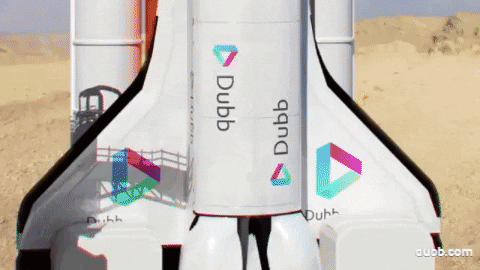
Table of Contents
The Value of Screen Recordings
What To Look For In A Screen Recorder For Chrome
How Dubb’s Screen Recorder For Chrome Can Help
Some Quick Tips on Creating Your Screen Recordings
Be Mindful of the Length of Your Videos
Think About Creating an Outline
Leveraging the Power of Screen Recordings
The Value of Screen Recordings
Before discussing specific screen recorders for Chrome, I think it is important to take a deeper dive into why screen recordings are so helpful. After all, when you are creating video content, you can do so many different things.
You can create a quick selfie video where you share your thoughts on something new and important that is happening in your industry. You can interview one of your colleagues about a new product or service that you are releasing. You can even interview a satisfied customer and then use that testimonial video as a way to persuade others to become new customers.
That being said, screen recordings can be an underrated, yet extremely effective way to build awesome relationships with any type of audience. That audience can be interested prospects, current customers, or even your employees. Whether you are trying to help a user navigate your product or explain virtually any topic to any type of audience, a screen recording can be just the thing for you.
We are going to get into use cases in a moment. However, you may be wondering exactly why screen recordings can be so effective. If you were to look at their core, I think their power comes down to three things. Those things are the video, customization, and efficiency.
The Power of Video
First, screen recordings are extremely powerful because they are taking advantage of video’s inherent strengths.
Dubb is a company that is obsessed with the power of video. While the early days of the Internet were based on text, video has become an increasingly important way in which we consume content.
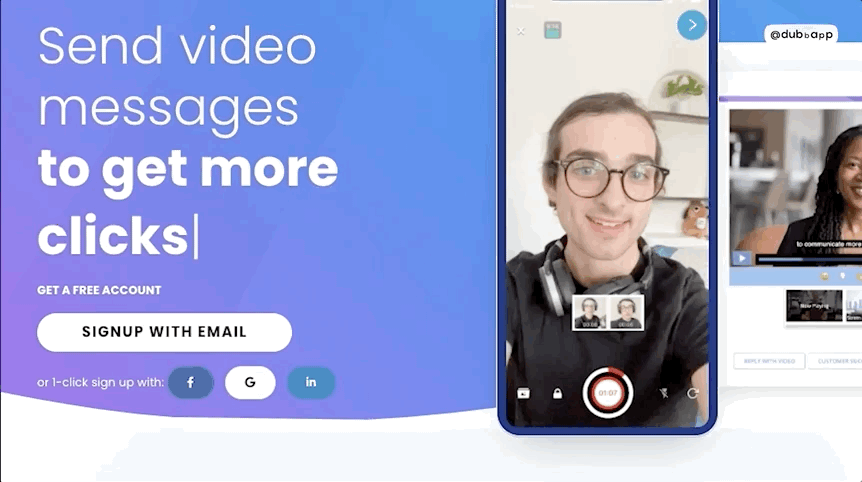
According to one famous study by Cisco, 82% of Internet traffic will be video by 2022. If you look at the most trafficked websites on the Internet, YouTube sits in the second spot. In all likelihood, video will continue to be an important way that we communicate on the Internet.
So with that baseline in mind, what is it about video that grabs our attention? To put it another way, why are we increasingly looking to video rather than text or audio?
I think there are several reasons for this. Most notably, video is proven to be more engaging than text.
This may make intuitive sense to you. At its core, video grabs people’s attention and keeps their attention—which is especially critical in today’s day and age. It is a more passive activity as well. When you are reading a lengthy article (like this one), it requires you to pay closer attention. It is more active and less passive than if you were watching a YouTube video.
This is why video can be so effective. Your audience can more easily consume your content and be engaged at the same time.
This leads to another key benefit of video. Compared to text, video is also a better medium to tell stories. You can engage more of the viewers’ senses as you are communicating your message.
Simply put, humans are naturally attracted to stories. They help us remember content and allow you, as the creator, to appeal to both a viewer’s head and heart. Video is a great storytelling vehicle because it is close to how we as humans have always told stories. We have an inherent desire to listen to each others’ experiences and extrapolate lessons and insights that we can then apply to our own lives.
But to go even further, video lets us add more color to those stories. For instance, if you are creating a video on how great your product or service is, you can actually show your customers using your product or service. If you recorded that satisfied customer explaining how much they love your product, you can then use that video and show other prospects how satisfied your customers are.
The earliest humans used to tell stories around the campfire. We still do something similar, but instead of physically gathering around and exchanging those stories, we can do them online. Better yet, our audiences don’t need to imagine what we are talking about. Through something like a screen recording, we can visually illustrate ideas or concepts that may be difficult to imagine in print or the spoken word.
As the competitive landscape has become more intense, your organization’s ability to tell captivating, compelling stories through video will help you carve out a section of your niche. Screen recordings are just one way that you can leverage the power of video to grow your brand, connect with your audience, and generate more sales.
Customization
So along with the fact that screen recordings let you leverage the power of video, screen recordings are also extremely customizable. You don’t need to follow an extremely strict script to make a compelling screen recording video. Instead of that, you have the power to create a screen recording video that suits your audience’s specific needs.
You can use them for essentially any purpose. That being said, we will describe the four major types of screen recording categories in a bit. While you will probably create a screen recording in one of those four broad categories, nothing is stopping you from experimenting with this medium. Whether your audience needs some hand-holding when using your digital product or whether you want to address a key mistake that your team members are making, you can use screen recordings to help you better communicate your message to an extremely discrete audience.
Not only is there customization in terms of the videos you can create, but there are plenty of different features that you can include inside your screen recording videos. With a great screen recorder for Chrome—like Dubb’s free Chrome screen recorder—you can add cool elements like annotations, pausing features, and more. These elements may not seem like much individually, but when you combine them, they can make your screen recording even more engaging.
In the end, you can customize your screen recording for basically any task. This is an extremely powerful attribute of screen recordings, so make sure that you are customizing all of them. Even though it may take some time, they will make your screen recordings more effective.
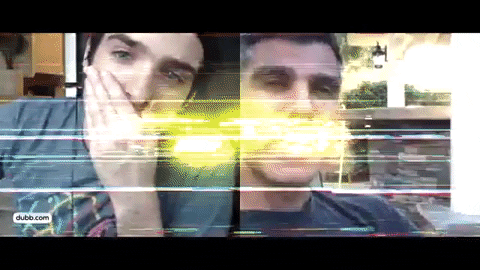
Efficiency
Finally, screen recordings can help you and your team become more efficient. In other words, by creating a screen recording, you can basically clone yourself.
What do I mean by this?
Ultimately, screen recordings can save you time. Creating a screen recording of a common internal task frees up your time to work on other important things. This is because you have a digital asset that you can distribute to anyone that would find value in it.
Essentially, what you can do is create one screen recording of a normal process that occurs within your company. Once that screen recording is completed, you can distribute the recording to your relevant audience. By spending time to create one screen recording video, you can refer to it, rather than devoting more time to solve the same problem.
If you are helping a customer with a customer support question, for instance, you can visually explain your answer instead of going back and forth on the phone. Then, if another customer is facing a similar problem, you can share that video with him or her. Separately, you may want to teach your new hires how to use a piece of internal software. Instead of constantly needing to sit down with those new hires and explain the software, you can shoot a screen recording and share it as part of your onboarding process.
With a screen recording, you can save time, cut down on confusion, deliver concise content, and direct your viewer to complete a certain action. Better yet, you can do this without spending additional time on the same tasks. This cloning effect can create huge positive waves within your organization.
Potential Use Cases
These are just three benefits of screen recordings, but there are many more. At Dubb, we use screen recordings several times per day. Screen recordings are simply an easy, extremely effective tool to describe and convey specific actions without any guesswork.
From here, I want to briefly touch on the potential use cases for screen recordings. Even if you already have some idea of how you want to use your screen recorder for Chrome, you may find some new areas where you can use this great tool.
Employee Training Videos
We just discussed this above. Screen recordings can be great tools to train your colleagues on so many different things.
Let’s say that your business has created a proprietary content management system to deliver content to your audience. The CMS is important to your business’s success and you want many (or all) of your new hires to understand how to use it. Moreover, you recognize that you are busy and that you (or your fellow colleagues) don’t have time to individually train every new hire on this CMS system.
While you could do something like create a written employee training manual, a much more effective way would be to create a screen recording video. With a screen video, you can actually show your new hires how to use your CMS. Whether you create a longer comprehensive video or split it up and discuss only the most important things, a screen recording makes it much easier for new employees to get on board.
This is just one example, but I’m sure you can see my point here. By investing the time to create screen recordings for your staff, you can minimize future work. You don’t necessarily need to hold your new hires’ hands once they are brought into your organization. Rather, you can show them your screen recordings videos and address any additional questions that they may have.
Product Walkthrough Videos
Another great way to use screen recording videos is to walk your viewers through a digital product. You can use this in so many different ways, but the primary ways are introducing your audience to a new product or showing them how to better use a product.
Let’s start with the first use case. Screen recording videos can be great ways to tell your audience about a new digital product. In just a few minutes, you can share an immense amount of information about that new product.
The classic example is Dropbox. Dropbox’s “MVP” video was a bare-bones, lightly edited video showing how users could use an extremely early version of Dropbox. While it may not have seemed “professional” to some viewers, the screen recording had massive leverage. It showed viewers how Dropbox could provide massive value to their lives right now. In fact, Dropbox’s MVP video was arguably more powerful and effective than any other sleek marketing video that the company could have produced. While it is difficult to replicate the viral effect that the Dropbox MVP video had, creating a screen recording for your new product or service is a great way to introduce it to your audience.
Along with this use case is creating screen recordings to help your audience better use your product or service. Let’s face it: for as clear as we think we are when explaining how to use our products or services, there may be cases where customers get confused. Something that is intuitive to us may not necessarily be intuitive to them. If you’re receiving customer support tickets or inquiries from customers about how they can better use your product or service, you may want to create a screen recording video.
In these instances, you may want to seriously consider creating a screen recording video. One of the best parts of screen recording videos is that your audience can actually see what you are talking about. For instance, if you’ve noticed that many users are having trouble using a key feature in your digital product, you can create a quick screen recording that shows every step of using that feature. By including audio narration and video showing exactly how to use the feature, you can clear up so many questions. And, once again, you can essentially clone yourself so you can save valuable time in the future.
Presentation Videos
Screen recordings are also helpful if you are trying to deliver a presentation online. The basic idea is that you can show your screen and your face as you are delivering any sort of presentation.
One of the most classic cases is delivering a PowerPoint presentation. Whether you are presenting to prospects, clients, or your team, you can create a great PowerPoint presentation through a screen recording.
In most cases, you will display your full PowerPoint deck and then a small bubble containing your face. This provides value in two ways. First, your audience can clearly see your PowerPoint deck. Even if you are including small text, there should be no issues with your audience reading your text.
Along with this, including a small video bubble is a great way to further build a relationship with your audience. They can physically see you as you are delivering your presentation. While this may feel like a small thing on the surface, it can make greater waves than you recognize. If you have the option to include a profile bubble in your screen recorder for Chrome, I recommend that you use it.
Screencasts
The fourth and final major category of screen recording videos is screencasts. This is basically a catch-all term for any type of screen recording video that discusses some topic.
What you are basically doing here is using your screen to display really any type of video, text, or image. You may or may not provide audio commentary on-camera. If you watch many screencasts, you will see that the creator is often speaking in a small profile bubble in the bottom-left part of the screen. This isn’t a strict requirement, however, so you’ll need to determine whether this makes sense to you.
Screencasts can be virtually anything. For instance, you may see that a key customer reached out to your company with a quick question about your product. You don’t need to explicitly walk her through that product or service, yet you would like to send her a quick screen recording to show her an underrated “hack” of your product. You can easily do this through a screencast. All you would need to do is fire up your screen recorder for Chrome, record a quick video answering the question and showing the hack, and send it to that customer. It’s that easy.
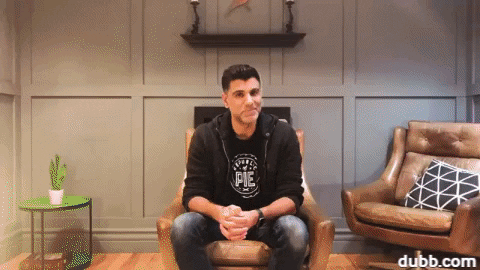
I’d also argue that screencasts are more informal than some of these other types of screen recordings. With screencasts, you often just pull up your screen recorder for Chrome, choose your appropriate settings, and then get started. With some of these other screen recording options, you may want to be more methodical (like creating a script or outline before recording).
I think that screencasts can be really liberating. Instead of being forced into one of these three boxes, they let you use screen recordings in all types of different ways. So if you aren’t creating an employee training video, presentation video, or product walkthrough video, don’t think that you can’t use screen recordings. You can create screencasts and get all of the same benefits that come with screen recordings.
What To Look For In A Screen Recorder For Chrome
The value of screen recorders is clear. Whether you have used screen recorders before or are just learning about them, you may be interested in using them in your own business.
This is true whether you are creating a product walkthrough video for a new, game-changing product or are creating an employee training video for your new hires.
But how do you start?
In this section of this blog post, I want to talk about some of the things that you’ll want to search for in a screen recorder for Chrome. You have plenty of options, so you will want to do your own due diligence in order to select a screen recorder that is best for you.
That said, I think there are several things you should be looking for when deciding what screen recorder to use for Chrome. This is true whether you are creating screen recordings for the first time or are looking for a much better way to create your screen recordings. By looking for these several things, you will be in a great position to make the best decision for yourself and your team.
Before we begin, however, an important caveat. You should know that not all screen recorders are created equal. Especially in a business setting, it’s critical to find a screen recorder that fits your current workflow. The easier you can create screen recordings and move them to a distribution channel, the better off you will be.
Compatibility
First, there is a simple requirement. Your screen recorder has to work with Google Chrome if you are a Chrome user. In other words, you should have the option to access your screen recorder through a Chrome extension.
But let’s back up for one second. At this point, you may be asking yourself: “Why do I specifically want a screen recorder for Chrome?” In other words, “Why should I invest in a screen recorder for Chrome rather than a screen recorder that I can download to my computer?”
I think the main reason is convenience. Most of us are using Google Chrome. In fact, looking at one survey, Chrome is the primary Internet browser for more than 2.65 billion people. In all likelihood, you are reading this post for Chrome on desktop or mobile.
With that starting point, you can see why a screen recorder for Chrome could be so attractive. Chrome is a fantastically useful browser, and because of this, it makes more sense to find a lightweight screen recorder that is in the browser itself. It lets you both create fantastic screen recording videos and do so in a more efficient way.
So when getting a screen recorder for Chrome, you’ll obviously need to ensure that your targeted screen recorder is compatible. This means that in the Chrome Store, you should have the ability to download an extension that allows you to access your screen recorder right from your Chrome extension toolbar. This allows for screen recordings to be quickly and easily created right inside your Chrome browser.
As just one example, you can easily access Dubb’s free Chrome screen recorder in the Chrome Store. After adding it to your browser, you will see the Dubb logo at the top right corner of your Chrome browser. By clicking on the Dubb logo, you will be able to start a screen recording within Google Chrome. You don’t need to download any separate software to your phone or computer. Instead of that, you can simply log onto Google Chrome and get started.
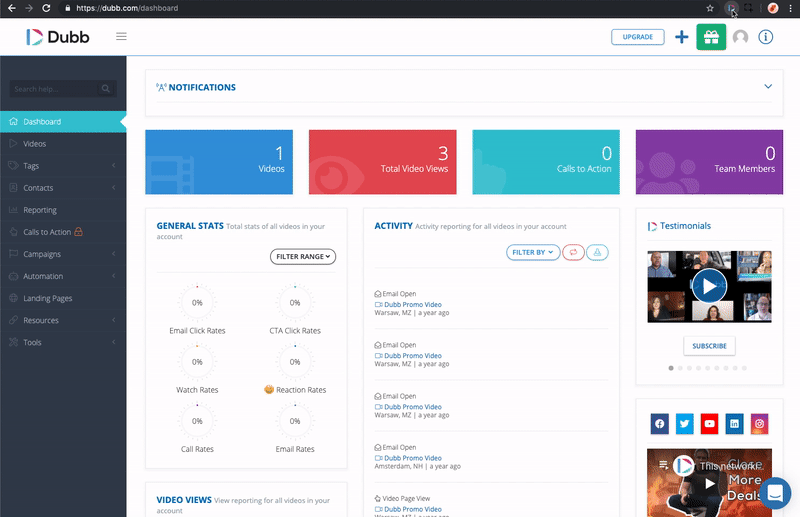
Yes, this is a simple introductory requirement. But having said that, make sure that your preferred screen recorder works within Google Chrome. If it doesn’t, you may want to consider selecting another screen recorder.
Variety
Next, when choosing among screen recorders, you should be able to create different types of screen recordings.
As I discussed above, there are four broad categories of screen recordings. They are employee training videos, product walkthrough videos, presentation videos, and screencasts. While these four types of videos are technically considered screen recording videos, they have their own differences and nuances. For instance, with product walkthrough videos, you may have a greater need to use an annotation tool than if you were creating a different type of screencast.
Considering that, it’s important to see whether your targeted screen recorder can help you create these different types of videos. Again, it is something that you may just assume, but it is important to double check before you invest your time and energy into a screen recorder for Chrome.
Ultimately, all great screen recorders give you the option of choosing whether you want to record your entire screen or just your current browser tab. This is a really powerful option to have. Sometimes you may need to record several tabs or even your desktop in the same video. Other times, you may need to only record the current browser tab you have selected and nothing else. Your screen recorder should have at least both of these options.
One of the trickier things is when you want to create a screen recording, yet you don’t want your viewers to see the entirety of your screen. You may have some proprietary information on your desktop and you don’t want to inadvertently show it to your screen recording audience. By recording just your current browser tab, you can avoid that headache and still create a stellar screen recording.
While it may not seem like much, having this amount of control over what you are recording can save you time in the long run. You don’t need to go back and re-record your screen recording because you accidentally included something on your screen. You can avoid those stresses and annoyances by selecting a screen recorder for Chrome that lets you record all types of videos. Ultimately, it will save you time in the long run.
Capturing You and Your Team
Next, your screen recorder should also give you the ability to include your presence in the recording. This means you should have the ability to include a webcam view of yourself or the ability to represent yourself visually in the video through an image or avatar.
I briefly touched on this feature when I was talking about the four different types of screen recordings. Yes, screen recordings are powerful because your audience can see exactly what is happening on your screen. Whether you are creating a product walkthrough video or an employee training video, having that ability to show off your screen can clear up so many questions or issues.
However, when talking about screen recording videos, we often don’t touch on the fact that this is another great opportunity to show your face. This is true even if your face is only being shown in a small bubble in one corner of your screen. Many of the best screen recordings often include the speaker’s face in that small bubble.
So why does this matter?
Ultimately, this feature makes your videos more engaging and visually appealing. Instead of simply watching your mouse cursor move across your screen, the viewer can look at your face as you explain what is happening on your screen. You can show off your personality and can visually emphasize the key points you are making in your screen recording.

This makes a really huge difference. Just think about it. If you are watching an online PowerPoint presentation, for instance, and you can’t see the person speaking, it is all too easy to zone out. It becomes so much easier to multitask and because of that, your presentation becomes diluted.
Obviously, this is less than ideal. It makes it much harder to persuade your audience to take some action, whether that’s connecting with your company on a call or actually purchasing your product or service. By including a video of yourself in the corner of your screen, you can better connect with your audience. It makes your presentation more engaging and makes it more likely that they will watch your entire screen recording.
Therefore, when you are searching for a screen recorder for Chrome, make sure that the screen recorder lets you capture your face. For example, with Dubb’s free Chrome screen recorder, you can simultaneously record your screen and yourself using your webcam. The screen recording takes up the majority of your screen while your webcam image is included on the edge of your recording (typically at the bottom left or bottom right of your screen). So when you are creating a screen recording for a colleague or customer, having this ability to show off both your screen and your face can lead to a more engaging video.
In addition to your visual presence, you should also be able to record your voice. As you are recording your screen you will often need to describe what you are recording and why you are recording it. Almost all screen recorders that offer simultaneous webcam recording offer this feature, but you will want to double-check before you make your final decision. This obviously goes hand in hand with being able to record video of yourself. Once again, just make sure that both of these features exist.
Detailed Analytics
With a great screen recorder, you should be able to track the engagement of your recordings. In other words, you should easily get an objective look at how your audience is interacting with your video content.
Ultimately, detailed analytics are useful for a number of reasons.
Before the rise of Big Data, many companies and organizations had to rely on intuition and gut when making their decisions. The rise of detailed data and analytics, however, lets companies make more rational, objective decisions.
Detailed analytics can give you a better sense of whether your screen recordings are actually helping your audience. If, for example, you see that a three-minute screen recording of a product walkthrough has an average view time of five or ten seconds, there is probably a problem. There can be plenty of reasons why this is happening, from viewers being uninterested in your content to technical issues with the video itself. When these sorts of situations occur, you should ask yourself whether your screen recording is helping the viewer. Data can help you recognize that there is a problem.
So when choosing your screen recorder for Chrome, you should be able to tell if the viewer has watched the recording and how much of the video that they have watched. This is the absolute minimum. Some of the better screen recorders give you more detailed analytics like watch rates, email rates, reaction rates, and call to action (“CTA”) click rates. They give you plenty of tools to see how your audience is interacting with your video, thereby letting you create more effective screen recordings in the future.
In the end, you should search for a screen recorder that offers detailed analytics. It is your choice in terms of how strictly you follow that data. However, having that data available is a necessary component of any great screen recorder.
Actionable Videos
Finally, you’ll want to search for a screen recorder for Chrome that helps make your videos actionable.
What do I mean by actionable? The basic idea is that your screen recording should help drive your viewers to take some sort of action. That action doesn’t necessarily need to be a sale or purchase. It can be something as small as reaching out to your company or downloading an eBook or white paper. However, that action can be a future purchase or your product or service.
Granted, you may not necessarily need your screen recordings to be actionable if you are creating a screen recording in your personal life. You aren’t necessarily trying to develop business or future sales. However, in the business context, you likely are using your screen recording to convince your audience to do something specific.
This is where CTAs come into play. As you may already know, CTAs are things that encourage audience members to do something. CTAs are essential parts of any digital sales or marketing strategy. They make your job easier and they make it more likely that you’ll convert audience members into paying customers.
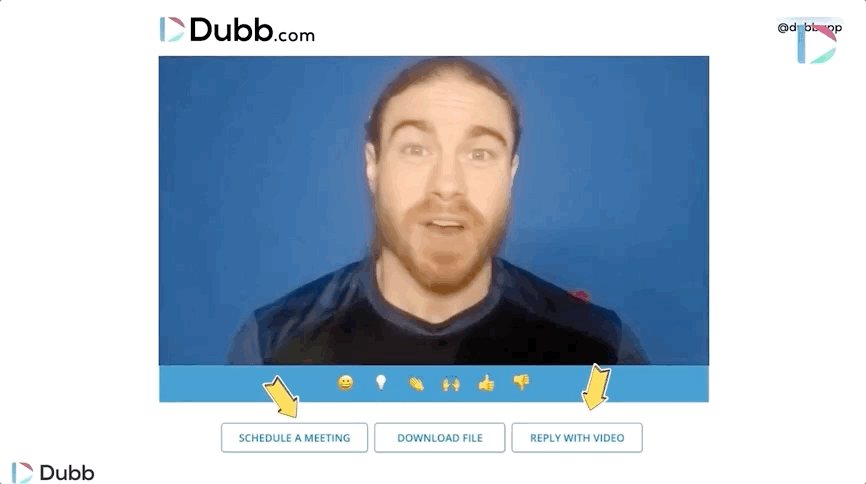
Therefore, if you are planning on using your screen recording for a business purpose, make sure that your software lets your screen recording become actionable. It will help you get the most out of your screen recording work.
How Dubb’s Screen Recorder For Chrome Can Help
These features, while not the only critical features, should be present in any screen recorder that you use. When you are searching for your next screen recorder for Chrome, I highly recommend that you look for those features at a minimum. You will certainly want to compare the screen recorders and see which ones provide the most features for you.
While there are many that you can select, we recommend that you check out Dubb’s free Chrome screen recorder. I may be biased. However, I believe that our screen recorder for Chrome presents you with so many benefits and opportunities. Using Dubb’s Chrome screen recorder, you can record virtually any type of screen recording video—and do it fast.
As we have alluded to above, Dubb’s screen recorder works with Google Chrome, allows you to record multiple screens, incorporates webcam footage into your screen recording, and provides detailed analytics. The bare minimum is there, meaning that no matter your objectives or goals, you are getting a high-performance screen recorder.
That said, Dubb’s screen recorder goes above and beyond these critical features. There are several important things to note here.
Ease of Use and Functionality
To start off, Dubb’s screen recorder is extremely easy to install and use. You can get started in only a few minutes and use a ton of features to make your screen recording shine.
Better yet, all of the features that you’ll need are in one small, easy-to-use screen recorder that is directly in your browser.
To get the screen recorder for Chrome, you will need to download Dubb’s Chrome extension. To do so, you can click here. Just follow the on-screen instructions to get Chrome installed on your machine.
After installing Dubb’s screen recorder for Chrome, you simply click on the Dubb icon in your Chrome browser. From there, you will see that there are plenty of things you can do. To better see what I’m talking about, check out the GIF below.
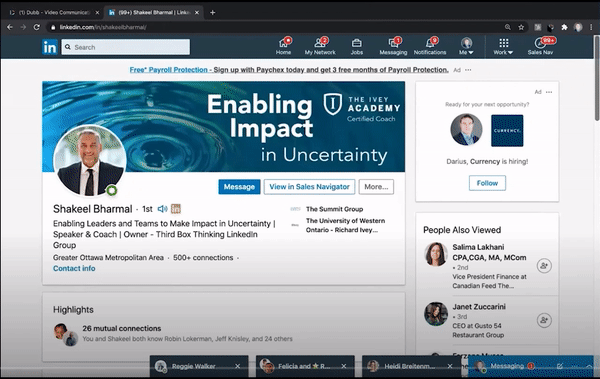
As you can see, the first box lets you record your entire screen. If you are recording a video on your desktop, for instance, this can be a great option. After that, you’ll see that the second box lets you record your current tab. To reiterate, this is a way that you can record what you want without running the risk of showing your audience something that you don’t want them to see. The third box lets you record your camera only. This is helpful if you want your audience to only see your face. Once again, it lets you build that authentic connection with every single viewer. Finally, the fourth box lets you upload an already-recorded video and the fifth box lets you add a YouTube video.
Once you have selected your preferred option (which is likely one of the first three boxes), you will also see that there are several more options below the big red record button. Those options let you turn your microphone on or off, turn your webcam on or off, make your webcam full screen or a smaller size, turn your profile image on or off, turn an annotation tool on or off, or turn your control bar on or off.
That’s not all. At the bottom of Dubb’s screen recorder for Chrome, you will see that you have some choice over the options that you can use. Specifically, you can select the microphone that you want to use and the webcam that you want to use.
Those are just some of the many features that you can get with Dubb’s screen recorder for Chrome. They are all immediately visible once you click on the Dubb logo in your Chrome toolbar, meaning that you get all of this flexibility from just one click. There is essentially no learning curve and you can get started right away.
An Annotation Tool
Like I just said, there are plenty of features that you can get with Dubb’s screen recorder. Having said this, I want to talk about one specific tool that can make your screen recordings even more effective.
That tool is Dubb’s annotation tool.
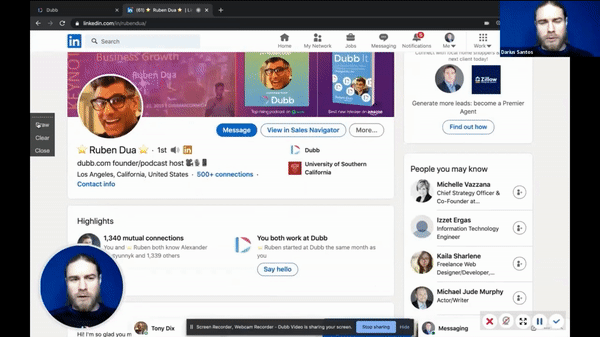
The annotation tool is so valuable because it lets you easily direct your audience’s attention to a specific part of your screen. While you are speaking
Granted, you don’t necessarily need an annotation tool to direct your user’s attention. You can use your mouse cursor, for instance. That being said, the annotation tool is much more professional. Your audience doesn’t need to be distracted by excessive mouse movements. You don’t need to verbally tell your audience where to look. Instead of all of that, you can simply use the annotation tool and draw on your screen.
Ultimately, Dubb’s annotation tool doesn’t just let you draw on your screen. You can also select the color of your annotation tool. If you want to emphasize some text by underlying it with a yellow line, for instance, you have the complete freedom to do so.
Whether you are creating an employee training screen recording, a product walkthrough video, or something else, I encourage you to use Dubb’s annotation tool.
Plenty of CTAs
Along with its ease of use and the awesome annotation tool, Dubb’s screen recorder includes several awesome features that can help you drive viewers to certain steps or actions. One of the most powerful features of Dubb’s screen recorder is that you can easily include CTAs.
As I mentioned above, CTAs are so powerful when creating business videos. They make it more likely that your audience will take some sort of action that you want them to take. Yes, that can be immediately buying your product or service, but it can also be getting on the phone with that audience member so that you can tell them more about your company. It can even be giving your audience the option to record a reply video themselves, which you can perhaps use later as part of a compilation of customer testimonials.
Using Dubb’s screen recorder for Chrome, you can customize a CTA to direct your audience to do so many things. For instance, your CTA can direct your viewers to a website, help them schedule a call with your company, or let them download a digital product (like an eBook), or record a video reply. The choice is yours, and with Dubb, you have plenty of choices.
That’s not all.
With Dubb’s screen recorder, you can either include a verbal CTA in your video or can leverage customizable CTA buttons below your screen recording. Dubb gives you the power to control everything about your CTA buttons, including their text, color, and the action that is taken. Because it is so important to maintain your brand’s consistency in every type of video, having this type of control is really important for your marketing work.
Ultimately, CTA buttons in conjunction with your screen recordings can be an extremely powerful way to convince your audience to take a specific action. Dubb lets you get everything out of them so you can provide value to your audience and grow your business.
Easy Distribution Options
Finally, Dubb’s screen recorder allows you to easily share your content with the rest of the world.
Let’s face it: with any type of video content, it is all too easy to focus on actually making the content. We constantly think about what we are going to say and how we are going to look on camera. Even though it is just (or even arguably more) important, we tend to focus less on how we are going to get our video content in front of our audiences. It’s only when we’re finished recording that we think about how our videos are going to be distributed.
Luckily, with Dubb, there are plenty of easy ways to distribute your screen recording videos. If you’d like to email your screen recording, Dubb lets you send your videos either directly or through an existing channel like Gmail or Microsoft Outlook. Sharing your screen recording on social channels (like Facebook, Instagram, or Twitter) is also extremely easy. This can be a great option if you want to record a product introduction video, for instance, and share it with a much larger audience. Dubb makes it extremely easy to get your screen recording video in front of the audience that you want.
Along with this, one of the best parts about distributing your video with Dubb is that you get animated preview thumbnails. You simply aren’t sending a link to download your screen recording. Rather, Dubb automatically generates a three-second animated GIF that is much more interesting (and safer looking) than a link to your screen recording.
The animated GIF is more attractive and more clickable, and it will undoubtedly increase your conversion rate. It is extremely inviting to your audience and can be an underrated marketing tool.
Some Quick Tips on Creating Your Screen Recordings
As you can see, Dubb offers you plenty of ways to create stellar screen recordings. Whether you are a solopreneur trying to introduce a new digital product or are part of a larger team and want to create a great training video, you will be well-served with Dubb’s screen recorder for Chrome.
You have plenty of screen recorders to choose from. You may decide to work with us at Dubb or decide to pursue some other option. Whichever screen recorder you choose, however, I think there are several key principles that you should follow when making your screen recordings. While there is plenty of room for creativity here, following these first principles will help you create a much better screen recording.
Be Mindful of the Length of Your Videos
The first thing I want to talk about is the length of your screen recordings. Like all other types of video content, there are several important decisions that you’ll need to make.
One of those decisions is how long your video will be. If you are recording off-the-cuff or without a plan, the length will likely be as long as it takes for you to deliver your message. If you are creating a more produced video, however, you’ll want to think about the ideal length of your content.
With screen recording videos, you want to tread lightly. On one hand, you’ll want to make sure that they are long enough to deliver all of the information that you want to deliver. On the other hand, you don’t want them to be so long that your audience is tuning out.
So what can you do?
Ultimately, I think trial and error is the best approach here. You’ll want to create plenty of screen recordings and look at the data for those screen recordings. See if your audience is dropping off at certain parts of your videos. With a large enough sample size, you will find an optimal time for your screen recordings.
But what if you’re just getting started? I think that a good rule of thumb is that the shorter the screen recording, the better. If you are creating a product walkthrough video, for instance, try to include only the necessary parts of using your product. If a viewer wants more information, they can contact you, whether that is by phone, email, or something else. For something like an employee training video, you may want to go a little bit longer.
The best way to know, however, is to create your screen recordings and release them out into the world. Once you get some actual data, you can find the ideal time for each of your screen recording videos.
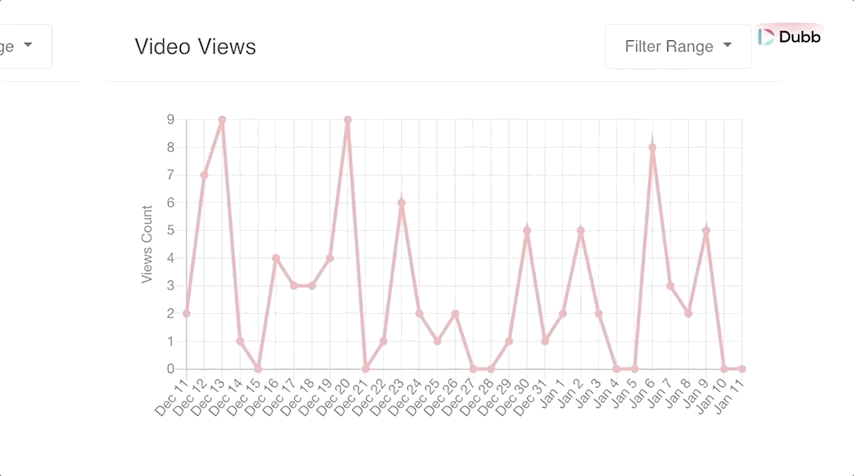
Consider Additional Equipment
When creating any type of video content, it’s easy to not only focus on the content itself, but also on the type of equipment that you will be using. In fact, it’s easy to obsess over this.
There are so many different types of cameras, microphones, lighting fixtures, tripods, and more that you can purchase. Before you know it, you are spending hours searching for video equipment on Amazon.
The good news is that with a screen recording, you don’t necessarily need a lot to get started. Like I discussed above, you will want to find a screen recorder for Chrome. Dubb offers one of those recorders, but there are other options. You will also need a computer, tablet, or mobile phone because you are recording some (or all) of a screen. From there, you will need a camera and microphone. The device that you are using to record will likely have both of them.
That is the bare minimum to get started. If you are recording your first screen recording, you will probably just want to go with what is on your device. However, if you are thinking of creating many more screen recording videos (which you arguably should), you may want to spend a few dollars on some extra equipment.
Here, I am specifically talking about a camera, microphone, and maybe some lighting. While the camera and microphone included on your device may be sufficient for a few screen recording videos, upgrading can make your screen recording videos much more polished.
A great microphone will substantially improve your audio quality and make your video more engaging. There are plenty of great microphones out there, whether you want to invest in a podcasting-specific microphone or a lavalier microphone. You can use these microphones for other types of videos as well, so they can be great investments.
The same goes for cameras. If you are recording yourself on your laptop’s webcam, for instance, you may not get the highest quality video. An external webcam can go a long way in helping you record a better selfie video of yourself. Even if your selfie video is just in the corner of your screen recording, higher quality video will make your entire video more compelling. When your viewers are looking at your webcam bubble, they will be more engaged. This may seem like a small thing, but it leads to a better screen recording.
Finally, lighting is another accessory that can help you create great screen recordings. Again, this is to help you create a better selfie video. While it may not take up the whole screen, a brightly lit selfie video helps you build trust with your audience. With just a small investment in lighting, your screen recording video can be that much more effective.
So ultimately, I encourage you to consider these additional investments. No matter what your budget is, I’m sure that you will find additional equipment that suits your needs. But as a reminder, make sure that you aren’t using this as an excuse to procrastinate.
Feel Free to Overexplain
Screen recording videos are so powerful because you are adding a different visual dynamic to your content. While traditional videos let you capture yourself, others, and the world around you, screen recordings give your audience an inside look at what is happening on your device.
Ultimately, screen recording videos are great teaching tools. In many cases, you are recording your screen to show your audience how to do something, whether that is to better use your product or service or to learn how to use a brand new piece of software.
Simply put, you are stepping into the role of an educator. Because of this, it’s really important to reduce the number of assumptions that you are including in your screen recordings. If you include too many assumptions, your audience is going to be lost, which will ultimately make your screen recordings much less effective.
So what can you do?
I think the best way forward here is to have a bias toward overexplaining concepts in your screen recordings. By overexplaining, I don’t necessarily mean that you need to dumb down your content. You don’t want to insult your audience. That creates its own set of problems.
Instead of that, what you should be doing is treating your viewers as educated, but perhaps uninformed individuals. In other words, assume that every member of your audience is smart, but they may not know all of the details of what you are talking about.
An example is helpful here. Let’s say that you are creating a product walkthrough video. Specifically, you are trying to help your viewers better use the calendar booking feature in your product. When creating the video, you’ll probably want to assume that your viewers have at least some familiarity with the product itself. The vast majority of them are going to click on your screen recording because they are facing the problem that you are discussing. Because of this, you don’t need to go into the absolute basics of using the product itself. You’ll want to be laser-focused on the calendar booking feature.
When discussing that calendar booking feature, however, don’t be afraid to start with some basics. You can provide a broad overview of the feature itself and then go into some of the specifics on how to best use it. As you are doing so, make sure that you aren’t using confusing acronyms or other insider language. Try to catch yourself if you are doing so. By stepping into the viewers’ shoes, you’ll be a more effective communicator and will make your screen recording that much more engaging.
So what happens if a viewer stumbles upon your product walkthrough video and has never used your product before? This is a possibility—especially if you are distributing your screen recording on social media. There may be a brand new prospect who sees this particular screen recording video and decides to click on it.
Because this may happen, you may want to include some language at the beginning or end of your screen recording. That language can be something like, “If this is the first time that you’ve come across our product, go ahead and visit this URL to learn more. You can also book a call with us if you’d like to learn more about our product.”
That is a quick and easy way to account for that minority of audience members that may not already be users of your product. With that said, make sure to just spend a few moments on them. You’ll want to spend more of your time focusing on the problems and issues facing audience members that are already using your product.
In the end, treat your audience the way that you would want to be treated. By doing this, you’ll ensure that your screen recordings are as clear as possible.
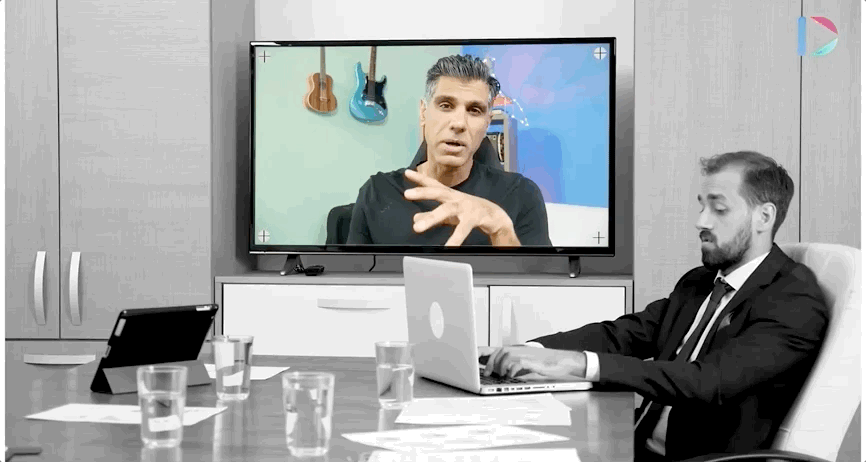
Think About Creating an Outline
This is another great tip that can be especially helpful when creating most types of screen recording videos.
Ultimately, an outline can be a helpful tool for virtually any type of video content. As you can probably guess, the real benefit comes from organizing your thoughts before you begin your screen recording. Instead of just winging it and forgetting to include some really important points, you can make sure that you are including them in your video. You won’t have to go back and edit your video—or create an entirely different screen recording—because you forgot to include some point. Instead, you can make an impactful screen recording right away and then move onto more important things on your schedule.
With that background in mind, you may be wondering how much detail to include in your outline. Truthfully, it is up to you. For longer screen recordings, you’ll probably want to include a longer or more detailed outline. It doesn’t need to be a word-for-word script per se. Instead, you can include several broad categories that you want to touch on and individual points within those categories. Whether you memorize those points or use your outline as you are shooting your screen recording, actually going through this process will help you make a better video.
If you are recording a much shorter video, there’s an argument that you don’t necessarily need to create an outline. After all, if it is just a 30-second video, why go through the effort of creating an outline, right?
Ultimately, I think that it can still be really helpful. Even if you just spend one or two minutes on it, this process of creating an outline can clarify your thinking. I highly encourage you to do this, whether you are creating a screen recording for current customers, a screen recording for your colleagues, or something else.
Be a Clear Communicator
Whenever you are creating video content, you want to pay close attention to the way that you communicate. While video is clearly a visual medium, the way that you speak to your audience will play a large role in whether your video accomplishes your goals.
I touched on this a bit when describing how you shouldn’t hesitate to overexplain. You need to step into your audience’s shoes and communicate in a way that will make the most sense to them. Empathy is the name of the game here. What you want to do is think about the problems, issues, or questions that your audience is facing. Make sure to address them in your screen recordings (or any other type of video content).
Then, there are general communication principles. Speaking on camera doesn’t come naturally to most people. It takes some practice to get rid of the “ums,” “ahs,” and other filler words that are all too common in our verbal communication. Watching your videos back can help you identify some of your weaknesses. By focusing on fixing them, you can become a more effective communicator on camera.
Then, there are those of us who are nervous to appear on camera. There can be so many reasons for this, ranging from not liking the sound of our own voices or being nervous about how others will judge us after they view our videos. These psychological challenges are real—especially for first-time creators.
The best way to get through them is to simply start creating content. Start creating anything, whether that is a screen recording video or a selfie video. You can even just create it for yourself. Your first videos don’t need to be public. Once you get in the habit of creating, you will get more comfortable with it.
Finally, part of being a clear communicator with screen recordings is also choosing what you are including on your screen. When creating your screen recordings, be strategic about what you are actually showing. While your audience will be glancing at you in your selfie bubble, they’ll mostly be looking at your screen. If you are making a particularly important point, for instance, make sure that your viewers can visually see what you mean. What you show and what you don’t show are equally important in communicating in a screen recording.
To reiterate, much of this requires some trial and error. But focus on continuously improving your own communication skills and style. This will serve you well not only in your screen recordings, but in any type of video content that you create.
Take Action
Finally, this is a great first principle not only for creating screen recordings, but for anything in life. The best way to create awesome screen recordings is to just start.
For some of us, it is all too easy to be contemplative or analytical. We want to create the best possible screen recordings, so we spend lots of time researching our audience, finding the best possible equipment, shooting lots of takes, making plenty of edits, and then debating where to distribute the video.
Yes, all of these things are important. You want to be strategic about how your screen recording is shot and where you are distributing it. However, these decisions should not bog you down and prevent you from releasing screen recordings. In nearly every situation, you shouldn’t be spending days or weeks planning to create your screen recording video.
No matter the reason that you are creating a screen recording, I believe that speed and action should be at the top of your mind. It’s like creating any type of product or any type of business. As a builder or creator, speed is one of your competitive advantages. By spending too much time being deliberative or overly analytical, you aren’t getting real feedback that you can later adopt.
So whether you are creating your first screen recording or next screen recording, make sure that you are taking action. Take action right now, whether that is generating a new screen recording idea or downloading Dubb’s screen recorder for Chrome.
In the beginning, you may not create the best subpar screen recording videos. You may make some mistakes that, in retrospect, were completely avoidable. It’s okay and is part of the process. The important thing is to keep going. Don’t hesitate to experiment and make sure that you are looking at your data. By getting started right now, you will put yourself in a great position to get the most out of your screen recording videos.
Leveraging the Power of Screen Recordings
Whether you are in sales, marketing, or some other profession, screen recordings are a valuable way to communicate virtually anything. The combination of a visible image of your screen and your narration can take your communications to the next level. All companies—including yours—can use screen recordings to accomplish some of their business goals.
So to get started, go ahead and start using a screen recorder for Chrome. Most of them let you get started for free. Once you start making screen recordings, you will see how much value they can provide to your organization.
Finally, we encourage you to check out Dubb’s free Chrome screen recorder. It is free and can take your screen recordings to the next level. To download the Chrome extension itself, feel free to click here. You can also click here to learn about Dubb and how it can help you leverage the power of video within your organization.


